Invite to download Macro, new extension to control Google, YouTube, Messenger, GitHub with shortcuts on Chrome
With the Macro extension, users can have a great experience controlling mouse manipulation with shortcuts on four services: Google, YouTube, Messenger, GitHub inside Chrome.
To be able to download and have interesting experiences with Macro, please visit the link below -> click on Add to Chrome (Add to Chrome) -> select Add extension (Add widget).
- Macro
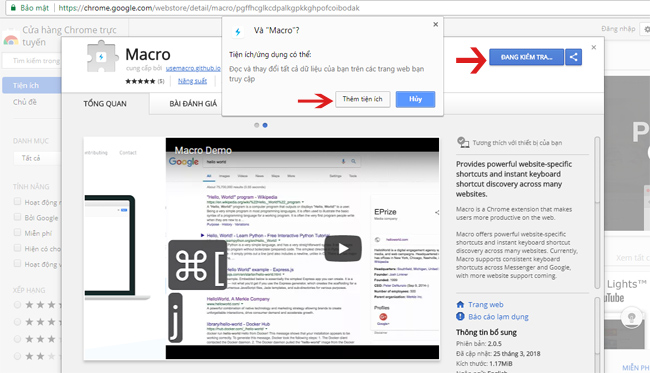
To see the shortcuts, press Alt + / .
1. Google search page:
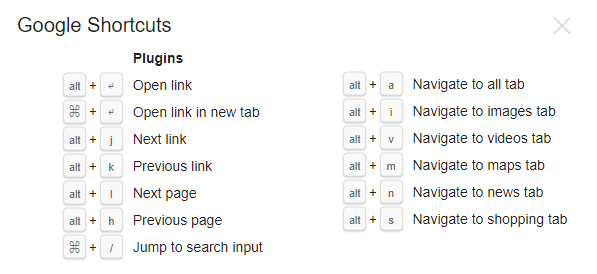
Alt + Enter : Open this result page link.
⌘ + Enter : Open the link in the new tab.
Alt + J : Switch to the next result link.
Alt + K : Switch back to the previous result link.
Alt + H : Return to the previous search page in order.
⌘ + / : Move to the top of the search page.
Alt + A : Navigate to the first search page.
Alt + I : Transfer keyword search results to image mode.
Alt + V : Move the keyword search results to the video page.
Alt + M : Move keyword search results to map mode.
Alt + N : Transfer keyword search results to news sites.
Alt + S : Convert search results to shopping page.
2. Shortcuts on YouTube:
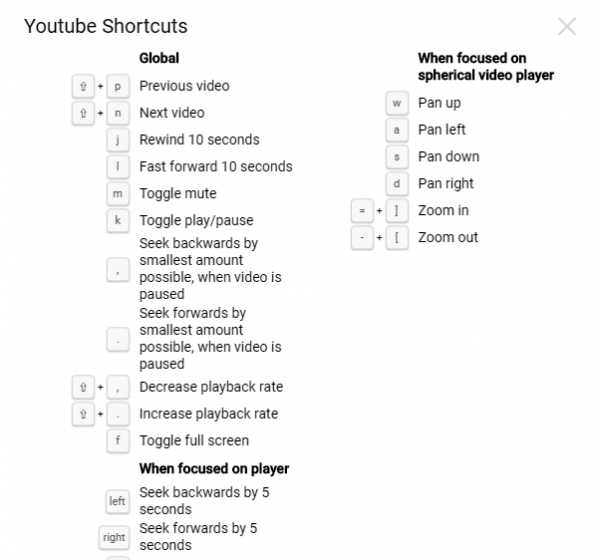
Basic shortcut.
⇧ + P : Return to the previous video in the playlist.
⇧ + N : Switch to the next video in the playlist.
J : Video rewind is running 10 seconds ahead.
L : Video streaming is running 10 seconds later.
M : Mute the video.
K : Play / pause the video.
F : Watch videos in full screen mode.
⇧ +, (comma) : Reduce the speed at which the video is playing.
⇧ +. (dot) : Speed up the video playback.
Shortcut for playback frame control.
Left key (left arrow): Video rewind back to 5 seconds ago.
Right key (right arrow): Rotate the video up to 5 seconds later.
Up key (up arrow): Volume up to 5%.
Down key (down arrow): Reduce the volume to 5%.
Esc : Turn off pop-ups like that of video settings.
Home : Play back the video.
End : Play the last part of the video.
C : Turn off video subtitles.
O : Adjust the subtitle density in the video.
W : Adjust the subtitle color density in the video.
⇧ + = : Increase the caption text size in the video.
Keys - (minus sign): Reduce the subtitle text size in the video.
Number keys from 0 to 9 : Move to the duration levels in the video.
Shortcut key when playing VR video.
W : Slide up.
S : First down.
A : Swipe left.
D : Swipe right.
Equal sign (=) +] : Enlarge details.
Minus sign + [ : Minimize details.
3. Shortcuts in Messenger chat service:
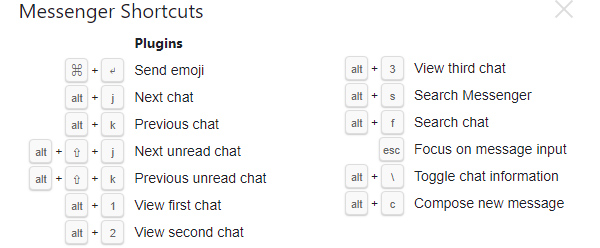
⌘ + Enter : Send image characters.
Alt + J : switch to the next chat object.
Alt + K : Switch back to the chat object first.
Alt + ⇧ + J : Move quickly to unread chat content.
Alt + ⇧ + K : Switch back to the previous unread chat content.
Alt + 1/2/3 . : Quickly jump to the first, second, third chat object . in the list.
Alt + S : Quickly open the Messenger search box.
Alt + F : Search for messages.
Esc : Focus on the message entry.
Alt + : Turn off the chat object information section.
Alt + C : Compose a new message.
4. Shortcuts on GitHub:
With GitHub, press Alt + / to see the shortcut.
See more:
- Summary of shortcut system when using Spotify on PC makes operation easy and fast
- Popular Adobe Premiere shortcuts
- 38 great uses of the "Windows" key on a computer keyboard that not everyone knows
- Summary of shortcuts to know in Windows 10
 Photo compression tips for the highest quality
Photo compression tips for the highest quality How to fix Vietnamese typing error on HTKK
How to fix Vietnamese typing error on HTKK How to use Firework to create web app without advertising
How to use Firework to create web app without advertising Top application to mix music on the phone
Top application to mix music on the phone 'Wind change' for smartphones with extremely vivid 3D wallpaper
'Wind change' for smartphones with extremely vivid 3D wallpaper How to use FXSound to improve PC sound quality
How to use FXSound to improve PC sound quality