How to control iPhone without touching the screen in iOS 14
When Apple introduced iOS 14 in June, the company spent a lot of time demonstrating features that could change the home screen and apps like Safari, messaging, and Siri. However, iOS 14 also contains many other new things. The most attractive feature is the 'Back Tap' feature that allows you to perform multiple tasks on the iPhone by touching the back of the device.
Back Tap is available on iPhone 8, iPhone 8 Plus, iPhone X, iPhone XS, iPhone XS Max, iPhone XR, iPhone 11, iPhone 11 Pro, and iPhone 11 Pro Max. Here's how to use it:

First, open the iPhone settings app and select Accessibility.
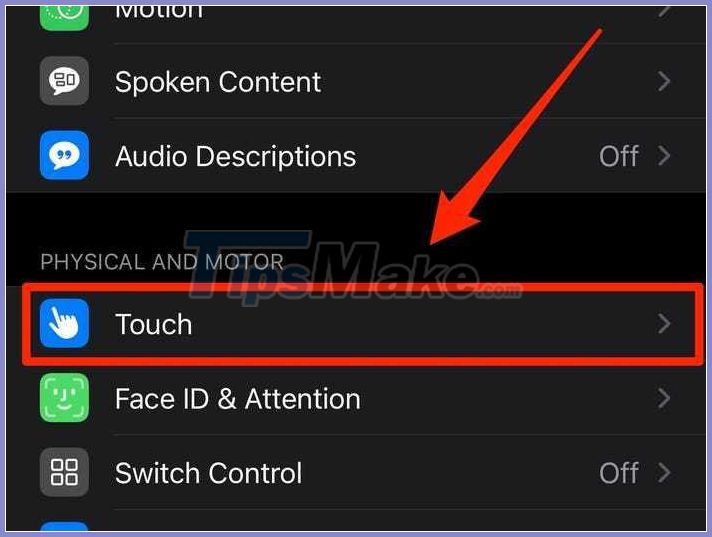
Select Touch.
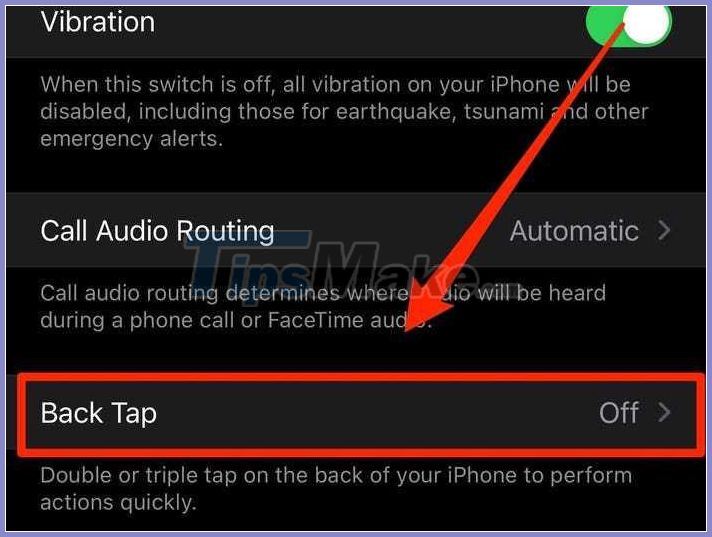
Scroll down, select Back Tap.

Choose double or triple tap on the back of iPhone to activate Back Tap.

Select the task you want to activate when using Back Tap.
As the screen above, there are many commands you can use via Back Tap, such as calling Siri, taking a screenshot, increasing or decreasing the volume, returning to the home screen.
iOS 14 for download from yesterday, September 17. To update iOS 14, on iPhone, users go to Settings> General> Software Update. Your device will connect to the Apple servers and start the download process. Follow the steps on the screen to finish.
You should read it
- Instructions on turning on the back of iPhone
- 8 useful utilities in Control Center on iPhone
- Instructions for using iPhone to control Samsung TVs
- How to back up photos on iPhone to the computer
- Instructions for converting audio devices on iPhone super fast
- How to turn on dark mode by tapping on the back of iPhone
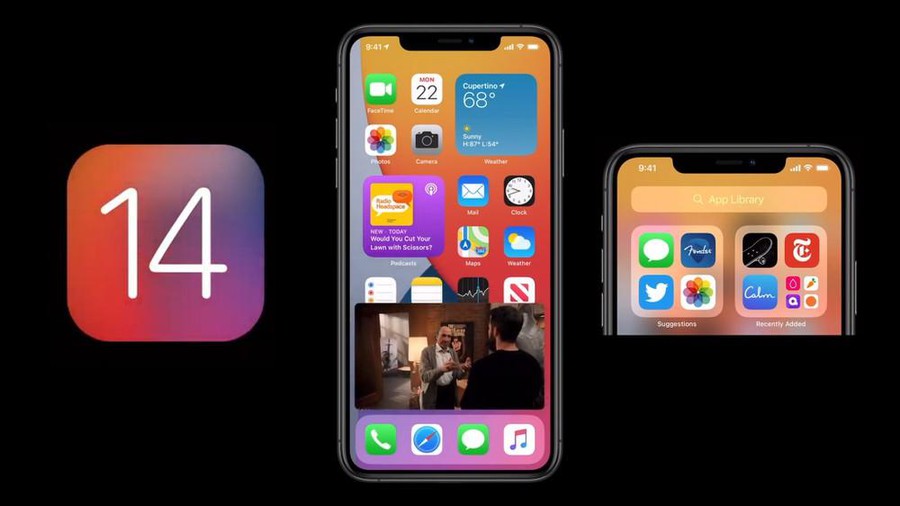 iOS 14 officially launched globally, iPhone users need to do to be able to install?
iOS 14 officially launched globally, iPhone users need to do to be able to install? How to track the amount of data used on Android
How to track the amount of data used on Android What is Google Play Points and how to use Google Play Points
What is Google Play Points and how to use Google Play Points Tips to quickly fix all errors on Play Store
Tips to quickly fix all errors on Play Store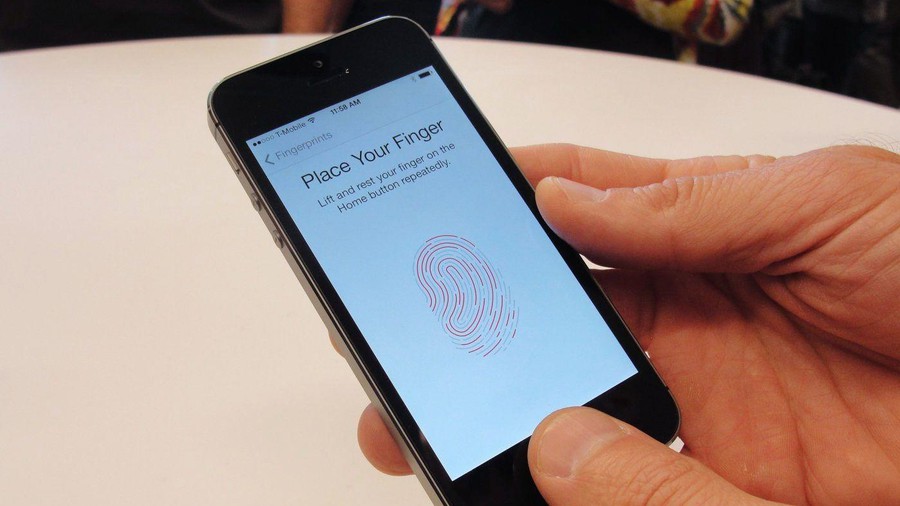 4 ways to fix Touch ID on iPhone not working
4 ways to fix Touch ID on iPhone not working Official iOS 13.7: COVID-19 exposure detection works independently, no need to download third party apps
Official iOS 13.7: COVID-19 exposure detection works independently, no need to download third party apps