How to back up photos on iPhone to the computer
iPhone is considered by many users to be a fast and beautiful smartphone model, used by many people as their mobile camera. Because iPhone does not support memory cards, copying photos from iPhone to computer is different.

Backing up photos on iPhone seems difficult but really very easy, follow the instructions below!
Step 1: You connect the iPhone to the computer. On the iPhone will display a message to allow the device to access photo albums, you click Allow to grant access.
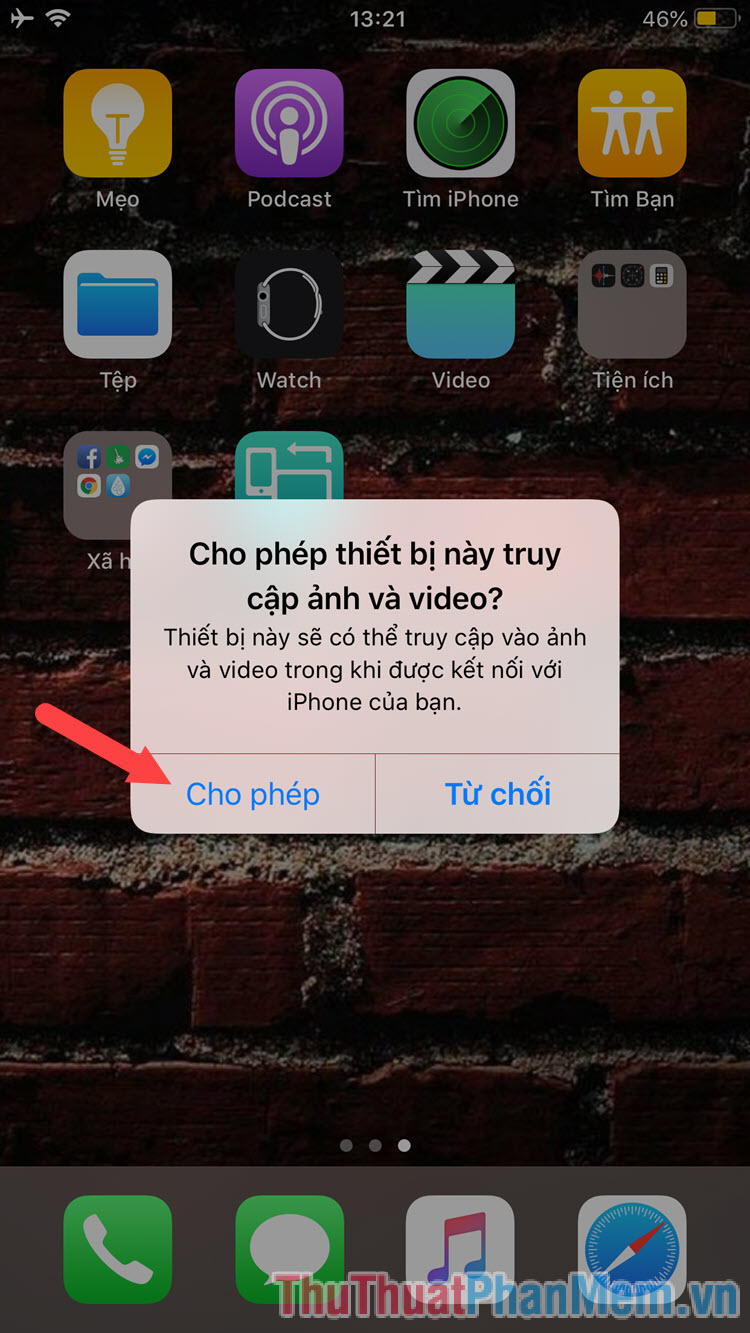
Step 2: Open My Computer and find the Apple iPhone icon (with Win 10)

Or the device name with the Portable Device icon (Win 7)

Step 3: Here displays the iPhone's memory, you click on the Internal Storage drive .

Step 4: Click on the DCIM folder .

Step 5: Click to select the 100APPLE folder .
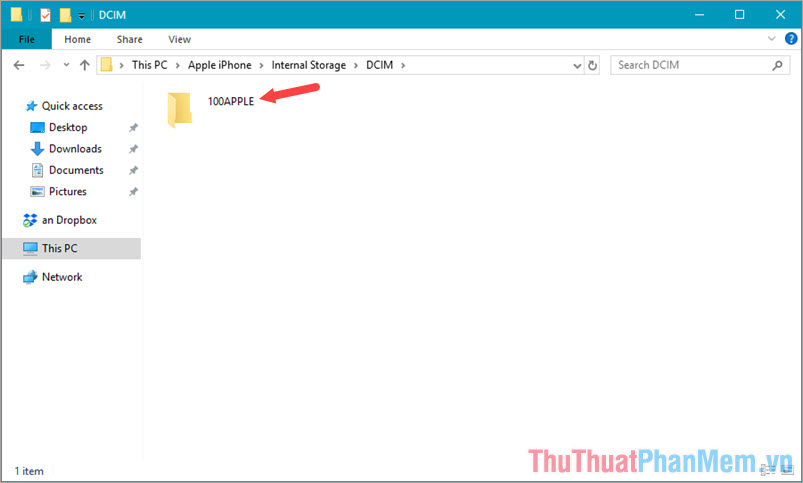
Step 6: All photos on your phone will be displayed here, you can backup the entire image by pressing Ctrl + A to select all photos Copy to a folder in your computer.
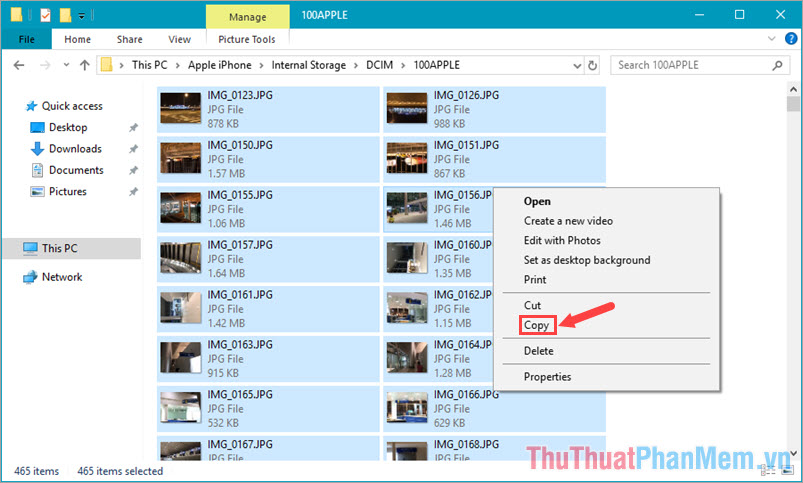
Backup photos on iPhone to the computer is simple and easy is not it. Readers, please visit Thuthuatphanmem.vn regularly to update the latest technology news and tips!
You should read it
- How to back up iPhone and computer data
- How to Download Photos from iPhone to Computer
- How to Transfer Photos from iPhone to Computer
- How to Delete All Photos on iPhone
- Backup and read iPhone messages on Windows and Mac
- Take a look at iPhone SE 2 render photos (iPhone 9), designed like the iPhone 8, the glass back surface
 How to back up iPhone data to iCloud
How to back up iPhone data to iCloud How to back up iPhone and computer data
How to back up iPhone and computer data Steps to check iPhone before buying
Steps to check iPhone before buying How to transfer contacts from iPhone to SIM
How to transfer contacts from iPhone to SIM How to copy, copy music from computer to iPhone simple and fast
How to copy, copy music from computer to iPhone simple and fast How to recover deleted photos on iPhone
How to recover deleted photos on iPhone