How to Connect Smart TV to the Internet
Connect to Wi-Fi
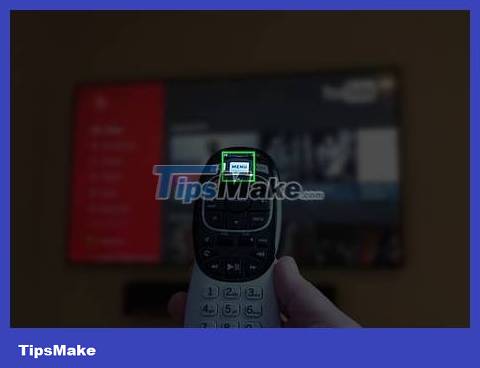
Open the menu on the smart TV. Press the Menu button in the middle of your TV's remote control (or remote) to see the menu options on the screen.
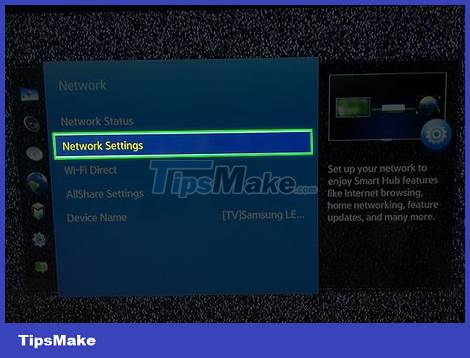
Go to Network Settings . This option will allow you to choose the connection type and establish a new connection to the Internet.
On some TVs, you may need to open Settings from the menu first, then find Network Settings here.
Depending on the TV manufacturer and model, this option may be called Wireless Settings , Internet Connection , or something similar.
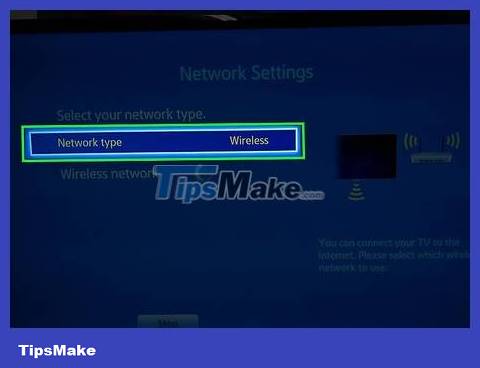
Set up a new wireless connection. Find and select the option to set up a new wireless network on the TV screen. A list of all Wi-Fi networks near you will appear.
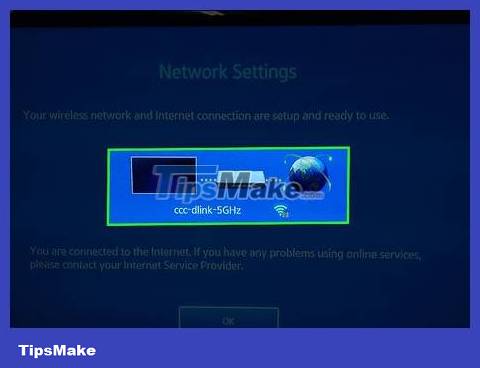
Select an available Wi-Fi network name. Use the TV remote control to select the Wi-Fi you want to connect to. You will be prompted to enter your Wi-Fi password.
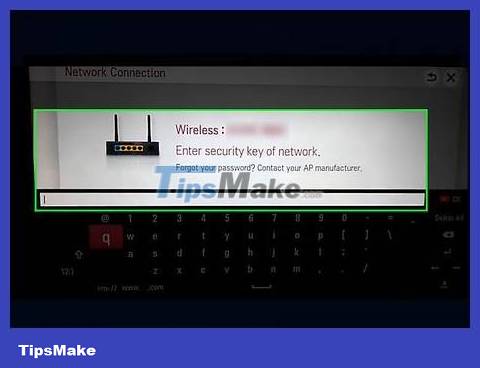
Enter the Wi-Fi password. You need to use the TV remote to enter the wireless network password. Once the password is confirmed, the TV will automatically connect to the Internet.
Use a wired connection
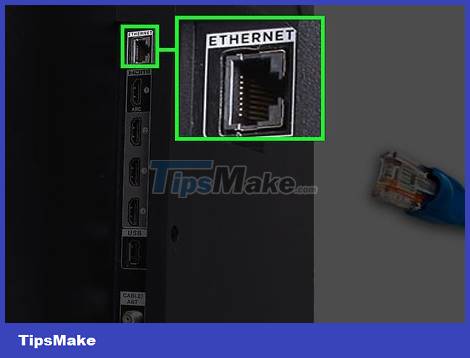
Find the Ethernet port on the back of the TV. You can use an Ethernet cable to connect the TV to the router.

Connect the Ethernet cable from the router to the TV. Plug one end of the Ethernet cable into the router, and the other end into the port on the back of the smart TV.
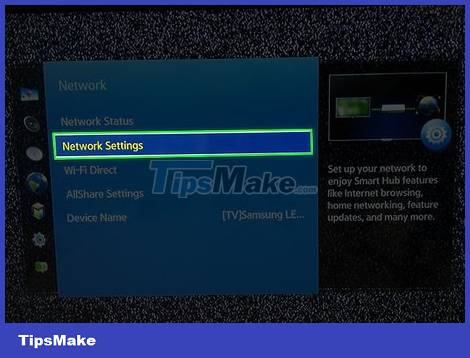
Open the Network Settings menu on the TV. Open the TV's menu using the remote, then go to network settings.
This option may be named Wireless Settings or Internet Connection .
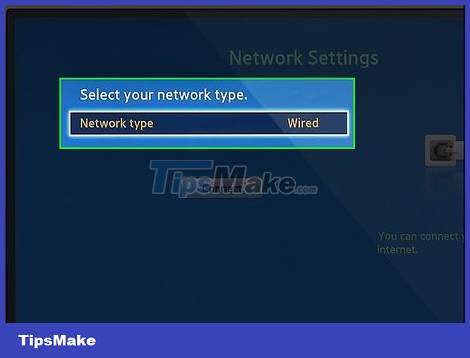
Select the last option to activate a wired Internet connection. Once the TV is connected to the router and this option is enabled, the Internet connection will be established immediately.
 How to Connect a Smart TV with Cable (Smart TV Setup)
How to Connect a Smart TV with Cable (Smart TV Setup) How to Connect Computer to TV
How to Connect Computer to TV How to Connect Macbook Pro to TV
How to Connect Macbook Pro to TV How to Connect a Soundbar to a Computer
How to Connect a Soundbar to a Computer How to Turn a Regular TV into a Smart TV
How to Turn a Regular TV into a Smart TV How to Restart your Cable Box
How to Restart your Cable Box