How to connect WiFi to Smart TV
Smart TV series nowadays mostly support connecting to WiFi networks, helping users have completely new experiences. When the TV is connected to WiFi, we can enjoy the wide screen entertainment space, crisp, vivid sound. You can watch videos on YouTube, Zing Mp3 . read newspapers or surf the web. Or access Facebook, Instagram, especially, can play games on TV when connecting to WiFi. The following article will guide you how to read smart TV connection with WiFi network.
Step 1:
First on the control, we will click the Menu button or the Home button to access the settings list installed on the TV.
Step 2:
Then we access the system settings and select the Network item on the device.
Step 3:
We scan the network that the TV can connect to, then click to connect. The last thing is to enter the network password and click OK to access. So you can connect to the network for TV and access any website you want.
For a better understanding of how you can refer to how to connect WiFi to Panasonic Smart TV .
Step 1:
We press the Menu button on the TV control.

Step 2:
Then in the list of settings on TV, users click on the Network section .

Step 3:
In the Network connection setting screen on the device, click Network connection .

The TV will then detect the WiFi networks that the TV can connect to.
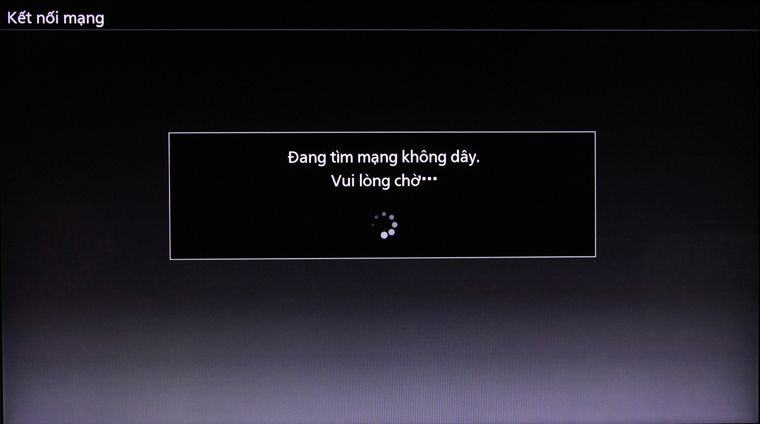
Step 4:
A list of WiFi networks that the TV can connect to, click on the network you want to use.

If the wireless network requires entering a password, we enter the correct network password .
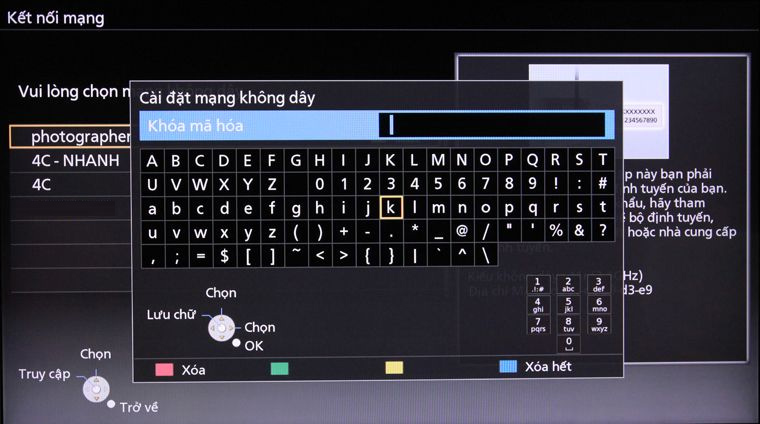
Step 5:
Finally press the Return button on the control to connect to the network.

Wait a while for the TV to connect to the wireless network. After the TV is connected to the network successfully, we access any website to use. The speed of access on TV is fast or slow depending on the speed of Internet transmission.
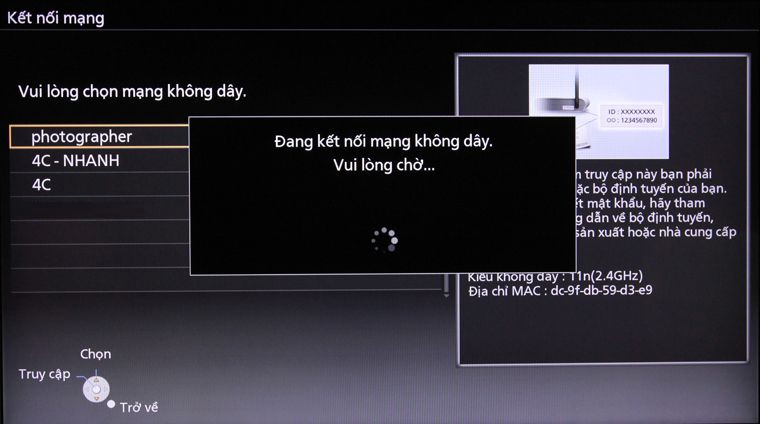
Thus, when connecting smart TV with WiFi we can access any website right on TV. You can listen to music, watch videos, read newspapers, surf Facebook, play games. With the wide screen on TV, the sound is supported maximum and eye-catching colors, giving users a unique experience.
I wish you all success!
 How to transfer photos from a laptop to a TV using DLNA
How to transfer photos from a laptop to a TV using DLNA How to transfer photos from laptop to Samsung Smart TV
How to transfer photos from laptop to Samsung Smart TV How to connect laptop to TV? 5 ways to connect the TV to laptop
How to connect laptop to TV? 5 ways to connect the TV to laptop The difference between Smart TV and Internet TV
The difference between Smart TV and Internet TV Instructions for calculating inches for TVs
Instructions for calculating inches for TVs Learn the current popular resolution on TV
Learn the current popular resolution on TV