How to Connect Samsung TV to Wi Fi
Connect Samsung TV to Wi-Fi

Turn on Samsung Smart TV. Press the power button on the remote or on the TV.
Samsung Smart TV has many models. This method works with most of the latest models, but your TV may use a different options menu. If you have trouble finding options using this method, download your model-specific manual at https://www.samsung.com/us/support/downloads.

Press the Menu, Home, or SmartHub button on the remote. The Home menu will appear.

Select General .
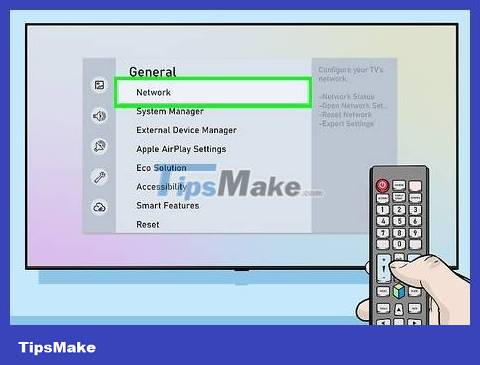
Select Network .
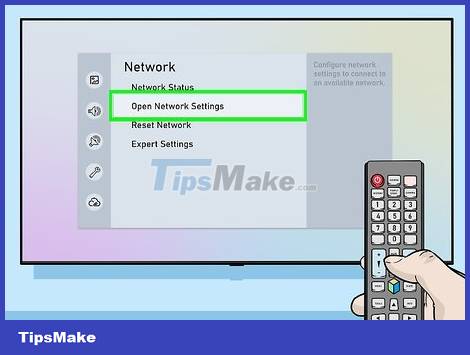
Select Open Network Settings or Network Setup . This menu option will vary by model.

Select the connection type Wireless . A list of Wi-Fi networks will appear.
If you don't see the network you're looking for, you can try restarting that Wi-Fi access point.
2018 Smart TV models (NU7100, NU710D, NU7300 and NU730D) can only connect to 2.4Ghz Wi-Fi networks. If you use one of these models, you will not be able to connect to the 5GHz network. Models from 2019 onwards support both 5GHz and 2.4GHz connections.

Select a Wi-Fi network. If the Wi-Fi has a password, a dialog box will appear asking you to enter the password.
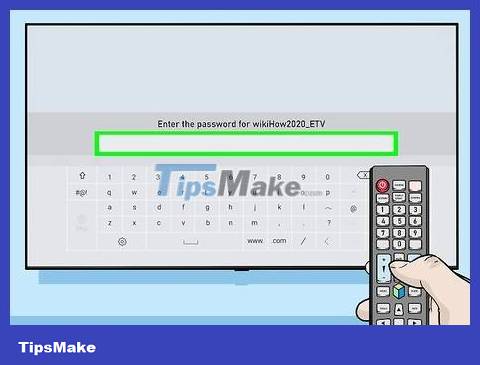
Enter the Wi-Fi password and select Done . Samsung Smart TV will start connecting to the Wi-Fi network.
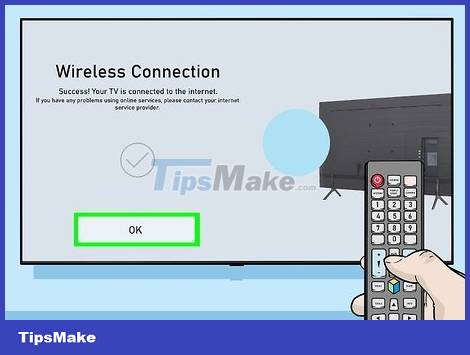
Select OK when the "Successful" message appears. Once your TV is online, you can start using services that require an Internet connection.
Troubleshoot Wi-Fi problems

Turn off Smart TV and turn it back on. Some models need to be restarted for the system to apply the changes.

Check that the Wi-Fi network is available and working properly. Try connecting your computer, phone or tablet to the same network that your Smart TV is using to check if the network is working properly. If you can't surf the web, there may be a problem with your router or service provider.
Try restarting your Wi-Fi access point/router as that is usually the cause of the problem.
If you have difficulty accessing the network with any device, contact your service provider for assistance.
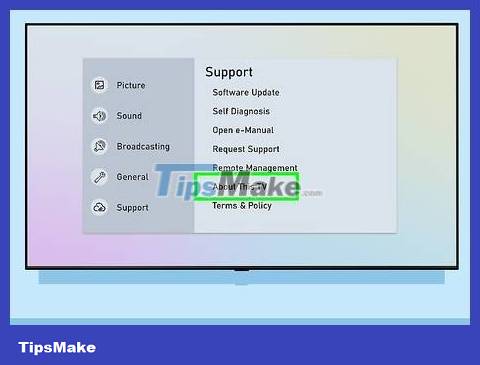
Check your Wi-Fi router settings. If your Wi-Fi router has some MAC filtering set up, you may need to manually add the TV's MAC address to allow Internet access. Here's how to find the Smart TV's MAC address:
Open the Settings menu on the TV.
Select About this TV or Contact Samsung . This option will vary by model.
Scroll down to find the MAC address with 6 pairs of letters and numbers separated by a hyphen (-).

Move the wireless access point closer to the TV. If the network is fine but the TV cannot connect, it may be because the distance between the TV and the wireless access point is too far. If possible, place the two devices in the same room, and arrange them so that the TV and the network access point are not obstructed by walls or other furniture. Samsung recommends that users place the router as close as possible to the Smart TV (no more than 15 m).
If you can't move the access point closer to the TV, try using a Wi-Fi extender to strengthen the signal.
In an apartment or condo environment, devices next door can affect your Wi-Fi performance. Move the TV or router away from the common wall to improve the problem.
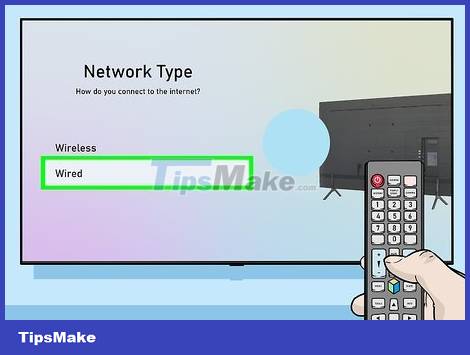
Use a wired connection. If the Wi-Fi network is not working, you can connect the TV to the router via an Ethernet cable by:
Plug one end of the cable into the port on the back or side of the TV, and the other end into an available LAN port on the access point/router.
Press the Menu or Home button on the remote and select Network .
Select Network Settings .
Select Network Type .
Select Wired .
Select Connect .
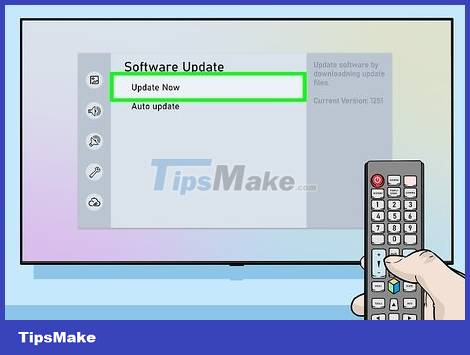
Update the firmware on the TV. If the problem isn't with your Internet provider, you may need to update your TV. Because your TV is currently offline, you'll need to use a computer with a network and USB connection to download the update.
Go to https://www.samsung.com/us/support/downloads on your computer.
Select TV model.
Download the latest firmware update to USB.
Plug the USB into the TV.
Press the Home or Menu button on the remote and select Support .
Select Software Update and select Update Now .
Select USB and follow the on-screen instructions to apply the update.
You should read it
- Instructions to play music from phone to Samsung Smart TV by bluetooth
- In addition to Galaxy S8 and Galaxy S8 Plus, these are other accessories and products that Samsung has launched in their latest event.
- The easiest way to connect your phone to Samsung and Sony TVs
- Connect iPhone to TV
- How to connect WiFi to Smart TV
- How to transfer photos from laptop to Samsung Smart TV
 How to Connect Hisense TV to Phone
How to Connect Hisense TV to Phone How to Connect Smart TV to the Internet
How to Connect Smart TV to the Internet How to Connect a Smart TV with Cable (Smart TV Setup)
How to Connect a Smart TV with Cable (Smart TV Setup) How to Connect Computer to TV
How to Connect Computer to TV How to Connect Macbook Pro to TV
How to Connect Macbook Pro to TV How to Connect a Soundbar to a Computer
How to Connect a Soundbar to a Computer