How to Connect a Smart TV with Cable (Smart TV Setup)
Use a cable box

Check the HDMI port on the cable box. Most cable boxes have an HDMI port, making it easier to connect to a smart TV's HDMI port. An HDMI port is usually labeled "HDMI" (but not always) and has six sides—a long side on top, a shorter side on the bottom, and the left and right sides facing inward.
If your set-top box has an HDMI port, you can use a standard HDMI cable to connect the device to your smart TV.
If you still have your old cable box and just upgraded to a smart TV, contact your cable service provider to see if they offer an HD-compatible converter box.

Look for an adapter if your cable box doesn't have an HDMI port. You have many choices such as:
If your cable box has Composite RCA ports (yellow, white, and red), you can connect to your TV using an RCA to HDMI adapter. Although the picture quality is not high, you can still watch cable TV at lower quality this way.
If your cable box has Component ports (red, blue, and green), you can connect to the Component port for HD resolution on your smart TV. If your TV does not have a Component port, you can use a Component to HDMI converter and still watch HD resolution (maximum 1080p).
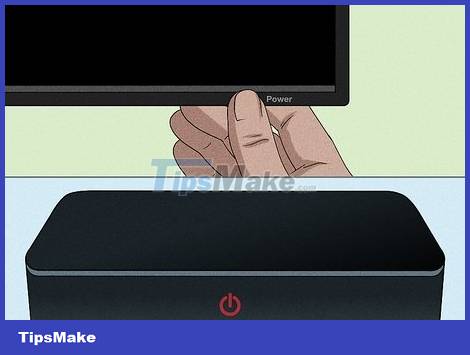
Power off both the cable box and smart TV before starting. If either device is on, turn it off immediately.

Connect the cable box to the cable jack on the wall. You need to use the coaxial cable that comes with the cable box to connect. Plug one end of the coaxial cable into the wall jack, the other end into the "Cable In" port (or similar) on the set-top box.
If you use Internet service and cable TV at the same time, you likely have a coaxial cable splitter—a conversion device that allows you to connect both your cable modem and cable box to the wall jack at the same time. Plug the coaxial cable into the empty port on the cable splitter, and plug the other end into the cable box.
Don't rush to turn on the cable box right now.
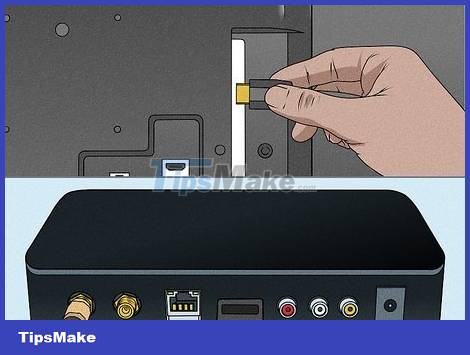
Connect the cable box to the smart TV using an HDMI cable. You plug one end of the HDMI cable into the cable box (or converter), the other end into the HDMI port on the smart TV. Remember to note the serial number of the port you are connecting to.
If using an HDMI adapter with a cable box that does not have an HDMI port, connect the adapter with the Component cable end plugged into the cable box, then plug the HDMI end into an available HDMI port.
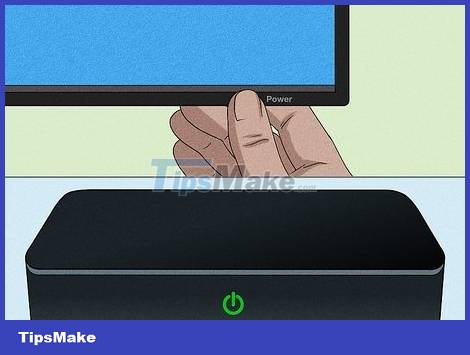
Turn on your cable box and smart TV. Depending on the product model, the TV may automatically recognize the cable box and immediately switch to the cable channel.
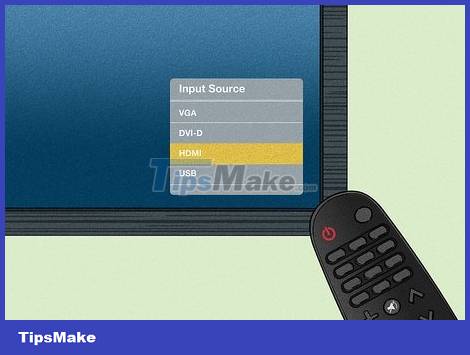
Use the TV remote to switch to the cable input. If the TV doesn't automatically detect the cable box, press the Source or Input button on the smart TV remote and select the HDMI port that you connected to the cable box.
If you use a Component cable, you need to select the Component input .

Start watching cable TV. Depending on your service provider, you may need to activate your cable box after connecting. Once setup is complete, you may need to program your cable TV remote to work with your smart TV (or vice versa). Be sure to check the documentation included with your smart TV and/or cable TV package for specific instructions.
Options for connections without a cable box

Find out if your cable TV provider has a streaming app. Many cable TV service providers often release their own TV apps. As long as you subscribe to their service, you will be able to use that app to watch TV channels even without connecting directly to a cable box. If your service provider has its own app, install it from your TV's app store to watch cable TV. Here are some applications of cable TV service providers in the US:
Cox: Contour TV app
Optimum: Altice One app
Mediacom: XtreamTV app
RCN: RCN2Go application
Sparklight: Sparlight TV app
Spectrum: Spectrum TV app
Wave: Wave TV On the Go app
Wow: Wow app! TV+
Xfinity: Xfinity Stream app

Use coaxial cable with basic cable TV service. If your TV has a coaxial cable input, you can use a coaxial cable to connect your smart TV directly to the wall jack. These inputs are circular with a hole in the center labeled "Cable in," "Antenna In," or "DTV/TV."
Even if the TV doesn't have a coaxial cable input, it's possible that the cable provider won't offer channels without a set-top box. Contact your cable service provider to find out if you can watch cable TV without a set-top box.
To connect a coaxial cable to your TV, you need:
Turn off the TV:
Connect the coaxial cable from the wall jack to the TV input.
Turn on smart TV.
Use your smart TV's remote control to switch the "TV" input.
You may need to go into your TV's settings to find "Tuner mode" and switch it to "Cable." Then, proceed to search for channels to watch.

Try using a digital TV converter. If your TV doesn't have a coaxial cable input, you can buy an adapter that integrates a tuner box at an affordable price. These products resemble cable boxes in appearance and also come with a remote control. You can plug the coaxial cable into the port on the adapter and connect it to your TV using an HDMI cable.
To ensure that your device works with digital cables, purchase a converter box that includes a QAM tuner instead of an over-the-air tuner.
Most of these converters also double as DVRs, allowing you to record your favorite shows.
 How to Connect Computer to TV
How to Connect Computer to TV How to Connect Macbook Pro to TV
How to Connect Macbook Pro to TV How to Connect a Soundbar to a Computer
How to Connect a Soundbar to a Computer How to Turn a Regular TV into a Smart TV
How to Turn a Regular TV into a Smart TV How to Restart your Cable Box
How to Restart your Cable Box How to Factory Reset Samsung TV
How to Factory Reset Samsung TV