How to Connect New Remote to Firestick
Pair the new Firestick remote
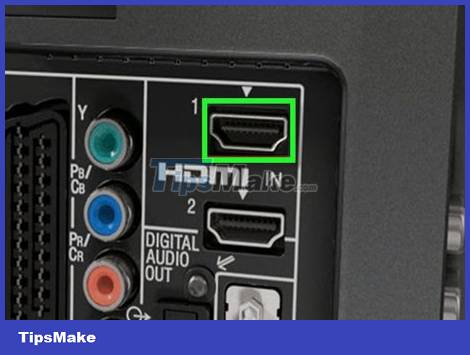
Connect Firestick to TV. You can connect the Firestick to the TV through the empty HDMI port on the back of the TV.

Turn on the TV. Press the power button on the front of the TV or on the remote to turn on the TV.

Select the Amazon Firestick's HDMI source. Press the Source button on the TV remote until you select the HDMI port that the Firestick is connected to. The Amazon Fire screen will appear.
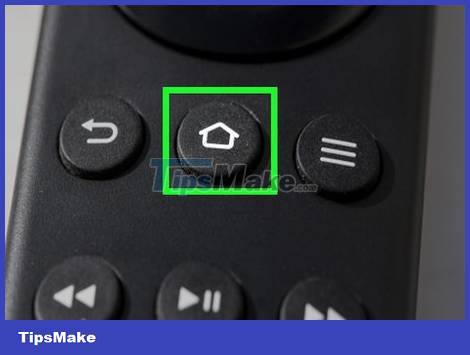
Press and hold the Home button on the remote control. The Home button has a house symbol, located below the circular pad at the top of the remote. Press and hold the Home key for 10 seconds. When the remote control connects to the Firestick, the message "New Remote Connected" will appear on the screen.
If it doesn't work the first time, you can release the Home button and try again. Try moving closer or further away from the Firestick.
Use TV remote with HDMI-CEC
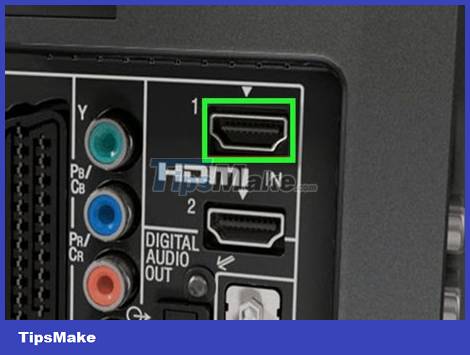
Connect Firestick to TV. You can connect the Firestick to the TV through the empty HDMI port on the back of the TV.

Turn on the TV. Press the power button on the front of the TV or on the remote to turn on the TV.

Select the Amazon Firestick's HDMI source. Press the Source button on the TV remote until you select the HDMI port that the Firestick is connected to. The Amazon Fire screen will appear.
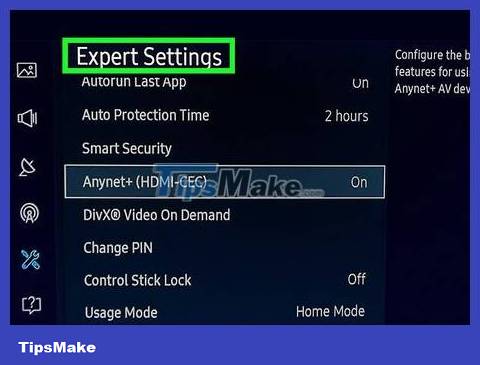
Go to System Settings on the TV. How to open system settings will vary depending on the TV model. On some TVs, you'll press the "Menu" button on the remote. With some other TVs, you may need to press the Home button and then select Settings or Options.
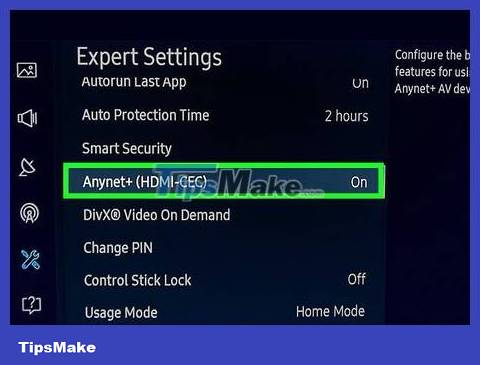
Find the HDMI-CEC setting. Again, this option will be different for each TV model. In some cases, this option may be in Input Settings, System Settings, or similar. Besides, each TV brand has a different commercial name for the HDMI-CEC feature. The following is a list of TV brands and trade names of the associated HDMI-CEC standard.
AOC: E-link
Hitachi: HDMI-CEC
LG: SimpLink
Mitsubishi: Net Command for HDMI
Onkyo: Remote Interactive over HDMI (RIHD)
Panasonic: HDAVI Control, EZ-Sync or VIERA Link
Philips: Easy Link
Pioneer: Kuro Link
Runco International: RuncoLink
Samsung: Anynet+
Sharp: Aquos Link
Sony: BRAVIA Sync, Control for HDMI
Toshiba: CE-Link or Regza Link
Vizio: CEC
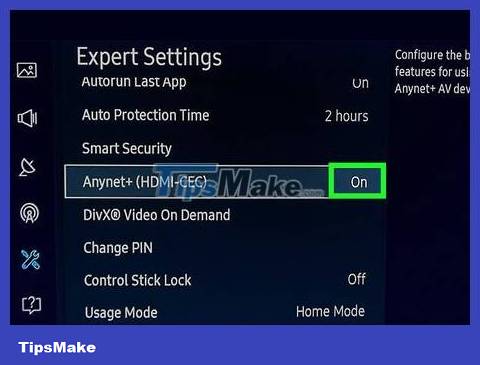
Enable HDMI-CEC. Once you find the corresponding setting in your TV's menu, turn on HDMI-CEC. Most TVs usually turn this feature off by default. Once activated, you can use the TV remote to control many devices, including Amazon Firestick or even PlayStation 4.
 How to Jailbreak a PS3
How to Jailbreak a PS3 How to Connect VCR to TV
How to Connect VCR to TV How to Clean a Flat Screen TV
How to Clean a Flat Screen TV How to Program a Philips Universal Remote
How to Program a Philips Universal Remote How to Install Security Cameras for Your Home
How to Install Security Cameras for Your Home How to Install an Equalizer
How to Install an Equalizer