How to connect hosting services on Microsoft Teams
While working in teams on Microsoft Teams, sending files is a frequent need to exchange documents or documents between team members. By default, Microsoft Teams automatically connects to your OneDrive account by Microsoft account. And if you want, you can also use more cloud storage accounts, when Microsoft Teams allows you to connect many services. The following article will guide you to add hosting services to Microsoft Teams.
How to connect a hosting service to Microsoft Teams
Step 1:
Users click on Files in the left side of the screen and then select Add to Cloud Storage .
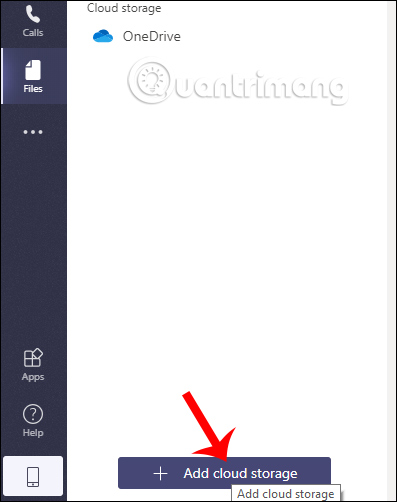
Step 2:
Displays the interface of cloud storage services that Microsoft Teams supports connecting. You click on a service to use. Switching to the web interface requires the user to enter a hosting service account to use, in the example with the Dropbox service. Once you have logged in or agreed to let Microsoft Teams access the content you are hosting.
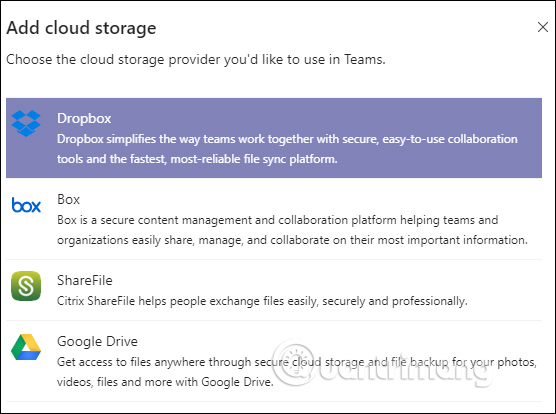
Step 3:
Once connected successfully we will see all the data stored in Dropbox. When you click on the 3 dot icon you will have the options as shown below.
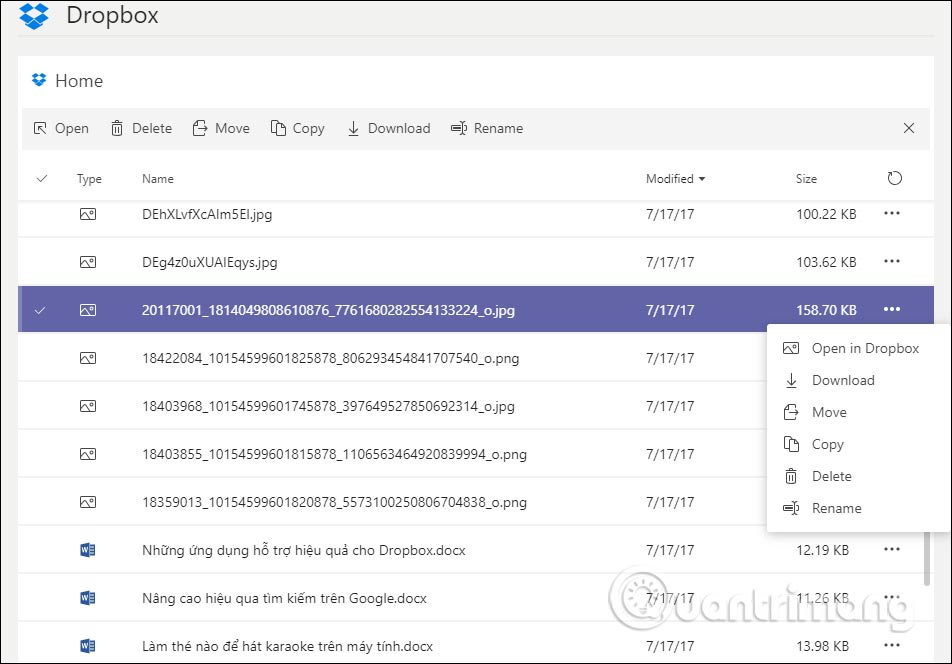
Step 4:
If you work in a Microsoft Teams group , when you click the file icon to send you will see the newly connected Dropbox account to select the file to send. Click Upload a copy to download and send data to the workgroup.
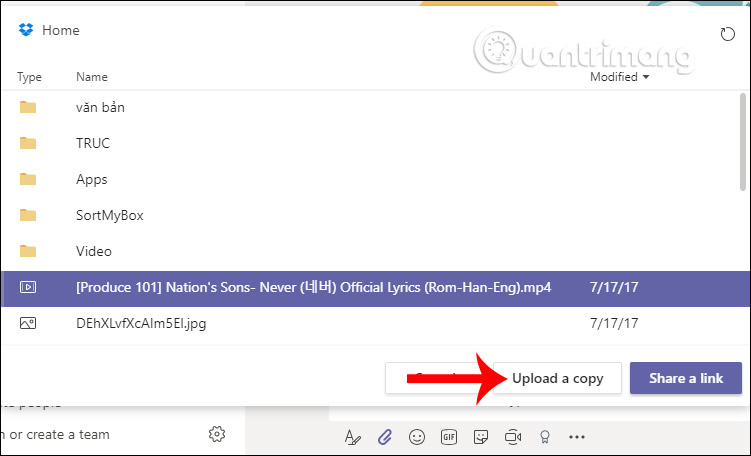
In addition to hosting services, Microsoft Teams also connects with many other types of services to serve the connection between team members. Click on Apps to select.
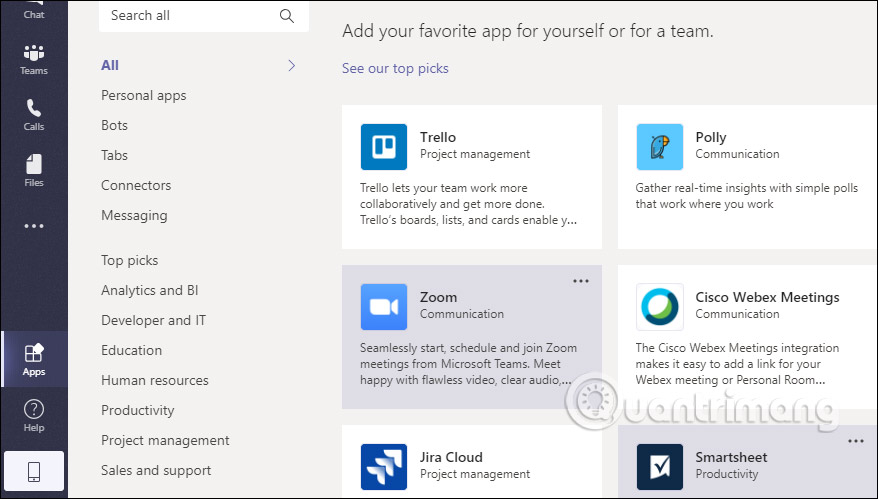
You should read it
- Microsoft Teams adds a meeting lock feature, late people can't access it
- Summary of shortcuts for Microsoft Teams to learn online
- Instructions for using Microsoft Teams on your phone
- How to turn off mic in Microsoft Teams
- How to create and join meetings on Microsoft Teams
- How to use Microsoft Teams online
 How to Create a Bullet Point in Microsoft Applications
How to Create a Bullet Point in Microsoft Applications How to share an Office 365 Home subscription with others
How to share an Office 365 Home subscription with others 8 Excel error messages that make you uncomfortable
8 Excel error messages that make you uncomfortable How to learn online on AIC Education application
How to learn online on AIC Education application How to use the TRUNC function in Excel?
How to use the TRUNC function in Excel? How to set up Microsoft Teams to work remotely
How to set up Microsoft Teams to work remotely