How to connect AirPods (Bluetooth headphones) to the PS5
That means you can't connect and use any kind of Bluetooth headset and speakers - including the AirPods - to the PlayStation 5 without the need for an extra accessory.
You can get around this limitation by buying an adapter (adapter) that supports Bluetooth audio and plugging it into the PlayStation 5. This type of accessory is quite popular in the market and is not expensive. Some adapters can be plugged directly into the USB port (USB Bluetooth), or into the 3.5mm headphone jack area on the PS5. No matter which connection port you use, they all operate on the same principle. So, you just need to choose the one that you find suitable.
How to connect AirPods to PS5
To connect AirPods or any other Bluetooth headset to the PS5, follow these steps:
Step 1: Connect the Bluetooth adapter to the PS5 (via USB or 3.5mm depending on the device).
Step 2: Put the Bluetooth adapter into pairing mode. Usually, the flashing indicator light indicates the device is in pairing mode.
Step 3: Make sure the AirPods are in the charging case, then open the box. Press and hold the connect button on the case.
Step 4: Hold the button on the AirPods case until the Bluetooth adapter light turns bright. This shows that the AirPods have been paired with the adapter.
Step 5: Try playing a game or perform a task on the PS5 with sound. You will hear a corresponding sound coming from your AirPods.
What to do if you cannot hear sound
If you've followed the steps above and still don't hear the sound coming from your AirPods, you should double check to make sure the headphones are properly paired with the adapter and PS5 system.
From the main screen, select Settings .
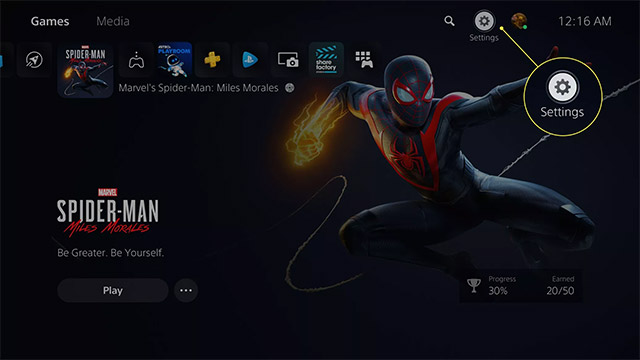
Click on Sound .

Select Audio Output.

Click Output Device.

On the next screen, select your Bluetooth device.
Can you chat with other players on PS5 using AirPods?
There are 2 major limitations you need to be aware of when using AirPods and other types of Bluetooth headphones with the PS5.
First, Bluetooth headsets often have signal latency, which results in on-screen action and what you hear sometimes doesn't match. This is due to the way Bluetooth sends audio signals to the headphones. If you are a person who attaches special importance to the in-game experience, the audio lag with the AirPods is almost unacceptable.
Second, while the AirPods have built-in microphones (which can be used to make phone calls), you won't be able to use them to chat with other gamers on the PS5. Instead, you'll need a regular wired headset or a Bluetooth adapter that also includes a microphone to plug into a PlayStation controller.
 How to connect AirPods Max to Apple TV
How to connect AirPods Max to Apple TV New information on AirPods Pro 2
New information on AirPods Pro 2 How to check if your EarPods and AirPods are real or fake
How to check if your EarPods and AirPods are real or fake Compare the Galaxy Buds Live noise canceling headphones and the AirPods Pro
Compare the Galaxy Buds Live noise canceling headphones and the AirPods Pro How to connect and use AirPods
How to connect and use AirPods How to set up and connect AirPods Max
How to set up and connect AirPods Max