AirPods cannot connect to Bluetooth? 7 Ways to fix errors
AirPods give Apple users the convenience of private and flexible listening with a wireless design. When using this smart headset, connecting to Bluetooth devices is extremely simple. But sometimes, pairing problems also make users 'sweat'. In particular, the situation of AirPods not being able to connect to Bluetooth is not uncommon. TipsMake today will help you solve this problem.

Reasons why AirPods cannot connect to Bluetooth and how to handle it
As always, to solve a problem effectively, we need to find the cause. In the case of AirPods not being able to connect to Bluetooth, AirPods not being found on iPhone or other devices, there are countless different 'culprits' causing it. Specifically, the error can occur because your AirPods are out of battery, Bluetooth is not turned on, the software is outdated, the AirPods are dusty. Here are the top measures to help 'Apple' brothers fix this problem.
1/ Check and charge your AirPods
If your AirPods cannot connect, the first possibility you should consider is that the device has run out of battery. Place the AirPods back in the charging case and charge it via the Lightning cable, wireless charger, or MagSafe charger. Wait until the light on the case turns green, which means your AirPods and the case are fully charged. Now try to see if the AirPods connect to the iPhone and work normally.

2/ Turn Bluetooth on and off on iPhone
It sounds really 'silly' but it could also be because you haven't turned on Bluetooth on your iPhone. Besides, it is also possible that the Bluetooth connection has a problem or your iPhone is connecting to another bluetooth device rather than AirPods. To solve this problem, first do the simplest trick of turning Bluetooth on/off so that the F5 can connect. Then, turn Bluetooth back on, go to Settings and check to see if it is properly connected to your AirPods device.
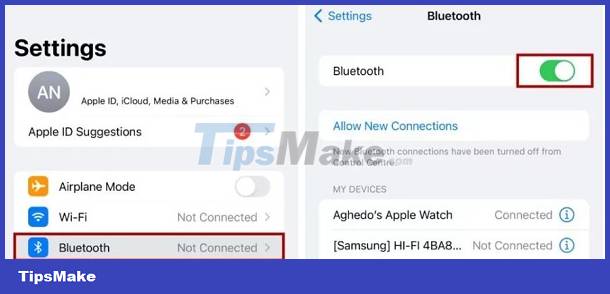
3/ Update software for iPhone/iPad
Old, outdated software versions are also one of the leading reasons why Bluetooth cannot find AirPods and cannot connect. Therefore, users should check and update the software for devices (iPhone/iPad/Apple Watch.) to the latest version if available. Updates not only provide new features, but also help fix bugs that exist in old versions. Therefore, the problem of not being able to connect can also be resolved after the update.
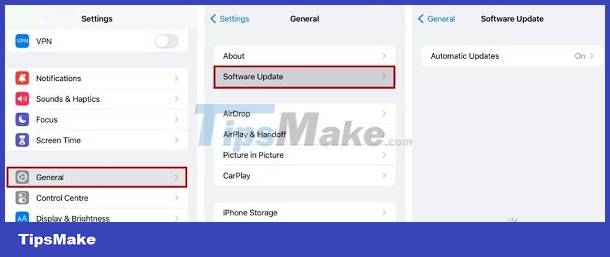
4/ Restart iPhone to fix the error
It is impossible to ignore the 'traditional' but quite effective trick of restarting the device. Because this is the way to get the machine to operate stably again, eliminating small problems with unknown causes. After restarting your iPhone/iPad or other device, Apple fans should check to see if they can connect to AirPods normally.
5/ Clean AirPods
Dirt and other contaminants can accumulate on AirPods and the charging case during use. And this may be the reason preventing your AirPods from connecting to Bluetooth. So, when you have trouble connecting your headphones to your device, you may need to clean everything.
Users can clean the headphones and charging case with a soft microfiber cloth. Be sure not to let any liquid get into the case's charging port or any AirPods openings. Once everything is clean, dry, and fully charged, try connecting your AirPods to your device again.
6/ Reset AirPods
If all of the above measures still do not help you fix the problem, resetting your AirPods is also the way you should apply. The basic steps are as follows:
- Step 1: Place AirPods in the charging box and close the lid.
- Step 2: Wait about 15 seconds then open the AirPods cover.
- Step 3: On iPhone, iFan needs to navigate to Settings > Bluetooth > tap the ' i ' icon next to your AirPods device name.
- Step 4: Click 'Forget this device' and confirm.
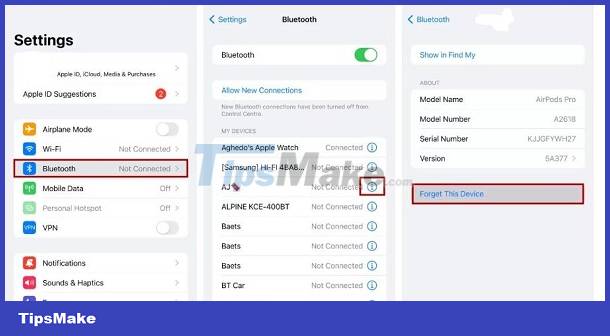
- Step 5: Hold down the setup button on the back of the AirPods case until the status light flashes white. This indicates that the AirPods are in pairing mode.
- Step 6: Reconnect AirPods to iPhone to complete this process.
7/ Check and repair
It cannot be ruled out that the 'culprit' is because your AirPods are damaged or because the connected device itself (iPhone/iPad.) has some problem. To be more sure, try using other AirPods if available to connect to check. Or better yet, you should bring your device for warranty or repair at reputable centers for technician support.
Above are details on how to fix the problem of AirPods not connecting to Bluetooth. Hopefully with these 7 measures, you will successfully fix the error.
 Facebook Reels will increase video length to 90 minutes
Facebook Reels will increase video length to 90 minutes What is the difference between Apple Vision Pro and Meta Quest 3? Which one should I buy?
What is the difference between Apple Vision Pro and Meta Quest 3? Which one should I buy? How to create your own custom Android mascot
How to create your own custom Android mascot Cling Band: Samsung's bracelet-shaped smartphone
Cling Band: Samsung's bracelet-shaped smartphone Meta and LG will cooperate to develop a high-end virtual reality headset model, expected to launch in early 2025.
Meta and LG will cooperate to develop a high-end virtual reality headset model, expected to launch in early 2025. How to tidy up Facebook, YouTube, Gmail interfaces
How to tidy up Facebook, YouTube, Gmail interfaces