How to connect AirPods to Apple TV
Here's how to connect the AirPods to an Apple TV.
Connect via Apple ID
When you pair the AirPods with your iPhone or iPad, iCloud shares that connection with your other linked devices. If you've signed in to another device with the same Apple ID account, your AirPods should be able to make the connection with that device pretty easily.
The same is true for Apple TV. If the AirPods are already paired with an Apple ID, you can use a handy shortcut to quickly establish a connection between your AirPods and your Apple TV. Note that the headset can only connect to Bluetooth after you open the case cover (leave it awake) or are being worn on your ear.

To create a quick connection, press and hold the Play button on the Apple TV remote. You should see a list of available wireless devices appear, including your AirPods. Just click on the name of the headset in the list and wait a moment for the connection to be established. Now, all the sound from your Apple TV will be played through your AirPods.
To disconnect, simply return to this menu by holding the Play button on your remote, then tap on ' Apple TV ' from the list that appears. This will reroute the audio via Apple TV.
Manually pair the AirPods to the Apple TV
If you have problems with the above method, you can try to manually pair the AirPods with your Apple TV, similar to how you do the pairing process on any other Bluetooth device.
First, navigate to Settings> Remotes and Devices> Bluetooth on Apple TV.
Next, open the lid of the AirPods case and hold down the small white pairing button on the back until the LED light starts flashing. (With the AirPods Max, take them out of the smart case, then press and hold the noise control button until the status light starts flashing white.)
You should now see your AirPods appear under ' Other Devices ' in the list of Bluetooth connections on the screen. Click on the name of the headset, then select ' Connect ' to establish a connection. If all goes well, your AirPods will quickly be paired with your Apple TV and the sound will stream to your headphones instead of the TV speaker or receiver.
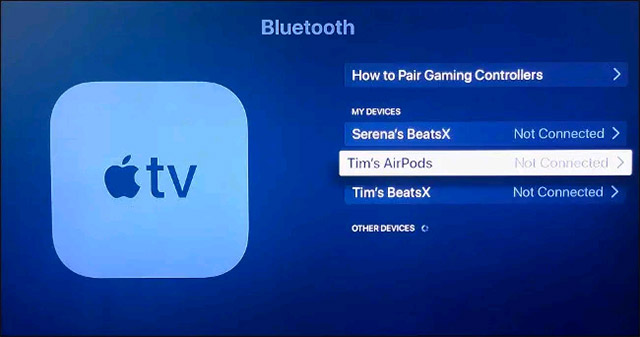
To unpair Bluetooth with your AirPods, go back to Settings> Remotes and Devices> Bluetooth , tap on your AirPods, then select the ' Unpair Device ' option from the menu that appears.
How to control the volume of AirPods on Apple TV
When using the AirPods with Apple TV, you can control the volume using the volume controls on the remote. Your AirPods will work with your Apple TV just like you would with an iPhone or other similar device. Any content playing (whether it's music or YouTube) on the TV pauses when you remove the AirPod.
You should read it
- Review Apple AirPods Pro: The best wireless headset available
- Will new AirPods be available in black?
- Comparing AirPods Pro and AirPods, is it worth upgrading?
- Instructions for properly cleaning AirPods headphones with 3 steps of Apple standard
- How to connect AirPods Max to Apple TV
- How to connect Airpods to PS4
 5 ways to check the battery of AirPods, AirPods Pro, and AirPods Max
5 ways to check the battery of AirPods, AirPods Pro, and AirPods Max Compare Apple AirPods Max and Sony WH-1000Xm4
Compare Apple AirPods Max and Sony WH-1000Xm4 How to connect AirPods to a Macbook
How to connect AirPods to a Macbook Explore the Galaxy Buds Pro wireless headphones
Explore the Galaxy Buds Pro wireless headphones Tips for making the most of your AirPods Max headset
Tips for making the most of your AirPods Max headset