How to compress images in PowerPoint
Thus, when you store PowerPoint files on Google Drive or other storage services, or send them to others, it will shorten the time to send files or upload files when PowerPoint files decrease in size. The following article will guide you to read how to compress images in PowerPoint on Windows and PowerPoint for Mac versions.
How to compress pictures in PowerPoint Windows
Step 1:
In the PowerPoint slide, click on the image you want to compress and then click the Format Pictures tab . Looking down at Adjust group we click Compress Pictures .
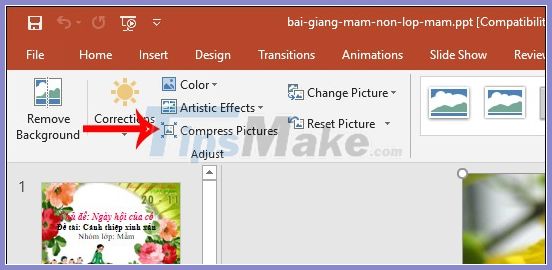
Step 2:
Now display Compress Pictures interface . If you want to compress the image you are setting , check Apply only to this picture . If not checked, PowerPoint itself understands you compress all the images in this slide show. Delete cropped areas of pictures to delete the cropped areas of pictures. Below will be the image resolutions for you to choose from.
After the setup is complete click OK . The image will be compressed according to what you have set up.

How to compress pictures in PowerPoint for Mac
Step 1:
You also open the PowerPoint slide with the images you want to compress. Then click on the image and select Picture Format and then click Compress Pictures .

Step 2:
Display the interface set up image compression mode in PowerPoint slides. First you choose the image quality at Picture Quality, then choose whether to apply to all images in the slide or just selected images in the Apply to section.
Finally, click OK to process the image compression is done.

Good luck !
You should read it
- How to insert images below the word on PowerPoint
- 10 awesome PowerPoint templates make the presentation 'shine'
- Summary of useful shortcuts in PowerPoint
- 50 alternative slideshow applications for PowerPoint
- Tips to reduce the size of PowerPoint files should be known
- How to insert GIF images into PowerPoint
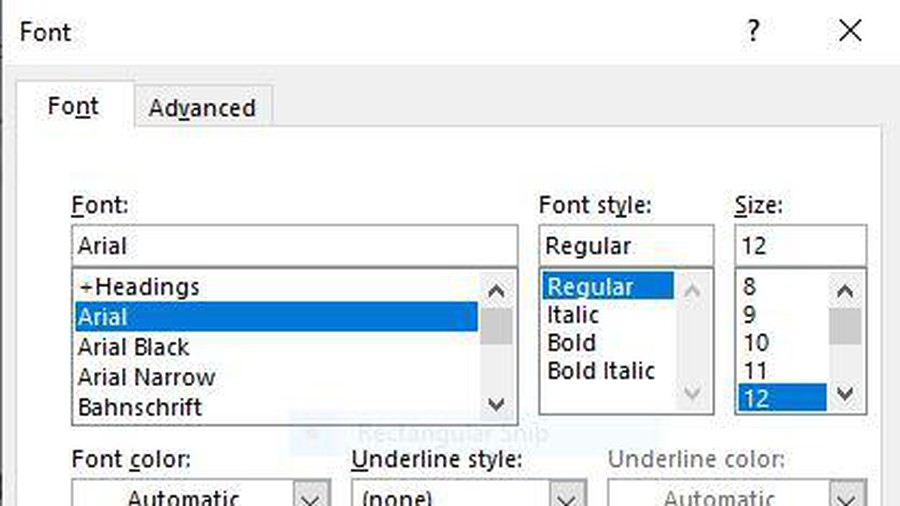 Interesting tricks in Microsoft Word that few people know
Interesting tricks in Microsoft Word that few people know How to convert a Word file to a PDF on Android
How to convert a Word file to a PDF on Android Top 5 websites to make the best free online Slide
Top 5 websites to make the best free online Slide How to rename data series in Excel chart
How to rename data series in Excel chart How to get the Drawing toolbar in Word to draw a picture
How to get the Drawing toolbar in Word to draw a picture How to create Drop Cap in Word
How to create Drop Cap in Word