10 awesome PowerPoint templates make the presentation 'shine'
When preparing for a presentation, you need to use all the resources to achieve success. If you invest time in content, it is important to choose the slide designs that best perform this task.
In today's article, TipsMake.com will introduce 10 best PowerPoint templates, saving you time and effort when creating presentations. With PowerPoint templates, simply open the source file, add your own design details and complete the presentation in the fastest time possible.
Make a "shining" presentation with the following 10 PowerPoint templates:
- How to use templates to design presentations
- Top 10 best PowerPoint templates
- 1. Iconic PowerPoint Template
- 2. Believe
- 3. The X Note
- 4. Buxe Creative and Multipurpose Template
- 5. Baldo PowerPoint
- 6. Social Media Trends
- 7. Startup Plan PowerPoint Template
- 8. Marketing Plan PowerPoint Template
- 9. Hush PowerPoint Template
- 10. Project Proposal PowerPoint Template
- 3 main principles to keep in mind while designing PowerPoint presentations with templates
How to use templates to design presentations
First, consider why templates are useful in designing presentations.
If you have never used PowerPoint templates to build your presentation before, you may be a bit embarrassed the first time. How to use built-in slides in a template and how to customize PowerPoint templates to suit your ideas?
After downloading interesting templates, you will find that these templates are available for all practical purposes. They have a collection of built-in ideas, making it extremely useful to use templates. You don't have to design on an empty canvas to make the presentation come alive with templates.
Below, how you can use PowerPoint templates to save time when designing your presentation:
1. Start with a template, as suggested in the section below.
2. Select the slides that match the content goals and use them in the presentation.
3. Add specific content details to the slides to customize the PowerPoint presentation according to your needs.
4. Save and export completed PowerPoint presentations with built-in details, ready to present to the audience.
If you want to save time when creating PowerPoint presentations, the most obvious solution is to start with an interesting PowerPoint template. Let's find out some of the best examples in the next section.
Top 10 best PowerPoint templates
Here is a list of 10 great PowerPoint templates that you can use to design presentations and why you should choose them.
1. Iconic PowerPoint Template
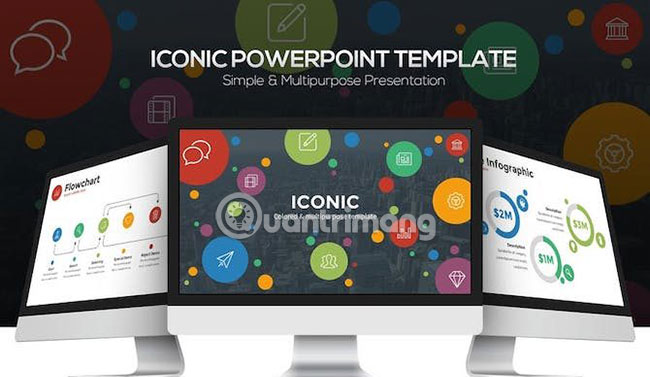
Iconic is a great PowerPoint template that you can use to design your presentation. It owns all the elements that you can find in top presentation templates, including easily customizable icons and the ability to add graphical explanations to presentations.
2. Believe
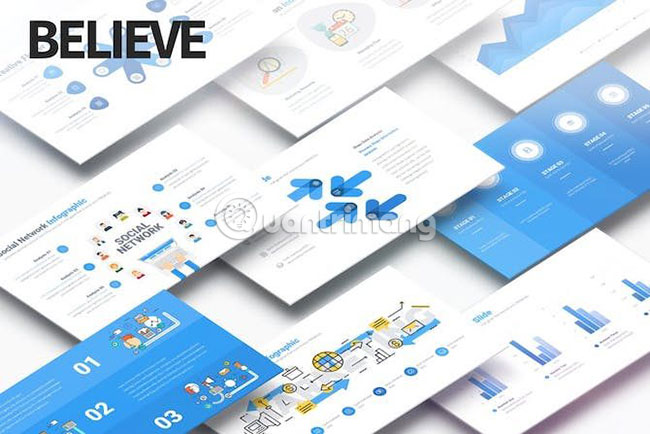
The best PowerPoint templates are capable of reusing designs many times on multiple presentations. Believe expresses this idea in great ways thanks to over 200 unique slide designs and 10 easy-to-work color schemes. Build a presentation with this PowerPoint template.
3. The X Note

X Note is always one of the most popular PowerPoint templates thanks to the extremely beautiful design options. X Note has a great presentation template that you can use to create professional slides, but also very familiar, familiar.
4. Buxe Creative and Multipurpose Template
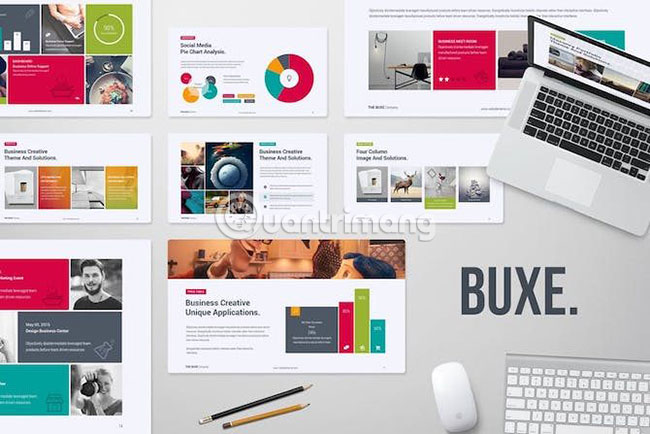
One of the best ways to build a presentation to provide information is by incorporating infographics, explaining ideas with graphics. Buxe actually captured this principle by using easy-to-customize information graphics objects. Buxe owns a full range of easy-to-customize infographic, making it one of the best PowerPoint templates available.
5. Baldo PowerPoint
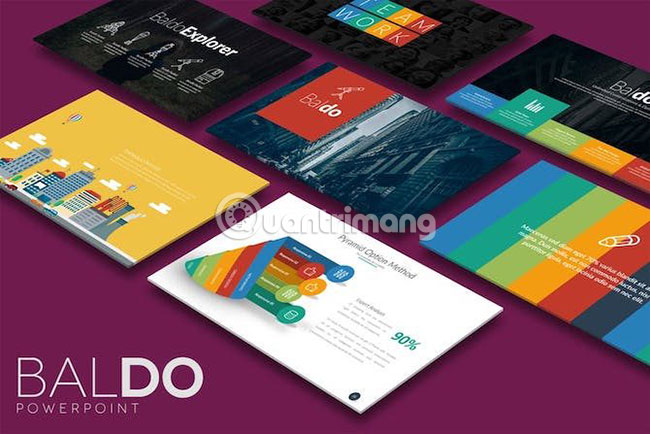
A great PowerPoint presentation will feature 'crowd-centered' slides. The audience may have seen similarly integrated Microsoft templates too many times, so use an interesting and colorful template like Baldo to make the presentation stand out. Baldo is easy to customize thanks to the drag and drop format.
6. Social Media Trends

Social Media Trends are really great PowerPoint templates for all purposes. Use this great PowerPoint template to show your social networking channel trends and how you can improve on the major platforms.
7. Startup Plan PowerPoint Template
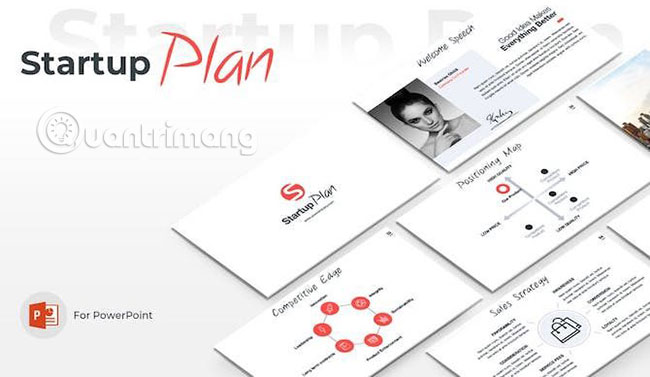
Everyone wants to create an interesting PowerPoint presentation and this template can be the perfect way to do it. This great template with all the slides arranged neatly, the clear idea will help you express all the things you want.
8. Marketing Plan PowerPoint Template

For any type of application, product or service, a marketing plan can help you convey your main ideas to customers. Use a great PowerPoint template like Marketing Plan PowerPoint Template to capture all the major marketing ideas in one place.
9. Hush PowerPoint Template
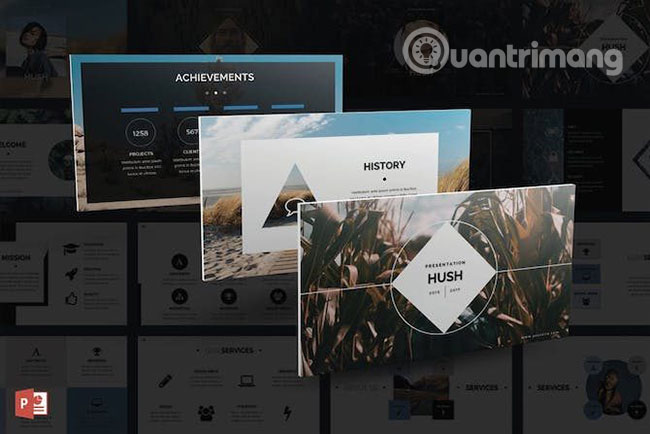
Hush is a flexible PowerPoint template that works for a variety of presentation purposes. More than 90 slide designs are tweaked, it's easy to update with your own details and make PowerPoint presentations shine. Please open the template, add details and confident presentation based on this eye-catching design slide.
10. Project Proposal PowerPoint Template
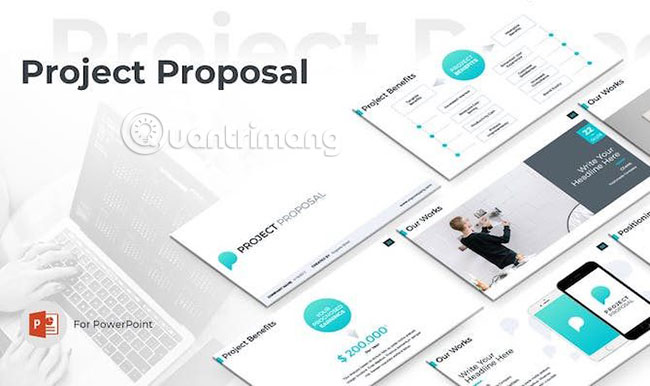
When you introduce a completely new project, it is important to help viewers easily grasp ideas in PowerPoint presentations. The slides in this template will help you do it quickly.
When it comes to designing great PowerPoint presentations, it's helpful to use templates to save time. Using an interesting PowerPoint template can help you avoid having to do everything from scratch when building a new presentation.
3 main principles to keep in mind while designing PowerPoint presentations with templates
Even if you decide on a template, there are 3 main principles to keep in mind while designing a PowerPoint presentation with a built-in template:
1. Use only relevant slides: Most PowerPoint templates have dozens of integrated slides. It is important to select and use slides related to the presentation only. Please delete unnecessary slides.
2. Customize the integrated slides in your style: PowerPoint templates serve as a great starting point. You can use a template and completely customize it in your own style, by adding a brand, color palette and content to completely transform that template to suit your intended use.
3. Mix and combine presentations: In the above 10 examples, you may want to use slides from many built-in templates. You can use individual slides from each of those templates and combine them to build a personalized presentation.
Consider using any or all of the templates introduced in this article as a starting point for creating impressive presentations. Try one of these templates to save time for the design and spend more time preparing content, delivering the desired effect for the presentation.
Wish you find great ideas!
You should read it
- Create slides from a template available in PowerPoint
- Download the most beautiful Slide PowerPoint template 2021
- How to create a template for PowerPoint presentation slides
- MS PowerPoint - Lesson 4: PowerPoint design template
- How to create a Roadmap in PowerPoint
- Instructions to create a Template for PowerPoint
 How to insert special characters in Excel
How to insert special characters in Excel How to convert doc, docx to PDF by Cloudconvert
How to convert doc, docx to PDF by Cloudconvert The LEFT function, how to use the left-hand string cutting function in Excel
The LEFT function, how to use the left-hand string cutting function in Excel The use of the Split tool separates the Excel data table
The use of the Split tool separates the Excel data table RIGHT function, how to use the right-cut string function in Excel
RIGHT function, how to use the right-cut string function in Excel How to lock the Text box in Word
How to lock the Text box in Word