How to Comment on YouTube
On mobile devices
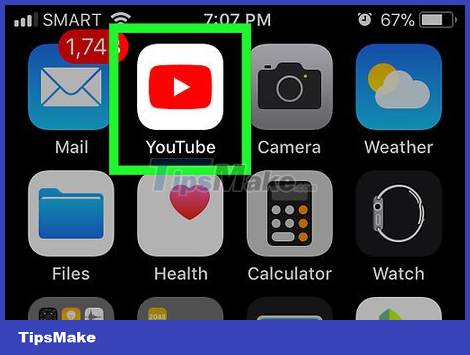
Open YouTube. Tap the YouTube app icon, which resembles the red YouTube logo on a white background. This is the step to open the YouTube homepage if you are logged in to your YouTube account.
If you're not signed into your YouTube account, you'll need to select your Google account (or add a new account) and sign in with your email address and password before continuing.
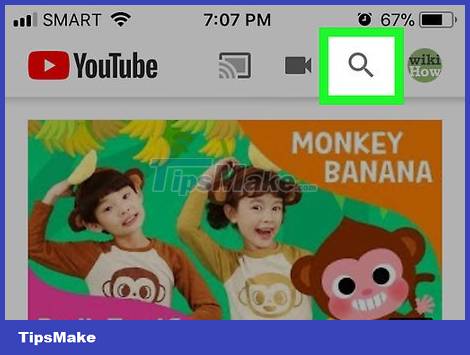
Tap the "search" icon. This icon is located in the upper right corner of the screen.
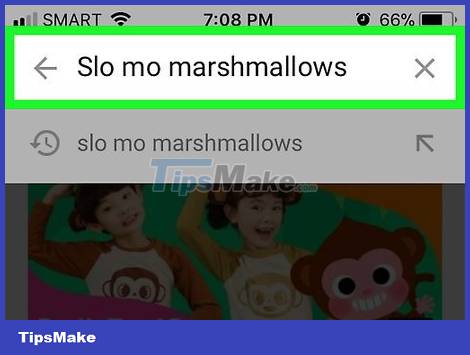
Search for videos. Type the name of the video you want to comment on, then tap the search icon (on iPhone) or the back arrow (on Android).
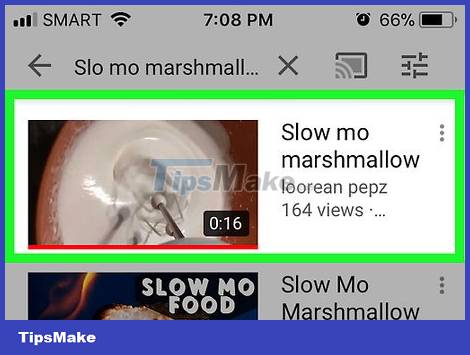
Video selection. Tap on the video you want to comment on. This is the step to open the video.
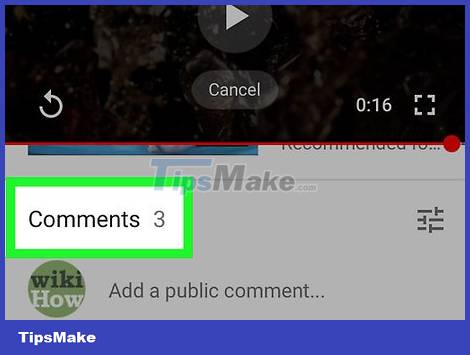
Scroll down to the "Comments" section. This section is below the next video list.
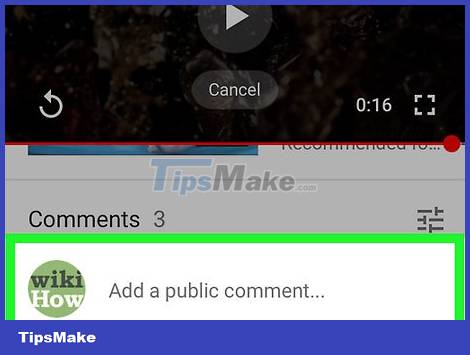
Tap the "Add a public comment." text field. You'll see this field near the top of the "Comments" section, just to the right of your Google account profile picture. Your phone's keypad will appear on the screen.
If you want to respond to someone else's comment, tap the comment line.
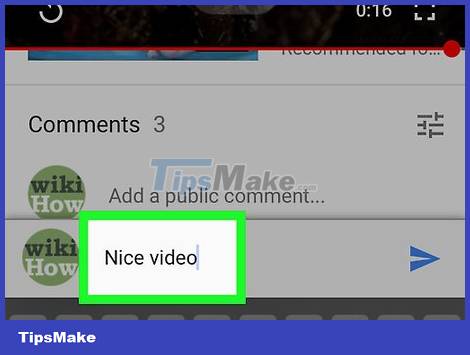
Type a comment. Enter what you want to comment on the video.
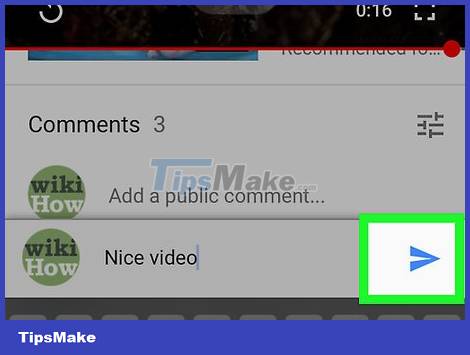
Tap the "Send" icon. This icon features a blue paper airplane in the lower right corner of the comment field. This is the step to post comments on the video.
On desktop
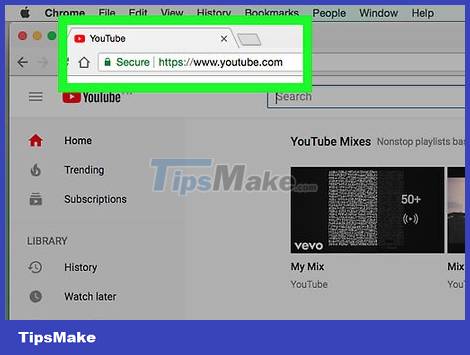
Open YouTube. Visit https://www.youtube.com/ using your computer's web browser. This is the step to open the YouTube homepage if you are logged in to your YouTube account.
If you're not signed into your YouTube account, you'll need to click SIGN IN in the top right corner of the page, then enter your email address and password before continuing.
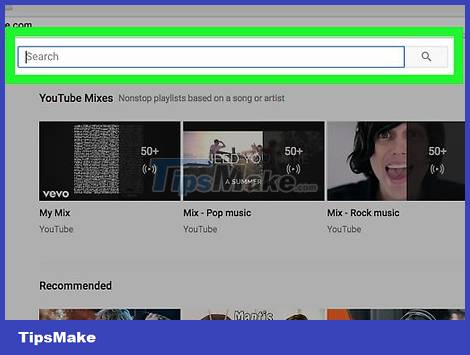
Search for videos. Click the search box at the top of the YouTube page, then type the video name and tap ↵ Enter.
If the video you want to comment on is on the home page, click the video and go to the next step.
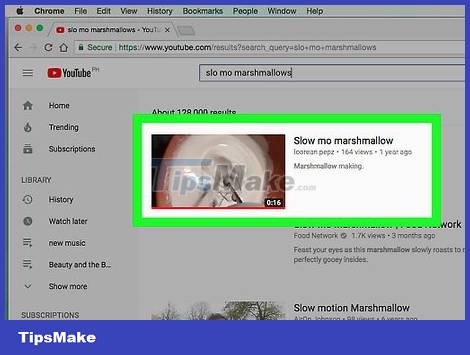
Video selection. Click the video you want to add comments to. The video will open.
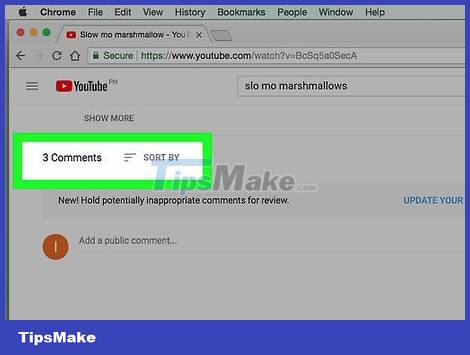
Scroll down to the "Comments" section. This section is always below the video description.
If you see the text "Comments are disabled for this video" below the "comments" section, you cannot comment on that video.
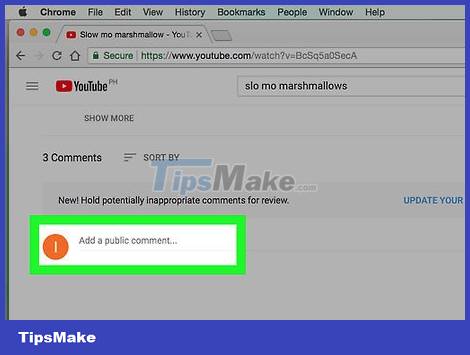
Click the "Add a public comment." text field. This field is near the top of the "comments" section, just to the right of your Google account profile picture.
If you want to reply to someone else's comment, click REPLY below the comment.
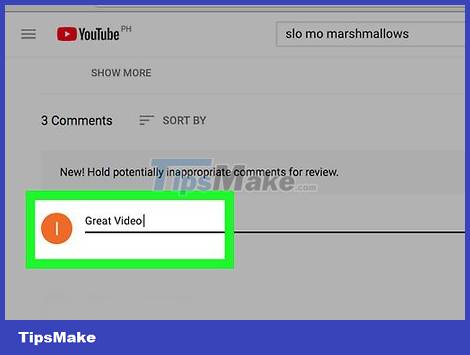
Type a comment. Enter what you want to comment on.

Click COMMENT . This blue button is in the lower right corner of the comment field. This is the step to post comments on the video.
If you're replying to someone else's comment, click the REPLY button here .
Post a comment that gets a lot of likes/reactions
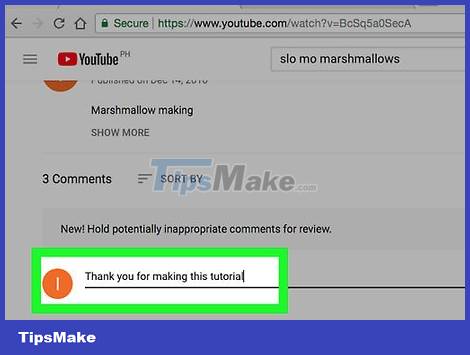
Get familiar with YouTube's community guidelines. YouTube's Community Guidelines prohibit nudity/pornography, violence, hate, spam, harmful/dangerous, threatening, and copyright-infringing content. As for comments, comments that are hateful, threatening and spam are strictly prohibited, even though they are related.
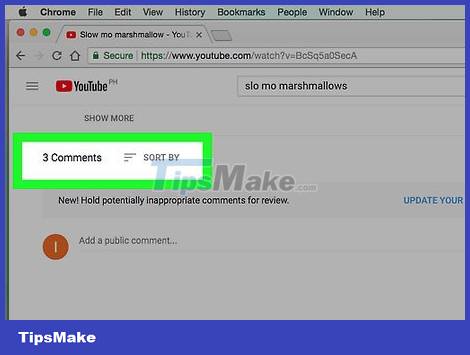
Think about why you are commenting. What is your purpose in commenting on that video? That video inspired you? That video made you laugh? Do you think the video maker missed something and could improve? Do you hope to spark a topic of discussion? Leaving trivial or thoughtless comments is more likely to get you blocked than noticed, so think about what to comment before posting.
For example: Maybe you've seen dancing videos for beginners on YouTube; Maybe you're just starting out, and even though it's a guide for people like you, you feel like it's still too difficult. You want to tell the teacher in the video that you found that dance move difficult to learn.
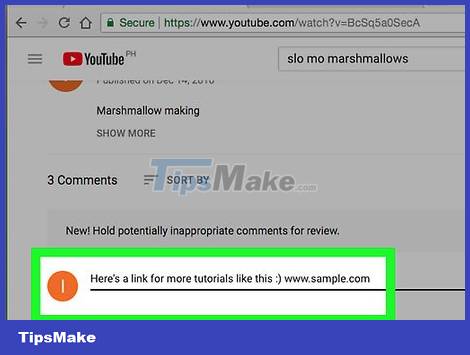
Read other people's comments to avoid duplication. Before commenting on a video, scroll through as many comments as possible to make sure your comment doesn't overlap with someone else's.
If you find a comment that is similar to what you mean, you should just like (click the 'thumbs up' icon below the comment) and/or reply instead of posting the comment. new.
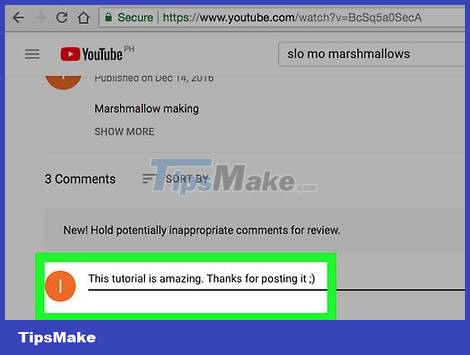
Respect others. If you don't like a video, you have the right to say so — as long as it's respectful. If your first thought after watching a video is 'This video is boring. What a waste of time!' So why do you have to spend more time writing a review? If you feel like you absolutely must comment, you need to figure out why you hate the video, and give some advice to improve the video.
Avoid comments like 'The teaching style is crazy! Waste of time watching — learn how to teach it!!!!'
Try writing a comment like 'Thanks for making this video tutorial! I'm a beginner, and even though this is a tutorial video for beginners, I still had a lot of difficulty. I think it would be easier if the dance was divided into more parts, with more rehearsals after each part. Finally, instead of going straight into the full dance with music, it would be better to do the dance twice at a slower pace and without music.'
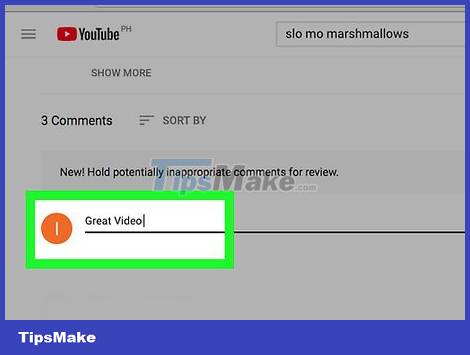
Add something to the comments section. Social networks are a place to share ideas and build connections. If your only comment after watching the video is 'dancing is so boring', you're not helping or contributing. Maybe that video is boring; If you finish watching and feel that you must comment, try to be informative, encouraging or at least a little witty.
For example, when commenting on a dance instruction video, users can make their comments helpful by giving advice on how the video creator can improve. Ideally, the video creator will listen to and apply this advice in upcoming dance instructional videos.
To be even more helpful, the person commenting can share a link to another video showing the dance steps they find more effective (if any).
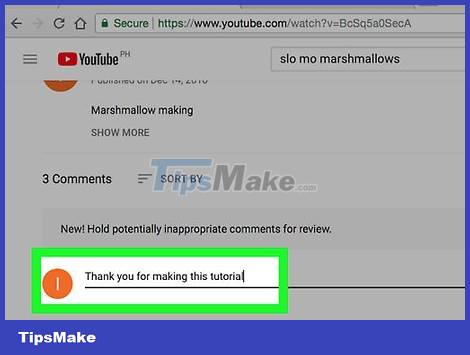
Brief. YouTube comments don't limit character length, but that doesn't mean you need to write as long as an essay. The longer your comment, the less likely it is that people will read it all. Try to keep your comments as short as possible while still being respectful and providing useful information.
Avoid using capital letters. If you write a comment in all capital letters, it means you are yelling online. When your entire comment line is in capital letters, people will take you less seriously; Sometimes there are people who consider you a joke because of your lack of ability to express your opinion.
 How to Comment with Timeline on YouTube
How to Comment with Timeline on YouTube How to Report Someone on Facebook
How to Report Someone on Facebook How to Sell SVG Files
How to Sell SVG Files How to Know if Someone Blocked You on Facebook Messenger
How to Know if Someone Blocked You on Facebook Messenger 5 easy ways to know if someone has blocked you on Discord
5 easy ways to know if someone has blocked you on Discord How to Delete Bookmarks
How to Delete Bookmarks