How to censor comments on your YouTube channel?
If another YouTube user posts your comment, video comment or YouTube channel, you can use the toolbar to moderate or delete those comments (in case comments you feel are inappropriate, You can delete).
1. Delete, report or hide comments
When someone comments on your video, you will receive a notification. Click on the arrow at the top right of the comment to manage the comment:
- Delete : Delete comment and reply to YouTube
- Report Spam or abuse : Report comments you think are Spam or abuse with the YouTube development team.
- Hide this user's comment on the channel: Block users from posting comments or commenting videos on your YouTube channel. You can also delete this user from the list of hidden users (hidden users list in your community settings).
2. Review the filtered comment as Spam
If someone leaves a comment like spam, you'll see a blue banner on the channel or video. You can review, approve or delete these comments.
Go to Creator Studio> Community> Comment or go to youtube.com/comments page and look under the Likely Spam tab.

3. Keep comments for approval
You can request approval of all new comments before posting to your video or channel.
Video comment
1. Find videos on Video Manager (Video Manager).
2. Under the video, click on Edit .
3. Click Advanced Settings (Advanced Settings).
4. Under the Allow comments section (Allow comments), select Approved.
Channel comment (channel)
Follow the instructions to enable this setting for your channel in the Channel navigation settings .
4. Select the default comment view on your video
You can change the default comment view for each video you upload. Select the Newest first view if you want to sort comments by time or select Top comments to rank the comments by algorithm.
1. Upload a new video onto or edit one of your existing videos.
2. Open the Advanced Settings tab in the Information and Settings section of your video.
3. In the Comments section (Comment), you will see a drop-down menu with the option "Sort by" (Sort by).
4. Use this drop-down menu to select the default view of the comments on your video as the Latest Comment view or Top comments view.
5. Save your changes.
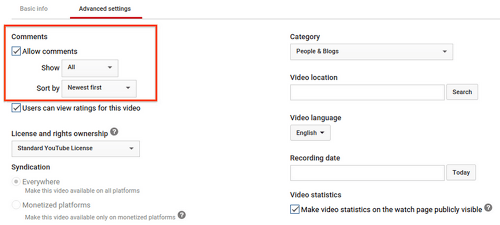
Explore more:
-
Fix Flash errors when watching videos on YouTube
-
How to create a new channel on YouTube?
-
How to create 360 videos and upload to YouTube
Good luck!
 How to post and interact with video comments on YouTube?
How to post and interact with video comments on YouTube? 2 useful tricks to share videos on YouTube you don't know yet
2 useful tricks to share videos on YouTube you don't know yet Basic introduction about Netflix service
Basic introduction about Netflix service How to watch free Netflix movies within 1 month
How to watch free Netflix movies within 1 month How to create an account and upload photos to Photobucket?
How to create an account and upload photos to Photobucket? Google Photos: The price of free?
Google Photos: The price of free?