How to combine photos on iPhone with Siri Shortcuts
To merge photos on a computer or phone, we can use photo collage tools, or merge photos on Microsoft Paint with available features. However, with iOS 12 devices that are installing Siri Shortcuts applications, you will be able to merge photos quickly, without installing additional applications.
Siri Shortcuts application gathers many different shortcuts such as downloading YouTube videos on iPhone, downloading files on iPhone including shortcuts for photo collage. We will select the photos available in the album to collage with a few simple steps. The following article will guide you how to read photos on iPhone.
- The best free photo editing software
- How to combine photos in Photoshop from 2 different images
- Free online photo editing services should not be missed!
Instructions for photo stitching on iPhone
Step 1:
In the Siri Shortcuts application interface, click Collection . Find the Photography shortcut group and then click View all .
- Download Siri Shortcuts application


Step 2:
In the group of Photography theme shortcuts, find the shortcut Create a collage , then press the Get shortcut button.
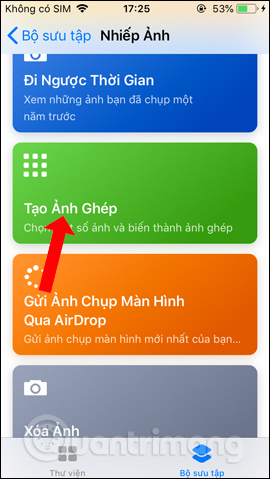
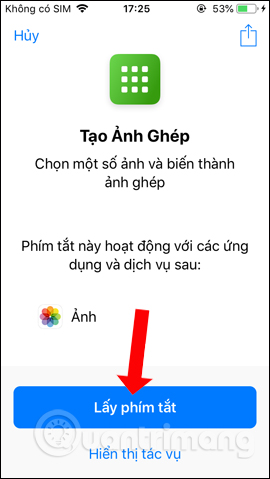
Step 3:
Shortcut results Creating a collage will be displayed in the Library of Siri Shortcuts application. Click on the shortcut Create a collage and the interface displays the entire album in the device .
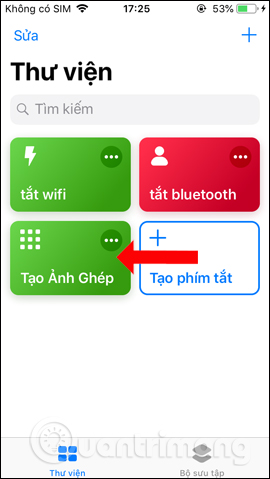
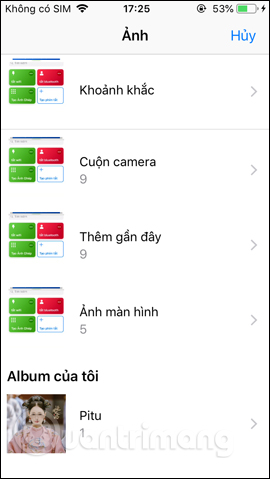
Step 4:
Click on the album containing the image you want to pair. Here will display all photos in the album, users click on the photos and then press the Done button in the top right corner. Shortcuts will proceed to create collages.
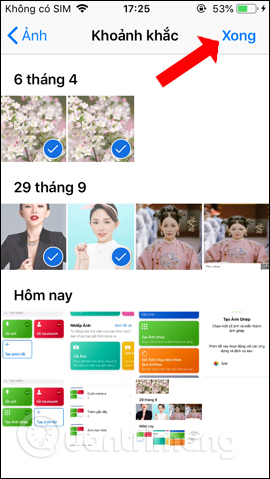
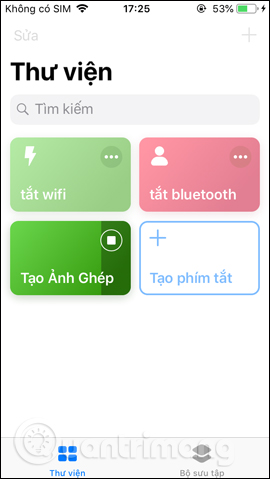
Step 5:
Finally users will see the collage created. Click on the share icon above the right corner. You can now choose to download photos and share them to messages, or other applications.
We can select multiple images to combine images. However, you need to select high quality images that are approximately the same size.

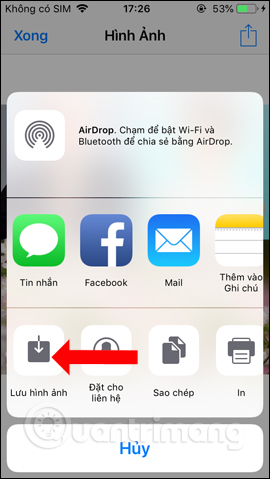

The shortcut to create Siri Shortcuts collage on iPhone will match the image at the basic level, there is no option to position the collage or add a filter for the photo. After creating the collage you can use more photo editing applications on the iPhone if you want.
Video tutorial for photo stitching on iPhone
See more:
- The best free photo editing software on your computer
- 15 best photo editing apps for Android
- How to replace art background image with PicsArt
I wish you all success!
You should read it
- How to combine mockup photos on Smartmockups
- How to combine photos of 'Duck Luyen, Duck Dua, and Cuc Roi' toxic and strange
- Top 5 best photo collage apps on smartphones
- How to combine photos on software CollageIt
- Top best photo collage apps for iPhone
- How to combine art 8/3 images with Ephoto 360 application
 How to send messages to multiple contact numbers on iPhone
How to send messages to multiple contact numbers on iPhone How to create animations from photos on iPhone
How to create animations from photos on iPhone How to customize the volume control on iPhone
How to customize the volume control on iPhone How to record using Apple Watch
How to record using Apple Watch How to design iPhone logos and cards with Canva
How to design iPhone logos and cards with Canva How to create a note on the iPhone lock screen
How to create a note on the iPhone lock screen