How to combine multiple PDF files in iOS
The Portable Document File format (PDF) has come a long way since Adobe's creation in the early 1990s. PDF is currently one of the most popular document files. The main advantage that it brings in comparison to the normal document file (.doc) is that it cannot edit any content in it. Therefore, the file cannot be edited / changed by anyone else, which provides a reliable way of securing your data.
Although there are many different PDF editing tools for Windows / Mac / Linux, there is a lack of good PDF editing applications for iOS. This causes some difficulties for those who prefer to use PDF files on their phones. Fortunately, Apple's Shortcuts application has created a solution to this problem. If you want to merge multiple PDF files on your iOS device, you can download and add shortcuts to do this easily!
This method requires you to install Apple's Shortcuts application on iPhone / iPad. You can download the app from the App Store on devices running iOS 12 and above. After installation, continue to follow the instructions below.
1. Install Merge PDFs shortcut on your iPad and iPhone. This shortcut has been created by Apple itself, so you don't need to worry about any privacy or privacy issues. Like any other shortcut, you can customize the settings to your liking, but it's best not to do this, because the shortcut works quite well and changing a specific setting is can cause the shortcut to operate abnormally.

2. Once the shortcut is installed, open the application where you saved your PDF files. You should save it in the Files application (Apple's default application for third-party file storage).
3. Select the PDF files you want to merge.

4. Click the Share icon at the bottom left of the screen.

5. From the bottom of the menu, click Shortcuts. If you can't see it, click More and activate the option for Shortcuts.
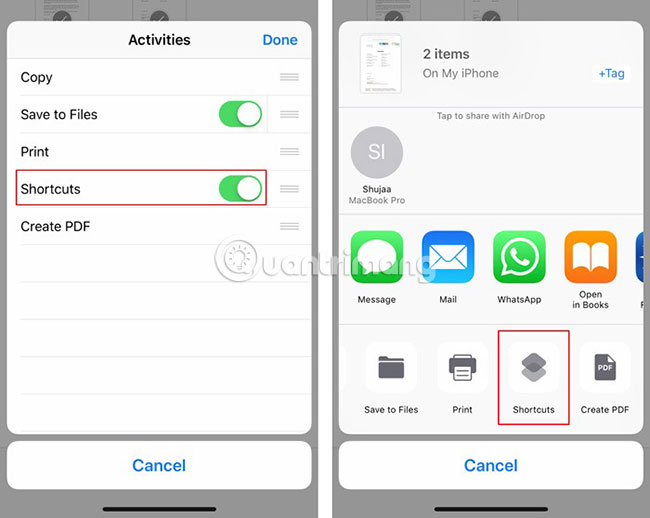
6. Click Merge PDF . This step may take some time, depending on the size of the merged PDF files.

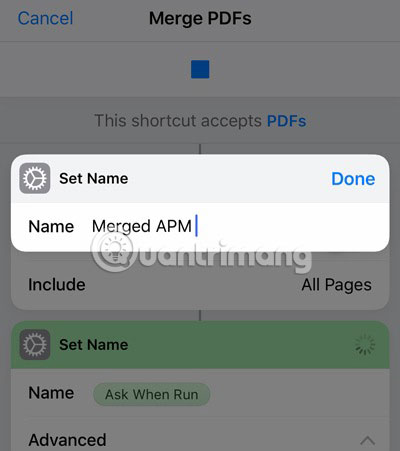
7. When Shortcuts finish merging PDF files, it will allow you to name the newly merged PDF file. After naming, click Done.

8. Select the location you want to use to save your merged PDF file and click Add to finish.

Apple's Shortcuts application has proven to be very useful over time, and this shortcut is no exception. The ability to merge PDF files with just a few taps is a feature that most devices should be integrated by default. However, this feature is not currently available on iOS. But Shortcuts application makes the whole process much easier, than using third-party applications to accomplish this unique purpose.
Hope you are succesful.
You should read it
- How to split, split, split PDF files into multiple files
- How to open multiple files with SpaceFM in Linux
- How to Unzip Files on Windows
- How to merge multiple Word files into 1 file, merge multiple Word documents into one
- How to create a Bat file to quickly open multiple websites on Windows 10
- How to compress multiple files at the same time using WinRar?
 How to view Tran Tinh Command on the phone with Tencent Video
How to view Tran Tinh Command on the phone with Tencent Video How to use ScreenshotGo of Firefox for Android
How to use ScreenshotGo of Firefox for Android How to restore or reset iPhone without iTunes
How to restore or reset iPhone without iTunes How to use MixNote to create security notes on Android
How to use MixNote to create security notes on Android How to transfer files from PC to iPhone with SendHub
How to transfer files from PC to iPhone with SendHub