how to merge pdf files, merge multiple PDF files
PDF is a fairly popular format today, this is a very versatile file format that you can easily create PDF files by converting from many other file formats such as Word, Excel, HTML, photos . etc.
Merge PDF files or merge PDF files together to help you manage small PDF files more easily or save time when having to send multiple files to others.
There are many ways to merge multiple PDF files together, in this article TipsMake.com will guide you some of the most effective and fast way. Please follow along.
1. Merge PDF files with PDF Split / Merge software
PDF Split / Merge is a good software to cut and merge PDF files. For other software, you can only join a certain number of files. As for the PDF Split / Merge software, you can join as many files as you like. Also to merge multiple PDF files into one you just need to manipulate a few simple steps that can be done.
You can download the software at the following link here:
After downloading you proceed to normal installation, the installation steps are very simple.
To merge PDF files, follow these steps:
Step 1: Open the software, select PDF Merge and then select Add Files to select the PDF files to merge.

Step 2 : After selecting the files will appear according to the list in the software. You can right-click on the files and select Move UP , Move Down to move the order of the files.
Next, click Start Merge to proceed to join the files together.
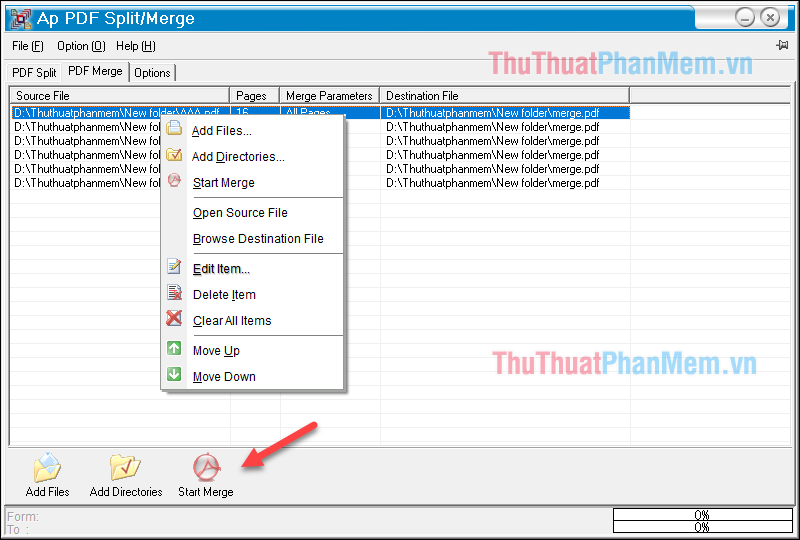
After pairing, the software will automatically open the merged PDF file for you to view, or you can open the folder containing the original small PDF files to get the merged file. The merged file will be named merged.pdf.
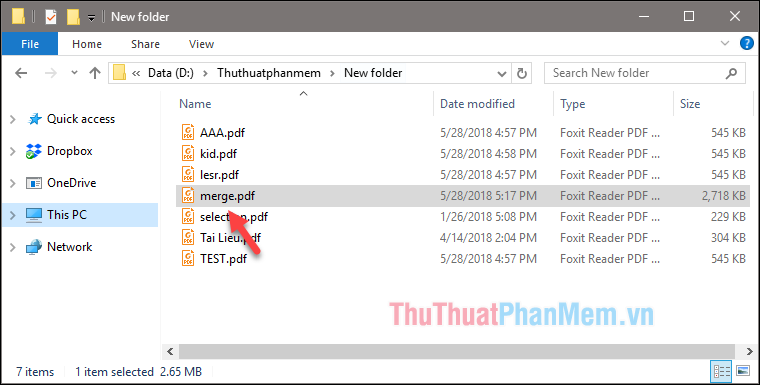
2. Merge PDF files with SmallPDF online tool
Step 1 : You access the following link to use the tool here:
After accessing the website, in the interface of the program, click Select file, then the file browser window will appear, select the PDF files to pair in your computer.
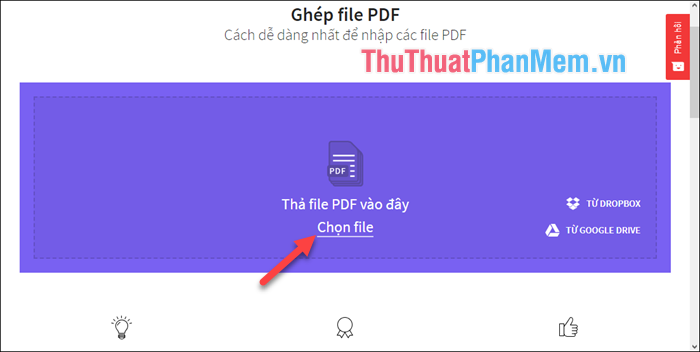
Step 2: After selecting the file you wait a while for the file to be uploaded, after uploading successfully you can view the file in page-by-page view or view from the file.
You can use the mouse to drag and drop the files to arrange in the order you want. Finally, click Merge PDF file to start merging file.
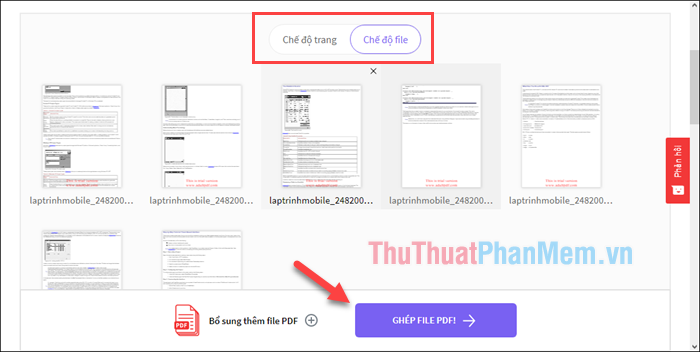
Step 3: After transplanting, click Download file to save the PDF file to your computer.

The downloaded file will be named merged.pdf as shown below:
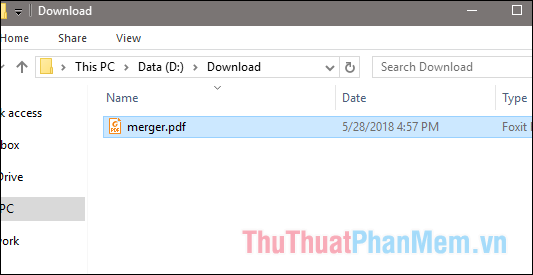
In addition to SmallPDF online tool, you can use some other online tools such as ilovepdf.com, pdfio.co . etc. Usage is similar to SmallPDF.
Above are some simple and effective ways to help us merge small PDF files into one large PDF file that TipsMake.com introduces to you. Thank you for following the article.
Good luck!
 How to reduce the size of PDF files effectively
How to reduce the size of PDF files effectively How to cut PDF files quickly
How to cut PDF files quickly How to join PDF files simply and quickly
How to join PDF files simply and quickly How to convert a JPG image to a PDF
How to convert a JPG image to a PDF How to convert a PDF file to Word in the correct format without any font errors
How to convert a PDF file to Word in the correct format without any font errors How to convert a PDF to a JPG image
How to convert a PDF to a JPG image