How to color cells, background colors for tables in Word
The following article details how to color cells, background colors for tables in Word.
There are 2 ways to color cells and background colors for tables in Word.
1. Apply the available formats
- To color cells and background colors for tables, you can quickly apply the Table Styles supported by Office Word : Click on the table to color -> select the Design tab -> click the Styles Table icon to select the default styles color format for the board:
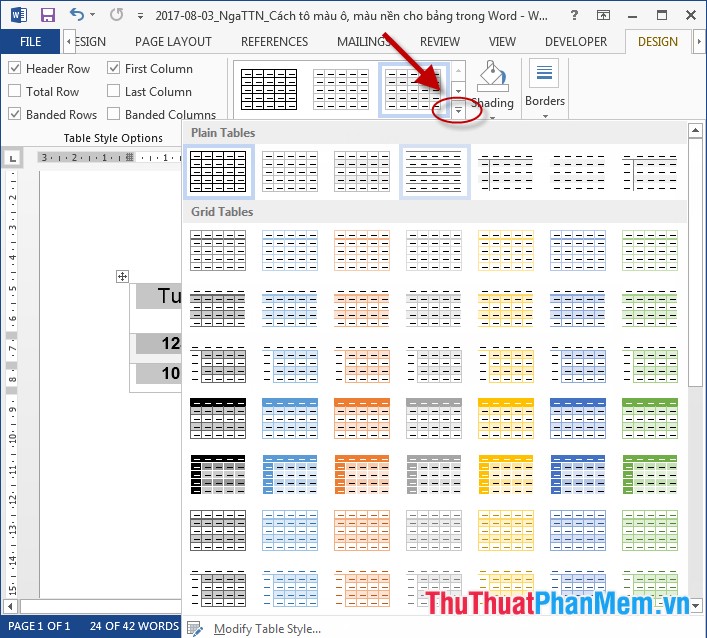
- Results after applying 1 format:
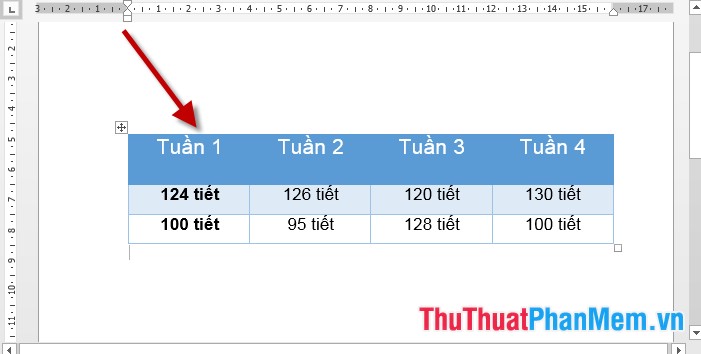
2. Select the required fill color
To color a cell's background or all cells in a table, do the following:
- Select the cells in the table to fill the background -> go to the Home tab -> select the Shading tool icon -> select the required color:

- In case you want to choose another color, click More Color:

- The Color dialog box appears, select the color to fill -> click OK:
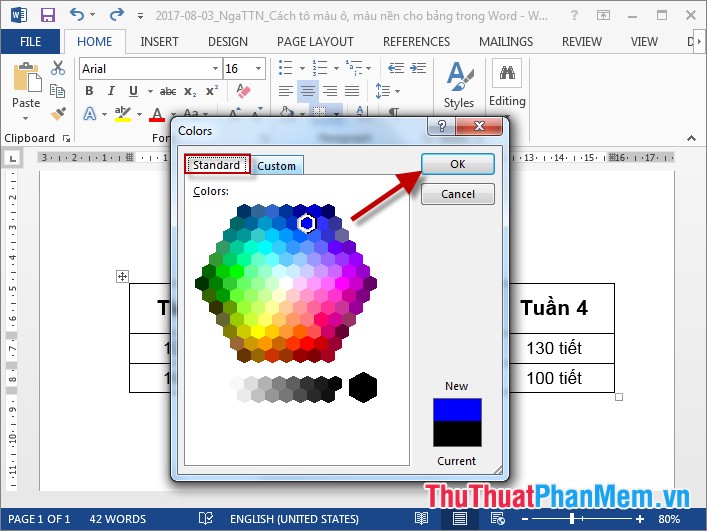
- Or you can choose the color you need to fill in Custom -> OK:

The result is the cell color, the background color for the table
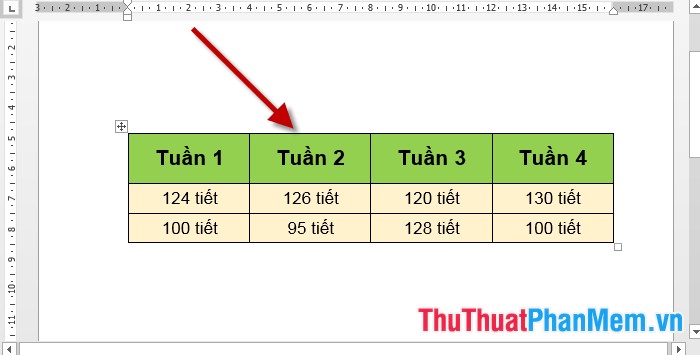
- In case you want to remove the color, click No Color:

Above is a guide on how to color cells and background colors for tables in Word. Good luck!
 Instructions on how to move tables in Word
Instructions on how to move tables in Word How to convert tables into text in Word
How to convert tables into text in Word Instructions to change the cell background color (Cell) in Excel
Instructions to change the cell background color (Cell) in Excel How to draw arrows in Word
How to draw arrows in Word How to split columns in Word and tips or handle columns in Word
How to split columns in Word and tips or handle columns in Word How to insert tick marks, checkboxes into Word
How to insert tick marks, checkboxes into Word