Instructions to add background color to each cell in the table on Word
Suppose when you create a table on Word that your table has a lot of rows and columns, it is difficult for you to distinguish data in rows and columns on the table. Adding background colors to each cell in the table is probably the most effective solution for you to easily read the data in the table without getting confused. In the following article, Network Administrator will guide you how to add color to the table cell in Word.
- Instructions for transferring PDF files to Word are free of Vietnamese errors
- Create a quick dot (……………) line in Microsoft Word
- Enter the serial number and the automatic initial character MS Word
How to color cells in Word tables

To add color to the table cell, first highlight the cells you want to add color to.
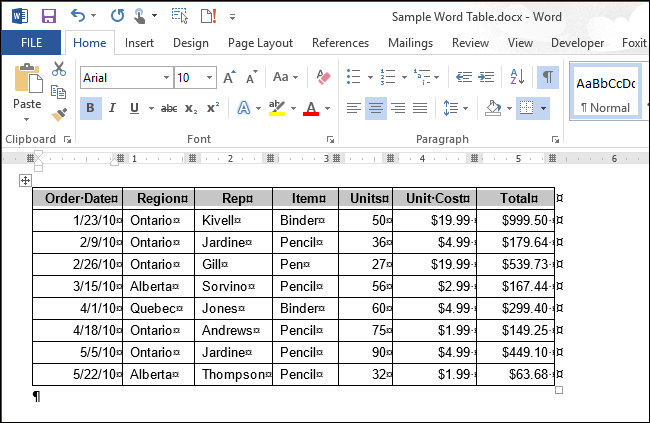
Now you will see the Table Tool tab, click on the Design option under the Table Tool tab.
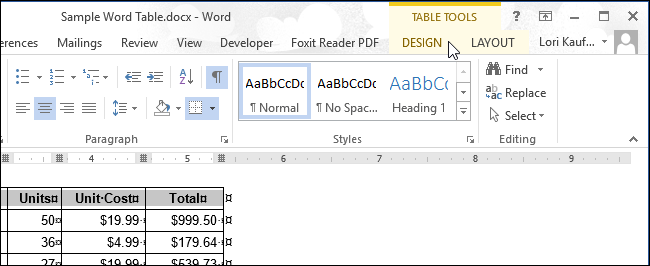
In Table Styles , click Shading.

Select any color you want to add to the Theme Colors panel or you can select it in the Standard Colors box .
If you can't find the color you want to add, click on More Colors .
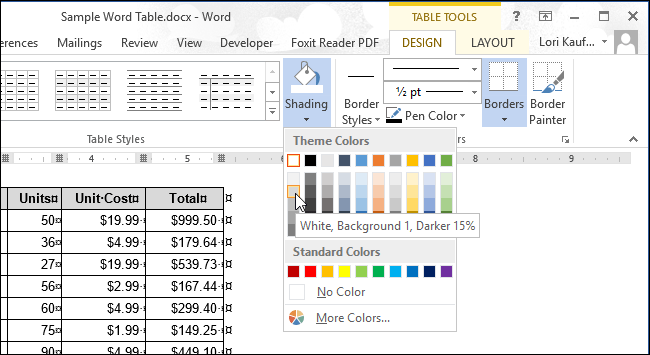
In the Color dialog box, click on the Standard tab to select any color you like to add to the table.
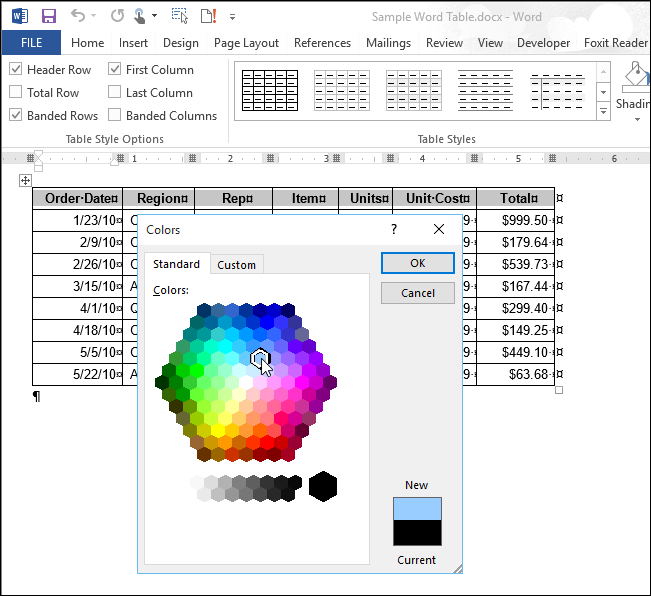
Or if you want to create the color you like, you can click on the Custom tab.
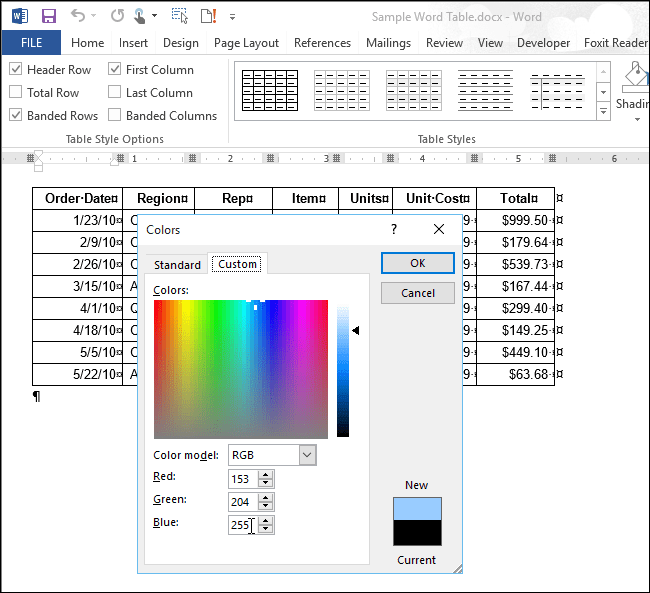
Video tutorial to color the Word table cell
You should read it
- How to create tables and tables in Word - Instructions on how to create tables and tables in Word 2007, 2010, 2013, 2016
- How to create tables, draw tables in Word
- How to split tables, join tables in Word
- Format borders and should be for tables in Word
- 8 useful table formatting tips in Microsoft Word
- How to color the background, table color in Word, Excel
 Hyperlink (Hyperlink) in PowerPoint 2016
Hyperlink (Hyperlink) in PowerPoint 2016 How to write dash in Word and Excel
How to write dash in Word and Excel How to use the dictionary on Google Docs
How to use the dictionary on Google Docs How to convert lowercase letters to uppercase and vice versa on Word
How to convert lowercase letters to uppercase and vice versa on Word Action buttons in PowerPoint 2016
Action buttons in PowerPoint 2016 How to change the theme in PowerPoint 2016
How to change the theme in PowerPoint 2016