How to center the cell in the table on Word
When working with document content on Word, manipulating text such as center, left, etc. is too familiar to users. We just need to select the Align center function, left right, . available on the Home tab in the Ribbon. Alternatively you can use the keyboard shortcut to center the center as Ctrl + E.
However, if working with Word tables, when the crossword is wide and high, the above functions will no longer work and are irrational. These functions only help the user to center the text horizontally, while the vertical is still indented above or below. So how to align correctly in the table cell on Word? The following article of Network Administrator will guide you to read how to center the box on Word.
- Create a list of tables in Word automatically
- How to type pages in Word 2010
- How to type pages in Word 2007 from any page
How to align text in a Word table
Below is an example Word table to align content to the middle of the cell.

Step 1:
To be able to edit the content in the middle of the cell, you cannot press Enter to get down the line because this is a non-standard, incorrect way. We have to use the Align Table function available in Word.
First, highlight the content that needs to be centered, then right-click and select Cell Alignment . A list of different locations appears in the table on Word to adjust the contents of the table. Here we will choose the middle position by clicking on the square root icon .

Step 2:
As a result, we will see that the contents of the cell are aligned correctly as shown below.
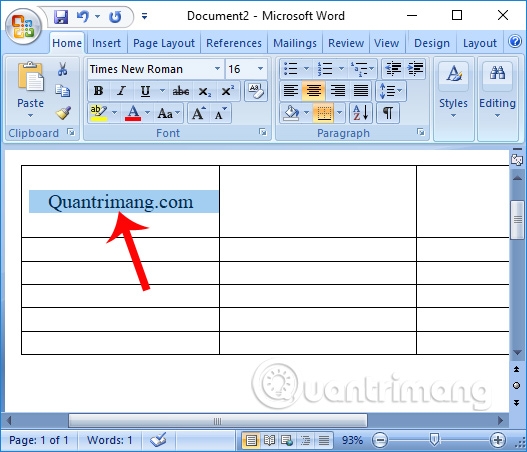
Alternatively, we can use the other method to highlight the content, then click on the Layout tab , then look at the Alignment section and also click on the square icon in the middle .
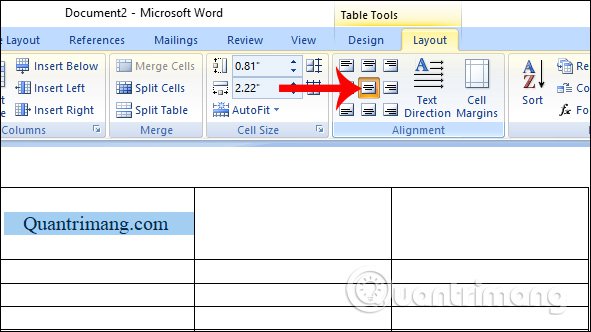
If you want to align the content in the Excel worksheet box, click on the Home tab and then click on the 2 centered icons horizontally and vertically as shown below.
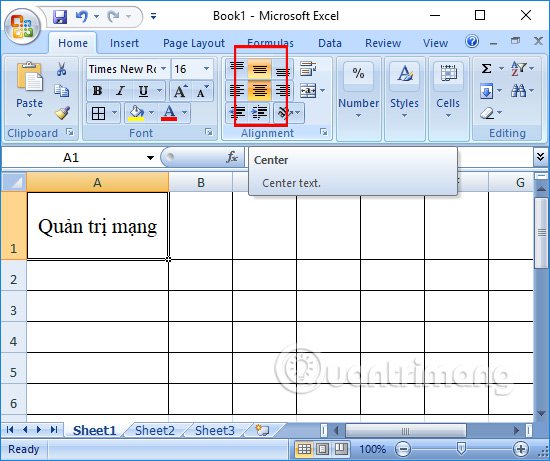
The manipulation of content on Word is a simple operation and performed regularly, as we work on Micorsoft's office tools. However, the way to align the text is not the same as when we align it in the table. You must use the Align Table function in the table on Word.
Video tutorials to align words in tables Word, Excel
I wish you all success!
 9 best alternatives to Microsoft Word
9 best alternatives to Microsoft Word How to retrieve an overwritten Word file
How to retrieve an overwritten Word file Insert music notes into Word
Insert music notes into Word How to insert videos into PowerPoint 2016
How to insert videos into PowerPoint 2016 How to install Uni file to write on computer
How to install Uni file to write on computer Instructions on how to create frames in Word 2007, 2010, 2013, 2016
Instructions on how to create frames in Word 2007, 2010, 2013, 2016