How to Choose a Paint Program for Your Mac
Method 1 of 5:
For Kids
-
 Have fun! Kids have tremendous imaginations, and the right paint program will not just let them play, but will actively inspire them to create and tell their stories. For kids, the main things to look for are easily understood and accessed features, a playful interface, and intuitive enough so that you don't have read a 200-page manual to help them figure it all out. Here are a couple alternatives:
Have fun! Kids have tremendous imaginations, and the right paint program will not just let them play, but will actively inspire them to create and tell their stories. For kids, the main things to look for are easily understood and accessed features, a playful interface, and intuitive enough so that you don't have read a 200-page manual to help them figure it all out. Here are a couple alternatives:- KidPix. This venerable paint application has been around since 1989. It started out as a "rubber stamp" kind of paint program. For example, click on the "cow" stamp, then click on your document, and there was a cow. Today, KidPix offers the original 2D version, and a new 3D version with animation and voice recording capabilities—still wrapped in a fun interface. It's not free, but for about $40USD, you can get the 2D version, and for about $50USD, you get the deluxe 3D version.
- Tux Paint. This is another application targeted towards kids. The interface is easy to grasp, and useful if you want to learn how to use the mouse and draw lines. It features lots of fun graphic effects like "Confetti," which sprinkles the screen with colored dots, "Distortion" which messes up the lines, "Flower," which lets you draw flowers of whatever height you like, and much more. It does it all with a variety of stereo sound effects and the occasional penguin "voice." Best of all...it's free!
Method 2 of 5:
Record and Playback Drawing Video
-
 MyBrushes for Mac. MyBrushes focuses on record the whole painting process and playback the drawing video anywhere, any time. It is known as UNLIMITED Size Canvas, UNLIMITED Layers and UNLIMITED Undo / Redo Steps. There are more than 100 preset realistic brushes to simulate the effect of Brush painting, Watercolor painting, Oil painting, Chinese painting, Drawing, Chinese Calligraphy, and so on. The full version is $9.9 USD. There are also versions available for MyBrushes Pro iPad and iPhone version.
MyBrushes for Mac. MyBrushes focuses on record the whole painting process and playback the drawing video anywhere, any time. It is known as UNLIMITED Size Canvas, UNLIMITED Layers and UNLIMITED Undo / Redo Steps. There are more than 100 preset realistic brushes to simulate the effect of Brush painting, Watercolor painting, Oil painting, Chinese painting, Drawing, Chinese Calligraphy, and so on. The full version is $9.9 USD. There are also versions available for MyBrushes Pro iPad and iPhone version.
Method 3 of 5:
Simple But Effective
-
 Paintbrush. This is an application that mimics early paint offerings such as MacPaint and Microsoft Paint. It's very basic, very simple, and very easy to learn. Paintbrush is an open source application, and a number of derivations are available in the Mac App Store, where some more modern-looking Microsoft Paint-like apps, such as one called Patina, can also be found.
Paintbrush. This is an application that mimics early paint offerings such as MacPaint and Microsoft Paint. It's very basic, very simple, and very easy to learn. Paintbrush is an open source application, and a number of derivations are available in the Mac App Store, where some more modern-looking Microsoft Paint-like apps, such as one called Patina, can also be found. -
 Seashore. Like Paintbrush, this application is very simple, and very easy to use. It is very functional and useful once you learn how to work it, and is somewhat more advanced than Paintbrush; it includes such features as gradient fills (blends from one color to another), configurable brushes that are pressure sensitive for those with drawing pads, and options for every tool. You might even want to read the instructions!
Seashore. Like Paintbrush, this application is very simple, and very easy to use. It is very functional and useful once you learn how to work it, and is somewhat more advanced than Paintbrush; it includes such features as gradient fills (blends from one color to another), configurable brushes that are pressure sensitive for those with drawing pads, and options for every tool. You might even want to read the instructions!
Method 4 of 5:
Artsy Fun
-
 Artrage. Artrage bridges the gap between simple painting applications and more full-featured offerings such as Photoshop and Painter. It offers scalable pressure for graphics tablet users, a unique, clean, and well-thought-out interface, and a variety of useful tools. The "starter edition" has many of these features visible, but inaccessible without upgrading. The basic full version is $30USD, and the Pro version with even more features is $60USD. There are also versions available for iPad, iPhone, and older Macs
Artrage. Artrage bridges the gap between simple painting applications and more full-featured offerings such as Photoshop and Painter. It offers scalable pressure for graphics tablet users, a unique, clean, and well-thought-out interface, and a variety of useful tools. The "starter edition" has many of these features visible, but inaccessible without upgrading. The basic full version is $30USD, and the Pro version with even more features is $60USD. There are also versions available for iPad, iPhone, and older Macs -
 Beautiful Dorena. Admittedly more interesting than useful, the amazing graphic options and crazy sound effects within this application will keep you entertained for hours on end. One caveat with this is that Beautiful Dorena will not run on Mac OS versions 10.7 or later.
Beautiful Dorena. Admittedly more interesting than useful, the amazing graphic options and crazy sound effects within this application will keep you entertained for hours on end. One caveat with this is that Beautiful Dorena will not run on Mac OS versions 10.7 or later.
Method 5 of 5:
Professional Applications
-
 GIMP. Free is good, right? Right! GIMP is an open-source application, which means it's free, and open for anybody to add things or change things as they see fit. While it features many Photoshop-like buttons, the interface is not as streamlined, so the learning curve can be pretty steep. With it's feature set and editing power, this is a favorite application for those who either don't have the money for Photoshop, or don't have the desire to follow the crowd.
GIMP. Free is good, right? Right! GIMP is an open-source application, which means it's free, and open for anybody to add things or change things as they see fit. While it features many Photoshop-like buttons, the interface is not as streamlined, so the learning curve can be pretty steep. With it's feature set and editing power, this is a favorite application for those who either don't have the money for Photoshop, or don't have the desire to follow the crowd. -
 Painter. Painter is an amazing application with tools that mimic their physical counterparts: paper and canvas, brushes, palettes, pencils, chalks, oils, acrylics, and more. For the artist who loves to work with the digital analogs of traditional media, it's at the very top of the list. Retailing at $289USD, it's not the cheapest option going, but for the serious artists, it is worth every penny.
Painter. Painter is an amazing application with tools that mimic their physical counterparts: paper and canvas, brushes, palettes, pencils, chalks, oils, acrylics, and more. For the artist who loves to work with the digital analogs of traditional media, it's at the very top of the list. Retailing at $289USD, it's not the cheapest option going, but for the serious artists, it is worth every penny. -
 Photoshop. If you are into graphics, you know Photoshop. Photoshop, as the say, is the mac daddy of all paint applications. It has grown from a nifty little photo editing tool into an incredible (some may say notorious) digital editing powerhouse that is so ubiquitous it's even become a verb! It features the most comprehensive array of tools available, and still maintains one of the cleanest, most intuitive interfaces of all the applications. It weighs in at $699USD.
Photoshop. If you are into graphics, you know Photoshop. Photoshop, as the say, is the mac daddy of all paint applications. It has grown from a nifty little photo editing tool into an incredible (some may say notorious) digital editing powerhouse that is so ubiquitous it's even become a verb! It features the most comprehensive array of tools available, and still maintains one of the cleanest, most intuitive interfaces of all the applications. It weighs in at $699USD. -
 Photoshop Elements. If Photoshop is a little too much for you to take in, you can get much of the power at a much lower price point with Adobe Elements. This is primarily a photo editor, ideal for cleaning up photos from your digital camera, with an array of tools to help you crop, clean, polish, and share your photos. It retails for $99USD, so if you take a lot of photos and want them to look great, Elements is a good option.
Photoshop Elements. If Photoshop is a little too much for you to take in, you can get much of the power at a much lower price point with Adobe Elements. This is primarily a photo editor, ideal for cleaning up photos from your digital camera, with an array of tools to help you crop, clean, polish, and share your photos. It retails for $99USD, so if you take a lot of photos and want them to look great, Elements is a good option.
4 ★ | 2 Vote
You should read it
- Get familiar with the completely new Paint application on Windows 10
- Learn how to use Paint to edit photos on Windows
- Painter showed off painting with the top paint like Photoshop, who thought the people would show off 'good' equally
- How to create spray paint effect in Photoshop
- Paint on Windows 11 has new improvements, starting to roll out to the Dev channel
- Top 5 helpful edits you can do in Paint.NET
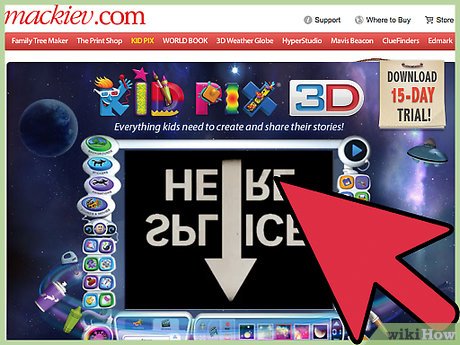


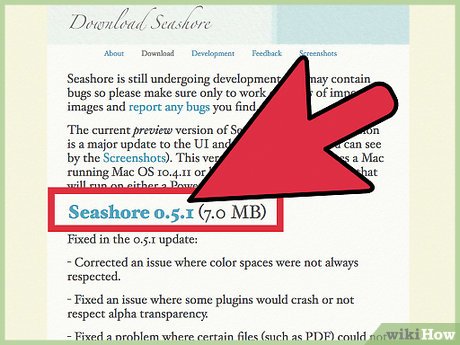
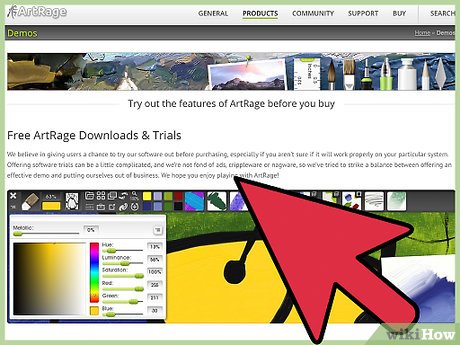
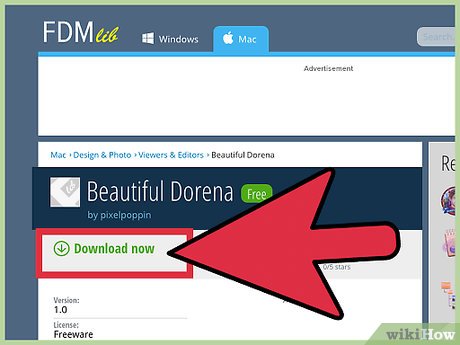
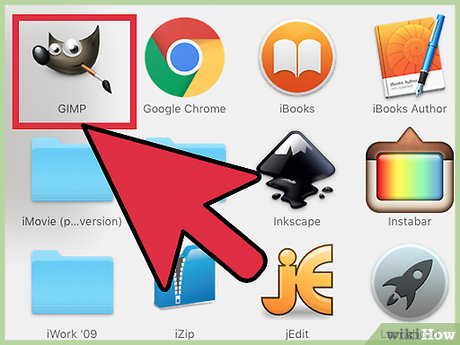
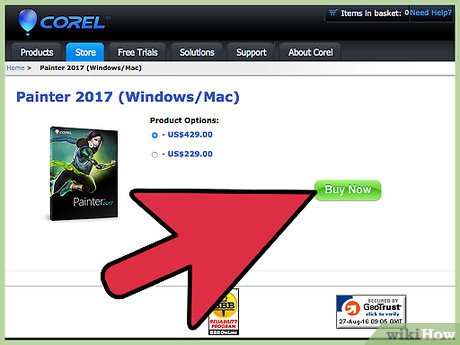
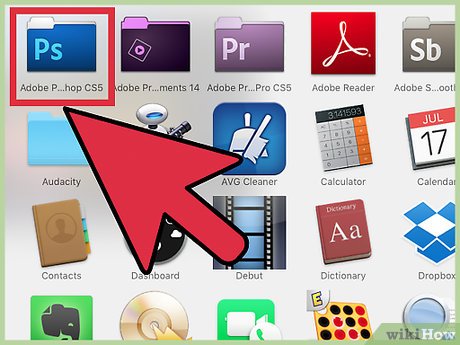

 How to Take a Screenshot on a Mac Using Grab
How to Take a Screenshot on a Mac Using Grab How to Create Folders in Mac
How to Create Folders in Mac How to Close All Open Windows of an App in Mac OS
How to Close All Open Windows of an App in Mac OS How to Use Emoji on Facebook on a PC or Mac
How to Use Emoji on Facebook on a PC or Mac How to Record a Zoom Meeting on PC or Mac
How to Record a Zoom Meeting on PC or Mac How to Use Spell Check on Mac
How to Use Spell Check on Mac