How to Check if Microsoft Windows is Activated
Method 1 of 3:
Windows 10
-
 Open the Settings app. Click the Startbutton and click the settings
Open the Settings app. Click the Startbutton and click the settings gear.
gear.
-
 Click Update & Security.
Click Update & Security. -
 Click Activation from the left pane.
Click Activation from the left pane. -
 Check if Windows is activated. Review the text to the right of "Activation" under the "Windows" header.
Check if Windows is activated. Review the text to the right of "Activation" under the "Windows" header.- If Windows is activated, something along the lines of "Windows is activated..." will be displayed.
- If Windows isn't activated, "Windows is not activated" will be displayed.
Method 2 of 3:
Windows 8
-
 Press the ⊞ Win+Pause keys simultaneously. This will open the System Properties window in the Control Panel.
Press the ⊞ Win+Pause keys simultaneously. This will open the System Properties window in the Control Panel. -
 Review your activation status. Look under the "Windows activation" section to see if Windows is activated. Since it's at the bottom of the System Properties window, you may need to scroll down.
Review your activation status. Look under the "Windows activation" section to see if Windows is activated. Since it's at the bottom of the System Properties window, you may need to scroll down.
Method 3 of 3:
Windows 7 and Vista
-
 Click the Startbutton.
Click the Startbutton.
-
 Right-click on Computer in the right column.
Right-click on Computer in the right column. -
 Click Properties from the context menu. This will open the System Properties window in the Control Panel.
Click Properties from the context menu. This will open the System Properties window in the Control Panel. -
 Review your activation status. Look under the "Windows activation" section to see if Windows is activated. Since it's at the bottom of the System Properties window, you may need to scroll down.
Review your activation status. Look under the "Windows activation" section to see if Windows is activated. Since it's at the bottom of the System Properties window, you may need to scroll down.
5 ★ | 1 Vote
You should read it
- How to fix errors cannot activate iPhone
- How to fix Windows activation error 0x803F700F
- How to Fix the 'This App Can't Be Activated by the Built in Administrator' Error in Windows
- How does the Windows Product Activation (WPA) work?
- Steps to fix activation error code 0xC004F074 on Windows
- 0x80072F8F error when Activation Windows 7 and Vista, this is how to fix it




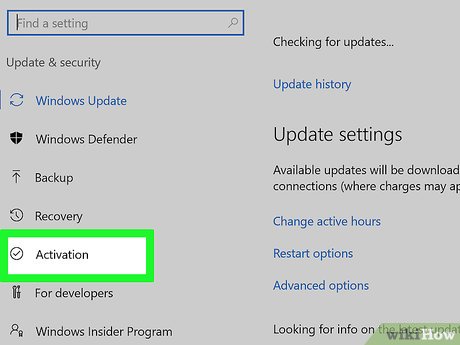
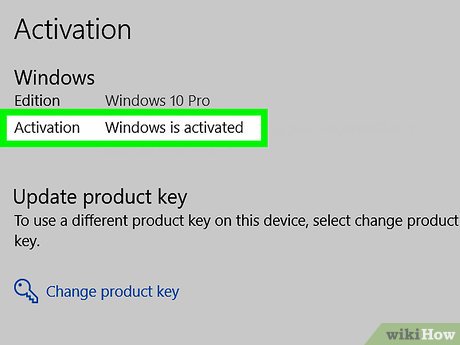
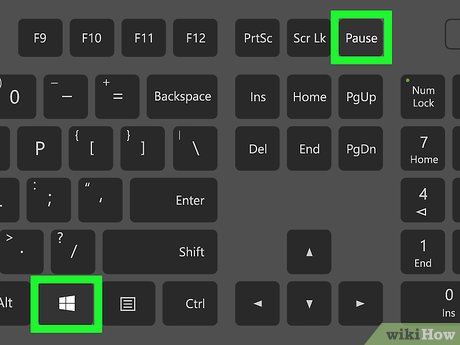
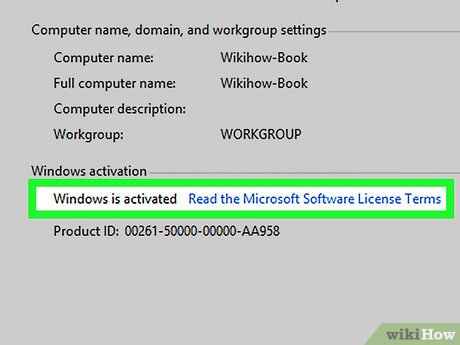
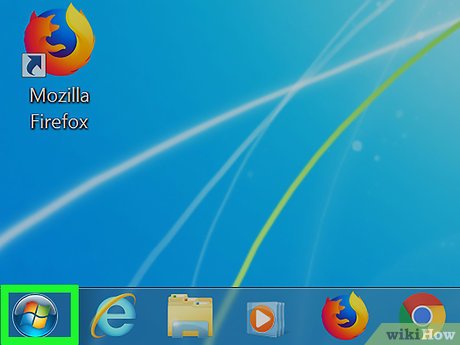

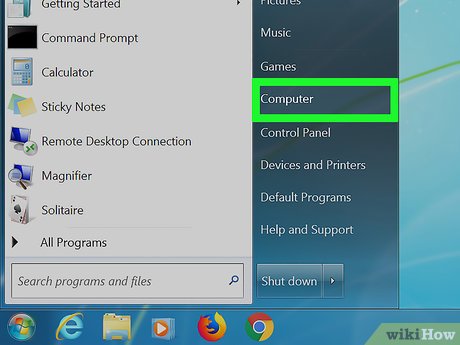
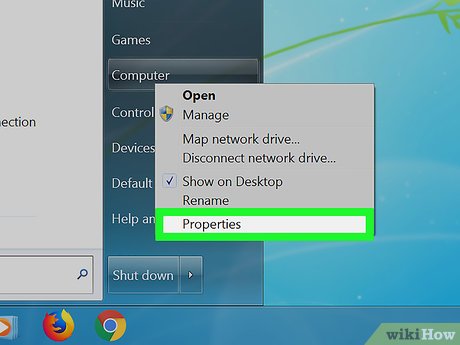
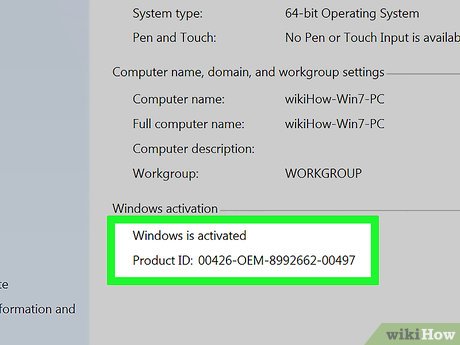
 How to Buy Multiple Windows Licenses
How to Buy Multiple Windows Licenses How to Connect Windows 8 to Windows 7
How to Connect Windows 8 to Windows 7 How to Build a Digital Library in Windows
How to Build a Digital Library in Windows How to Use Rainmeter
How to Use Rainmeter How to Take a Screenshot using Firefox and Windows
How to Take a Screenshot using Firefox and Windows How to Add an Account to the Mail App on Windows
How to Add an Account to the Mail App on Windows