How to Check the Balance on an iTunes Gift Card
Method 1 of 2:
Checking by Redeeming the Card
-
 Open iTunes. Navigate to iTunes by finding the application on your device or the program on your computer. Click or tap on the icon or file to start it. This can also be done in the iBooks Store or App Store.
Open iTunes. Navigate to iTunes by finding the application on your device or the program on your computer. Click or tap on the icon or file to start it. This can also be done in the iBooks Store or App Store. -
 Navigate to the iTunes store. On a computer, the "Store" button will be at the top of the screen under the toolbars. On an iOS device, hit the 'Featured' button at the bottom of the screen.
Navigate to the iTunes store. On a computer, the "Store" button will be at the top of the screen under the toolbars. On an iOS device, hit the 'Featured' button at the bottom of the screen. -
 Click Redeem. On a computer, click the 'Account' button at the top of the screen. Navigate the drop-down menu. Click the word 'Redeem' at the bottom of the menu. On iOS, scroll down to the bottom of the screen and hit the "Redeem" button.[1]
Click Redeem. On a computer, click the 'Account' button at the top of the screen. Navigate the drop-down menu. Click the word 'Redeem' at the bottom of the menu. On iOS, scroll down to the bottom of the screen and hit the "Redeem" button.[1]- On Android, tap the menu icon on the upper-left part of the screen. It looks like a square with three horizontal lines. Tap 'Redeem' on the drop-down menu.
-
 Sign into your Apple account. In order to redeem the card and assign its value to an account, you have to sign in. After you click 'Redeem,' a log-in box will pop up. Input your Apple ID and password or create an account if you do not have one.
Sign into your Apple account. In order to redeem the card and assign its value to an account, you have to sign in. After you click 'Redeem,' a log-in box will pop up. Input your Apple ID and password or create an account if you do not have one. -
 Type in the card's code. ITunes will ask you to manually input the card's code. The code is 16 digits. Look on the back of the card for a number that starts with an 'X.' Type in the digits as you see them. If your card has a balance, the system will assign the card's value to your account.[2]
Type in the card's code. ITunes will ask you to manually input the card's code. The code is 16 digits. Look on the back of the card for a number that starts with an 'X.' Type in the digits as you see them. If your card has a balance, the system will assign the card's value to your account.[2]- The program will also give you an option to input the code using the camera on your device. Click on the 'Use Camera' option to give it a try.
Method 2 of 2:
Checking Your iTunes Account Balance
-
 Open the iTunes application. On any device, find the iTunes application. You may also find out your balance by opening iBooks or the App Store and following the same steps.[3]
Open the iTunes application. On any device, find the iTunes application. You may also find out your balance by opening iBooks or the App Store and following the same steps.[3] -
 Navigate to the iTunes store. On computers, look along the top of the screen. You'll see the word 'Store.' For example, when you are looking at your music library, the headings under the playback bar and navigation bar at the top of the screen will start with 'Library' and end with 'Store.' Click the "Store" button.
Navigate to the iTunes store. On computers, look along the top of the screen. You'll see the word 'Store.' For example, when you are looking at your music library, the headings under the playback bar and navigation bar at the top of the screen will start with 'Library' and end with 'Store.' Click the "Store" button.- The "Store" button can be found the same way in any part of your library. No matter if you're looking at your music, videos, podcasts, or other media, it will be in the same location.
- Another way to quickly get to your account balance is to click the 'Account' button on the navigation bar at the top of the screen. Click 'View My Account' on the drop-down menu.
-
 Locate your account balance. On iPhone, iPad, and iPod devices, scroll to the bottom of the screen. On a computer, the account balance will be in the upper-right corner of the screen.[4]
Locate your account balance. On iPhone, iPad, and iPod devices, scroll to the bottom of the screen. On a computer, the account balance will be in the upper-right corner of the screen.[4]- On a mobile device, if you don't see your user ID, tap the "Featured" button at the bottom of the screen, then scroll down.
-
 Sign into your account. If you are not already signed in, tap the sign in tab at the bottom of the screen. On a computer, click the 'Account' button at the top of the screen, then click 'Sign In' on the drop down menu. Enter your Apple ID and password or create an account.
Sign into your account. If you are not already signed in, tap the sign in tab at the bottom of the screen. On a computer, click the 'Account' button at the top of the screen, then click 'Sign In' on the drop down menu. Enter your Apple ID and password or create an account. -
 Look at the account balance. Once you sign in, the sign in tab on mobile will display your Apple ID. Under it, you'll see a number such as '$25.00 credit.' On a computer, this will be in the upper-right corner of the store. If you know how much money is supposed to be in your account, you may be able to figure out whether or not you've redeemed the gift card.
Look at the account balance. Once you sign in, the sign in tab on mobile will display your Apple ID. Under it, you'll see a number such as '$25.00 credit.' On a computer, this will be in the upper-right corner of the store. If you know how much money is supposed to be in your account, you may be able to figure out whether or not you've redeemed the gift card.
4.5 ★ | 2 Vote
You should read it
- How to Log Into the Microsoft Store
- How to Delete Account Pictures in Windows 8
- How to change the Country of the App Store account area on iPhone
- How to protect your iCloud account from being stolen
- How to create free account in iTunes Store
- Google Play Store update, add My Account page
- How to Delete a Tinder Account
- How to Change User Account Name in Windows 10
May be interested
- How to Receive a Gift from iTunes
 if you've received an itunes gift, it can be either a code you can redeem for a monetary value or a code for a specific song or album. most often, you'll receive an email with the code, and you'll just need to click redeem now to receive...
if you've received an itunes gift, it can be either a code you can redeem for a monetary value or a code for a specific song or album. most often, you'll receive an email with the code, and you'll just need to click redeem now to receive... - How to Get a Free Song from iTunes
 this wikihow teaches you how to use a free apple music trial to listen to music on your iphone or ipad for a limited time, as well as how to pay for music with a gift card rather than your credit or debit card. while apple used to host a...
this wikihow teaches you how to use a free apple music trial to listen to music on your iphone or ipad for a limited time, as well as how to pay for music with a gift card rather than your credit or debit card. while apple used to host a... - How to check the balance of Maritime Bank account
 for those who are using maritime bank account, there will be 5 different ways to easily look up account balance in your bank card.
for those who are using maritime bank account, there will be 5 different ways to easily look up account balance in your bank card. - Instructions to check MB Bank account balance
 there are many ways to check your mb bank account balance on your phone and computer. this helps you control your bank account with how much money is available in the account.
there are many ways to check your mb bank account balance on your phone and computer. this helps you control your bank account with how much money is available in the account. - Create a free iTunes account without a credit card
 because of copyright issues, apple has limited the registration of itunes accounts by strict rules and regulations. but the biggest problem that users in vietnam face is probably apple requires credit card information to own an itunes account. while credit cards are still something too expensive and not really popular, this is a big problem for the majority of ifan in vietnam.
because of copyright issues, apple has limited the registration of itunes accounts by strict rules and regulations. but the biggest problem that users in vietnam face is probably apple requires credit card information to own an itunes account. while credit cards are still something too expensive and not really popular, this is a big problem for the majority of ifan in vietnam. - How to check the type of graphics card (GPU) on the computer
 most modern computers have graphics processors (gpus) manufactured by intel, nvidia or amd. this article will show you how to check the graphics card type on windows 10.
most modern computers have graphics processors (gpus) manufactured by intel, nvidia or amd. this article will show you how to check the graphics card type on windows 10. - How to check if your payment card information is leaked
 if you feel anxious, do not know if your payment card information is leaked, you can access the leaked information check website by cyradar - a security startup developed by fpt corporation below to check.
if you feel anxious, do not know if your payment card information is leaked, you can access the leaked information check website by cyradar - a security startup developed by fpt corporation below to check. - How to make cards March 8 with simple roll paper
 international women's day march 8 is coming soon, instead of going to buy expensive gifts, you can make beautiful lovely cards yourself for your dear women.
international women's day march 8 is coming soon, instead of going to buy expensive gifts, you can make beautiful lovely cards yourself for your dear women. - How to check fake and real memory card on Android phone
 sd insight is a tool to help you check real and fake memory cards on android phones extremely accurately. if you are interested in reading the following article for more details on how to check the real memory card, fake sd insight.
sd insight is a tool to help you check real and fake memory cards on android phones extremely accurately. if you are interested in reading the following article for more details on how to check the real memory card, fake sd insight. - 7 best tools to check SD card speed and capacity
 unfortunately, there are many fake sd cards and microsd cards floating on the internet. even reputable sales sites like amazon are no exception. here are the best tools to check sd card speed and capacity.
unfortunately, there are many fake sd cards and microsd cards floating on the internet. even reputable sales sites like amazon are no exception. here are the best tools to check sd card speed and capacity.

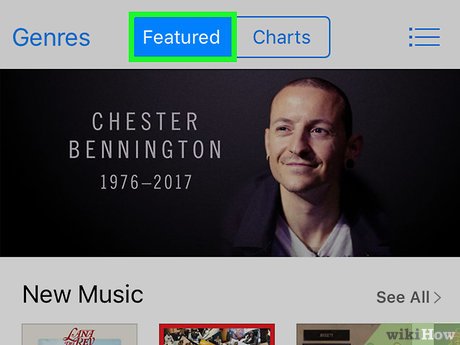
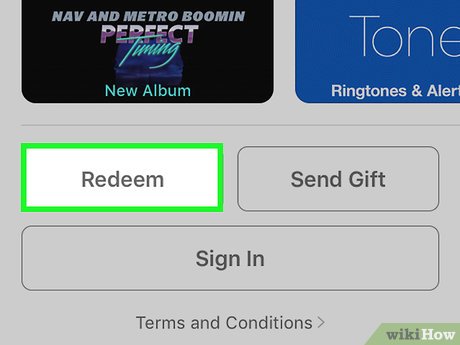


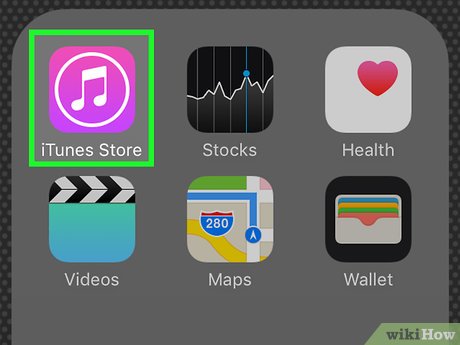














 How to Transfer iTunes Credit
How to Transfer iTunes Credit How to Transfer Music from iPhone to Computer
How to Transfer Music from iPhone to Computer How to Play MP4 Files
How to Play MP4 Files How to Convert WMA to MP4
How to Convert WMA to MP4 How to Rip an Audio CD Using Winamp
How to Rip an Audio CD Using Winamp How to Convert MP3 to WAV
How to Convert MP3 to WAV