Instructions for registering an Apple account do not need to enter a Visa card
Apple Store is an app store for software, music, games, etc. that anyone using Apple's iPad, iPhone, iPod, iTouch, . needs to use and you also need to register for an account. Item to manage those applications.
Usually when you register for an Apple account, you need to enter the visa card number to make it easy to pay when installing paid apps, which also means a lot when you don't want to pay the fee but accidentally click on the button " OK "agree to pay for it. For this reason, the following article will guide you to register for an Apple account without having to enter your Visa card number.
- How to create a free Apple ID account on your computer
If you already have an Apple ID
You can choose to remove the payment method for an existing Apple ID after logging in to the iTunes Store, App Store or iBooks Store.You will not receive notification of payment method request until purchase.
Without Apple ID
Follow the steps below to create an Apple ID without adding a payment method.
On iPhone, iPad or iPod touch
1. Open the App Store, iTunes Store or iBooks application.
2. Choose any free app, song, video or book.
3. Touch GETnext to the item, then press the button again to download the application to your device.
 Instructions for registering an Apple account do not need to enter a Visa card Picture 1
Instructions for registering an Apple account do not need to enter a Visa card Picture 1
4. When you are asked to login with an Apple ID, clickCreate New Apple ID.
5. Follow the instructions on the screen.When asked for payment information, selectNone.
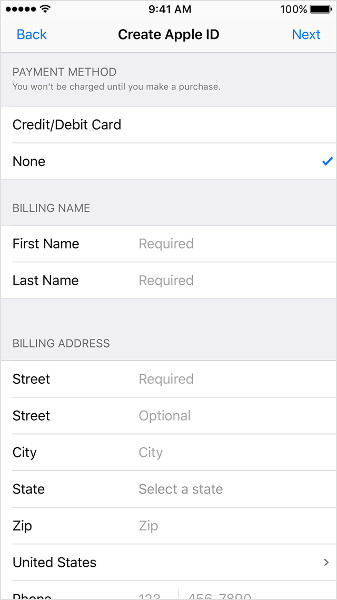 Instructions for registering an Apple account do not need to enter a Visa card Picture 2
Instructions for registering an Apple account do not need to enter a Visa card Picture 2
6. After entering the information, you will be asked to verify your Apple ID via email.You must verify your Apple ID before you can start using it.
On a Mac or PC
1. First download the iTunes app (PC, Mac) to your device, then go to the iTunes Store.
 Instructions for registering an Apple account do not need to enter a Visa card Picture 3
Instructions for registering an Apple account do not need to enter a Visa card Picture 3
2. Scroll down and find the national flag or area in the lower right corner of the window.If it is not the national flag or region where you live, click on it and select your country or region.
 Instructions for registering an Apple account do not need to enter a Visa card Picture 4
Instructions for registering an Apple account do not need to enter a Visa card Picture 4
3. From the menu in the upper left corner, select music, TV shows, applications or books.
 Instructions for registering an Apple account do not need to enter a Visa card Picture 5
Instructions for registering an Apple account do not need to enter a Visa card Picture 5
4. Download a song, TV episode, app or book for free. To find free items, see Quick Links on the right side of the iTunes Store window for any links that contain "free". When you find a free item, click Get below its icon.
 Instructions for registering an Apple account do not need to enter a Visa card Picture 6
Instructions for registering an Apple account do not need to enter a Visa card Picture 6
5. When you are asked to log in with an Apple ID, click Create Apple ID .
 Instructions for registering an Apple account do not need to enter a Visa card Picture 7
Instructions for registering an Apple account do not need to enter a Visa card Picture 7
6. Follow the instructions on the screen. When you are asked for payment information, select None as the payment type.
 Instructions for registering an Apple account do not need to enter a Visa card Picture 8
Instructions for registering an Apple account do not need to enter a Visa card Picture 8
7. After entering the information, you will be asked to verify your Apple ID via email.You must verify your Apple ID before you can start using it.
I wish you all success!
You should read it
- Create an Apple ID, register an Apple ID account for less than 3 minutes
- Instructions for creating new Apple ID on PC or Mac using iTunes
- How to create a new Apple ID on iPhone or iPad
- Instructions for resetting Apple ID security questions
- How to protect your iCloud account from being stolen
- How to create an Apple ID
- Visit the 8 most majestic stores in the world of Apple
- How to Create an iTunes Account
- How to delete an Apple ID account
- How to Delete an Apple ID
- How to download data from Apple ID to computer
- Differentiate Apple ID and iCloud
May be interested

Instructions for creating new Apple ID on PC or Mac using iTunes

How to create iPhone ringtones with iTunes

How to extract the lyrics from the music to get the beat

Instructions on how to use Google Play Music

Tips for recovering selected data for iPhone

Discover VLC Media Player video format conversion feature






 Instructions for opening Visa Prepaid card, registering for PayPal to buy hosting
Instructions for opening Visa Prepaid card, registering for PayPal to buy hosting How to protect your iCloud account from being stolen
How to protect your iCloud account from being stolen How to buy games on Steam with a Visa card
How to buy games on Steam with a Visa card Disable the iCloud account change function on iOS
Disable the iCloud account change function on iOS Apple Card vs. Amazon Prime Rewards Visa: Which credit card is best for you in 2020?
Apple Card vs. Amazon Prime Rewards Visa: Which credit card is best for you in 2020? What is visa-free?
What is visa-free?