How to change the Country of the App Store account area on iPhone
When we go to the App Store to download certain apps or games, we can't find the app to download. This is because the application is not in the region or Supported country by the region in which you have registered an account. Therefore, the best way is that users will have to transfer App Store addresses from Vietnam to any country, so that they can download the application or game they want.
Changing the Country area will be done right on your iPhone, iPad device without creating a new account, or installing any other support application. If you do not know how to do it, you can follow the tutorial below of Network Administrator.
How to change Country on App Store for iOS
Step 1:
At the main interface of iPhone, go to Settings . Then select iTunes & Appstore .
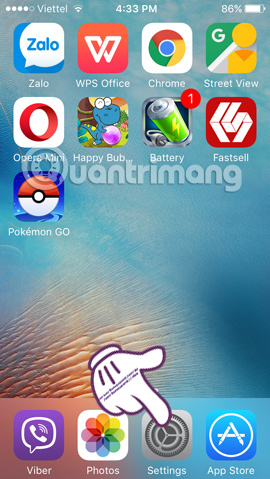

Step 2:
In the new interface you will see your Apple ID address. Click the Apple ID item. Select View Apple ID .
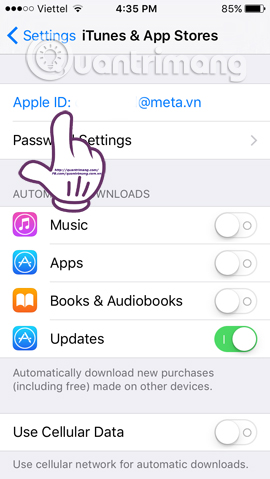
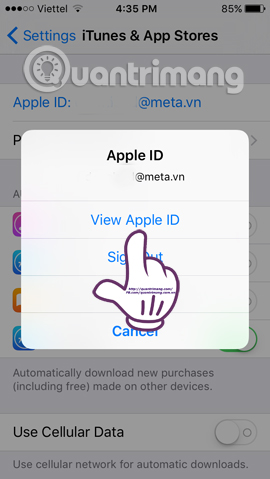
Step 3:
The device will ask you to enter a password for the account . Soon you will be redirected to the Account interface . Click the Country / Region item.


Step 4:
Click Change Country or Region to confirm the change.

Step 5:
The interface includes supported countries for iOS . We can choose the country we want to change, such as Australia, then click Next .
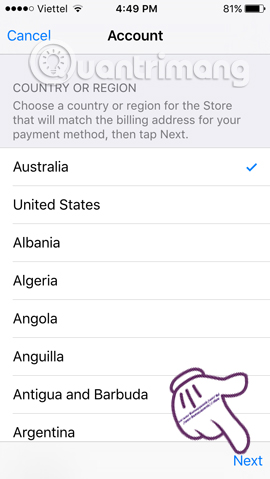
Step 6:
Account and conditions appear when you proceed to change the Country zone. Click Agree agree with the information. Continue to press Agree to confirm.


Step 7:
Next, complete the information as below:
- Billing Infomation : you select None.
- iTunes Gift Cards and iTune Gifts : You can skip them, or enter the Code box if you really have the iTunes Gift code.
- Title : Enter the vocative way you want to be called (Mr, Mrs, or Ms).
- First Name, Last Name : Your name.
- Two Addresses: You enter the address.
- Postcode : postal code there.
- City : city name.
- State : State name
- Phone : Phone number with exact area code.


Finally, click Next to complete the operation to change the National App Store account area for iOS devices.

For accounts with Balance (credit card account), you cannot perform roaming. Apple will notify you to use up the remaining funds in your account to be able to perform roaming.
So you can download any application or game on the App Store, even with the application that is not supported in your Country anymore.
Refer to the following articles:
- All ways to download and install applications and games for iPhone and iPad
- How many tricks have you missed using this iPhone?
- Tips to fix iPhone and iPad error 'charging without power'
I wish you all success!
You should read it
- The reason why you should only download the app from Play Store and App Store
- How to block app purchases on the App Store
- 10 ways to fix iPhone error that can't download apps
- How to use fingerprint to download applications on iPhone
- Fix Microsoft Store not downloading apps and games
- The Windows Store will be renamed to Microsoft Store in Windows 10
 Home button on iOS 10 device slowly responds, this is how to fix errors
Home button on iOS 10 device slowly responds, this is how to fix errors Instructions for installing, updating and using iTunes on Windows 10
Instructions for installing, updating and using iTunes on Windows 10 Instructions to reset the network, reset the network connection on iPhone
Instructions to reset the network, reset the network connection on iPhone Summary of several ways to fix No Service errors on iPhone
Summary of several ways to fix No Service errors on iPhone Instructions for sending handwriting messages on iOS 10
Instructions for sending handwriting messages on iOS 10 How to update to the official iOS 10 version?
How to update to the official iOS 10 version?