How to Change Your Credit Card Number for Windows Store Purchases
Method 1 of 2:
From the Windows Store App
-
 Right-click anywhere on the screen where an image or text hasn't been placed. (You can also use a keyboard shortcut, which is ⊞ Win+Z.)
Right-click anywhere on the screen where an image or text hasn't been placed. (You can also use a keyboard shortcut, which is ⊞ Win+Z.) -
 Look for and click the "Your Account" button, which should be at the very top of the screen.
Look for and click the "Your Account" button, which should be at the very top of the screen. -
 Look for the section that contains your payment details. It should be labelled "Payment and billing info" and shouldn't need any scrolling to find.
Look for the section that contains your payment details. It should be labelled "Payment and billing info" and shouldn't need any scrolling to find. -
 Click the "Edit payment method" link under the credit card's card number that is displayed.
Click the "Edit payment method" link under the credit card's card number that is displayed. -
 Create a brand new credit card account line. Select the "Credit card" option at the top of the list of things to change it to.
Create a brand new credit card account line. Select the "Credit card" option at the top of the list of things to change it to. -
 Type the new data into the given fields.
Type the new data into the given fields. -
 Click the "Submit" button at the bottom of the screen to go through with the change of credit card numbers.
Click the "Submit" button at the bottom of the screen to go through with the change of credit card numbers.
Method 2 of 2:
From the Microsoft Account: Commerce Website
-
 Visit the Microsoft Commerce website.
Visit the Microsoft Commerce website. -
 Sign into your Microsoft Account with your Microsoft Account credentials that has the wrongly-entered card number/billing details.
Sign into your Microsoft Account with your Microsoft Account credentials that has the wrongly-entered card number/billing details. -
 Look for the "Payment options" link from the tabs at the top of the page, and click it.
Look for the "Payment options" link from the tabs at the top of the page, and click it. -
 Look for and click the button/tab to the credit card you'd like to change. You'll find these tabs over on the left side of the page.
Look for and click the button/tab to the credit card you'd like to change. You'll find these tabs over on the left side of the page. -
 Click the "remove" button to remove the card from your account, if the card number itself is incorrect.
Click the "remove" button to remove the card from your account, if the card number itself is incorrect.- You can still get away with editing all the other details of your credit card(such as the expiration date or other billing details of the card, without removing, and instead click the "edit" button.

- You can still get away with editing all the other details of your credit card(such as the expiration date or other billing details of the card, without removing, and instead click the "edit" button.
-
 Set up a brand new billing credit card from the billing options area on the Windows Store. As of right now, the Microsoft Account Commerce website, doesn't have an accurate way to add a new credit card to your account without going through the Windows 8 Store.
Set up a brand new billing credit card from the billing options area on the Windows Store. As of right now, the Microsoft Account Commerce website, doesn't have an accurate way to add a new credit card to your account without going through the Windows 8 Store.
5 ★ | 1 Vote
You should read it
- How to Create an iTunes Account Without a Credit Card
- 7 steps to use a secure credit card online
- Some things to keep in mind when using credit cards
- Gun shot without puncturing Apple Card, new credit card from Apple
- What hackers get when stealing credit card information?
- How to view saved credit card numbers in Firefox
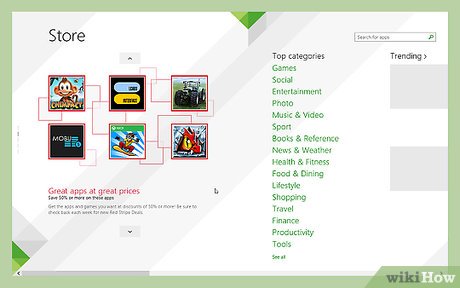
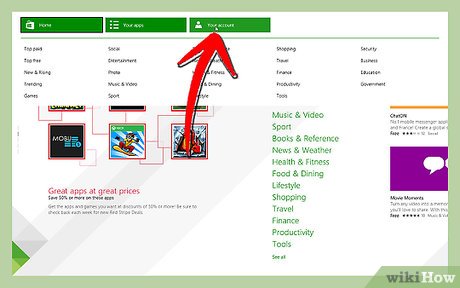
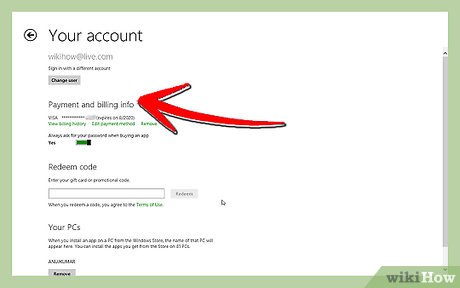






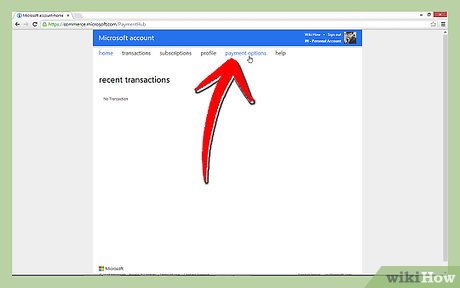
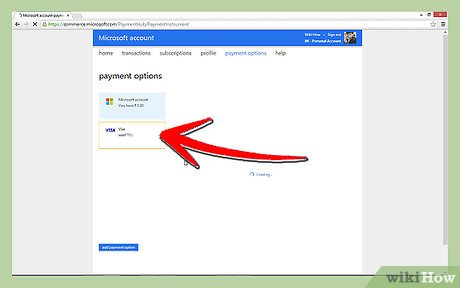
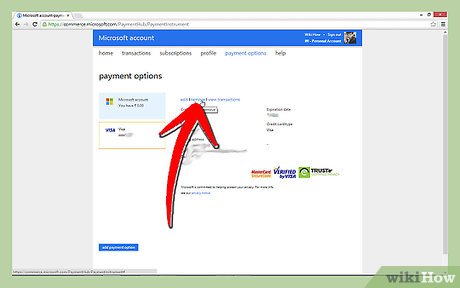
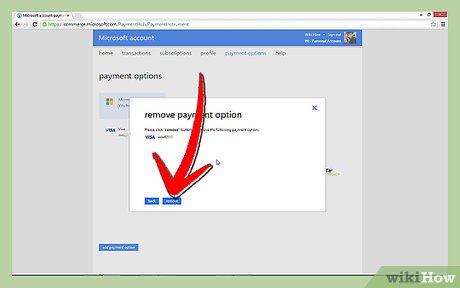
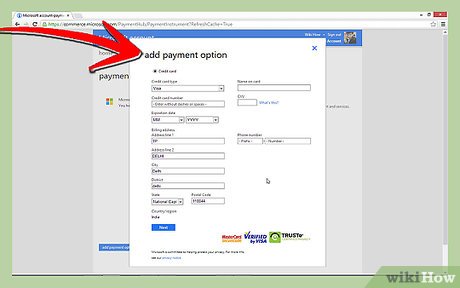
 How to Log Off Windows 8
How to Log Off Windows 8 How to Dual Boot a Compatible Linux Distro with Windows 8
How to Dual Boot a Compatible Linux Distro with Windows 8 How to Set Program Access in Windows 8
How to Set Program Access in Windows 8 How to Use Narrator on Windows 8.1
How to Use Narrator on Windows 8.1 How to Print in Windows 8
How to Print in Windows 8 How to View PDF and XPS Files in Windows 8.1 with Reader App
How to View PDF and XPS Files in Windows 8.1 with Reader App