How to check the ACB account balance on phones and computers
Currently, with the support of technology, banking transactions are much more convenient. If before to check the balance of the ACB account you have to go directly to the transaction offices or find the nearest ACB ATM address, now it only needs a phone or computer with an Internet connection. You can do this easily, anytime, anywhere.
You can see that checking your ACB account balance on your phone or computer is the easiest and fastest way to know how much your account balance is. So if you are in need of checking your bank account balance, you can follow the instructions in the article below to know how to check your ACB Online account balance.
- 6 ways to check your Techcombank bank account balance
- How to check your Sacombank account balance
- How to check the account balance of BIDV fastest
1. Check the ACB account balance on the phone
You have 2 options to check the balance of ACB account on your phone which is using SMS Banking service and ACB mBanking application.
Check the balance of ACB account by SMS via SMS Banking:
You can catch the status of ACB bank account quickly with SMS Banking service, but firstly, you need to register to use the service by going to the transaction office or branch of the Asian bank and by supporting staff. Subscription assistance. Remember to bring your identity card or passport with a valid time to facilitate SMS Banking registration.

When you have successfully registered, write the message in the following syntax to check the ACB account balance on the phone:
- Syntax: ACB_SD_Send account number 997 .
Inside:
- '_': Is a space.
- Account number: Is your card number.
Note: You need to wait a few seconds for the system to check your account information, after which you will receive a message indicating the current balance of the ACB account.
Check ACB account balance by application:
ACB - mBanking is the application that allows you to check the ACB Online account balance on your phone, in addition you can also perform many other financial transactions from mBanking applications such as: Money transfer, deposit or withdrawal , pay bills, recharge phone cards, .
To use this mobile banking service of ACB, you must go to the nearest ACB branch to register. You will be provided with an account and a password to log in ACB - mBanking application by the bank, download the application in accordance with the device here.
- Download ACB mBanking for Android
- Download ACB mBanking for iOS
- Download ACB mBanking for Windows Phone
Steps to look up ACB account:
Step 1:
Start the ACB mBanking application, then select Log in as shown below. In the next screen that appears, enter the account and password information provided by the bank.
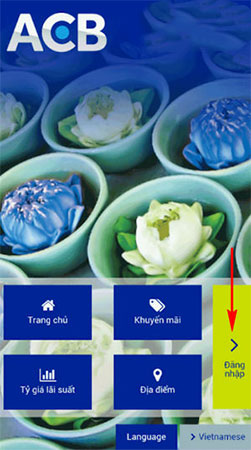
Step 2:
Successfully log into the application, select the ACB icon in the upper left corner of the screen to bring up the Application Menu. Here, select Account Manager to check ACB account balance on the phone.
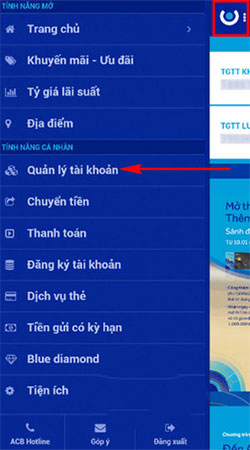
Step 3:
The system will indicate the number of ACB account information that you have registered at this bank, as well as the balance by each account. You can also view statements of recent transactions by each account by clicking on the account you want to check.
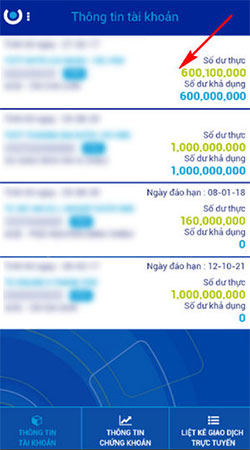
2. See the ACB account balance on the computer
In addition to the phone, you can use an Internet-connected computer to check your account balance or other transactions via ACB iBanking. This is ACB's Internet Banking service used to query account information and perform transfers and payment transactions via the Internet.
To check ACB's account balance on the computer, you must first register ACB-iBanking service at the nearest Asian bank's transaction office or branch.
Steps to view ACB account:
Step 1:
Visit the ACB Online service page according to the link below. Then, in the main interface, select Sign in for personal or business users.
- Access link: online.acb.com.vn
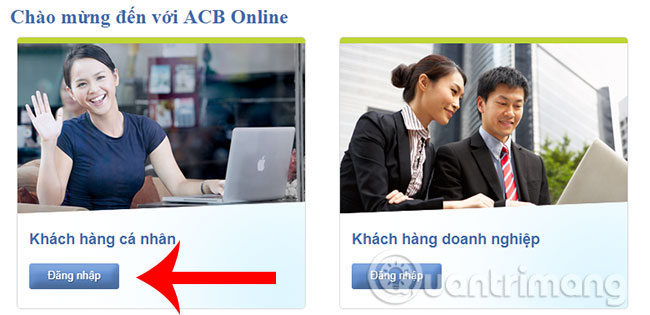
Step 2:
Next, you enter the correct username and password previously provided by the bank. Enter the authentication code in the box next to it and click Login .
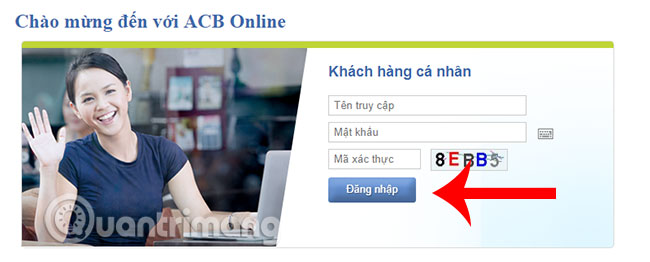
Note: If it is the first time to log into ACB-iBanking service, you need to change your password.
Step 3:
Now you can see the ACB account balance on your computer right from the homepage. Besides, to check more details of account information and transactions arising, click on Account management .
Above is how to check the balance of ACB bank account on computer, phone quickly and accurately. Depending on different circumstances, you can choose for yourself the most suitable way. Hopefully the article has helped you somewhat look up the account more conveniently.
Hope you are succesful.
See more:
- How to check which bank branch of your ATM card?
- Withdraw money at Techcombank ATM without card
- How is ATM card information stolen? How to protect your ATM card?
 How to check the balance of Maritime Bank account
How to check the balance of Maritime Bank account Instructions to change phone numbers associated with home banking
Instructions to change phone numbers associated with home banking Techcombank's guide to using F @ st Mobile
Techcombank's guide to using F @ st Mobile How to make VPBank Online card
How to make VPBank Online card How to make Vietcombank Online card
How to make Vietcombank Online card How to make Techcombank Online card
How to make Techcombank Online card