How to Check Your iTunes Balance
Method 1 of 2:
Using iPhone, iPad or iPod Touch
-
 Open the Settings app on your iPhone, iPad or iPod Touch. Find and tap theicon on your home screen or in an app folder to open Settings.
Open the Settings app on your iPhone, iPad or iPod Touch. Find and tap theicon on your home screen or in an app folder to open Settings.
-
 Tap your name at the top. You'll find your name and profile picture at the top of the Settings menu. It will open your Apple ID menu.
Tap your name at the top. You'll find your name and profile picture at the top of the Settings menu. It will open your Apple ID menu. -
 Tap iTunes & App Store. It's listed next to a tinyicon on the menu.
Tap iTunes & App Store. It's listed next to a tinyicon on the menu.
-
 Tap your Apple ID email at the top. Your Apple ID email address is listed at the top in blue letters. Tapping will open your Apple ID options in a pop-up.
Tap your Apple ID email at the top. Your Apple ID email address is listed at the top in blue letters. Tapping will open your Apple ID options in a pop-up. -
 Select View Apple ID. This will open your Account Settings menu on a new page.
Select View Apple ID. This will open your Account Settings menu on a new page.- If you're prompted, sign in with your Apple ID password to verify your identity.
-
 Find your "Apple ID Balance" above Add Funds to Apple ID. If you have a credit balance, you'll see it above the "Add Funds" option in Account Settings.
Find your "Apple ID Balance" above Add Funds to Apple ID. If you have a credit balance, you'll see it above the "Add Funds" option in Account Settings.- You won't see anything here if you have zero credit balance.
Method 2 of 2:
Using PC or Mac
-
 Open iTunes on your computer. The iTunes icon looks like a pink-and-blue musical note in a white circle. You can find it on your Start menu on Windows, and in Applications on Mac.
Open iTunes on your computer. The iTunes icon looks like a pink-and-blue musical note in a white circle. You can find it on your Start menu on Windows, and in Applications on Mac.- If you're not logged in, click the Account tab on the menu bar at the top, and select Sign in to sign in and continue.
-
 Click the Store tab. You'll find it next to the Library and Unplayed tabs at the top. It will switch you to the iTunes Store.
Click the Store tab. You'll find it next to the Library and Unplayed tabs at the top. It will switch you to the iTunes Store. -
 Find your current balance below the Search field. If you have a credit balance, you'll see how much you have below the Search field in the upper-right corner.
Find your current balance below the Search field. If you have a credit balance, you'll see how much you have below the Search field in the upper-right corner.- You won't see anything below the search if you have zero balance.
3.2 ★ | 5 Vote
You should read it
- How to check the account balance of BIDV fastest
- What is the Menu key? And how to remap it?
- How to Lock a Mac Computer
- How to add the Open Powershell Here option to the context menu on Windows
- How to use Open-Shell to create your own Start menu on Windows 10
- How to add 'Open PowerShell window here as administrator' to the right-click menu on Windows 10


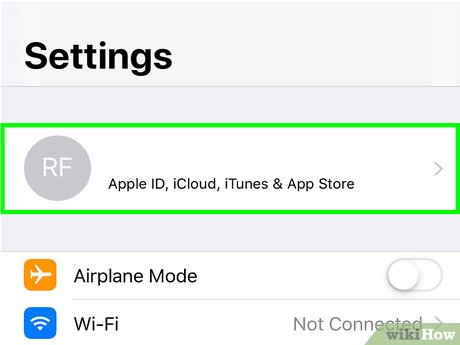


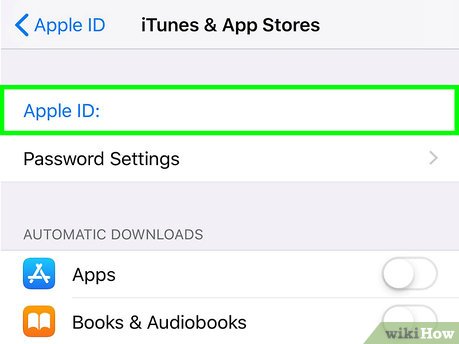
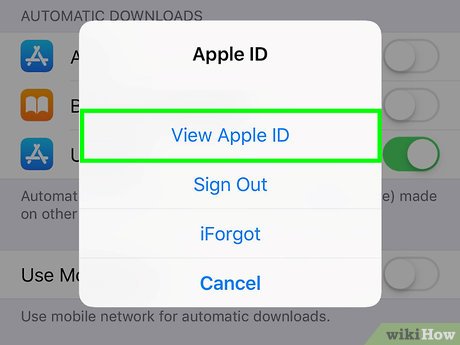
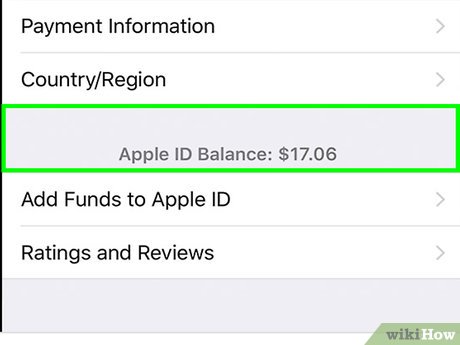

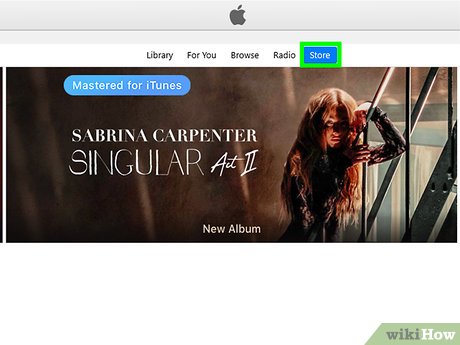
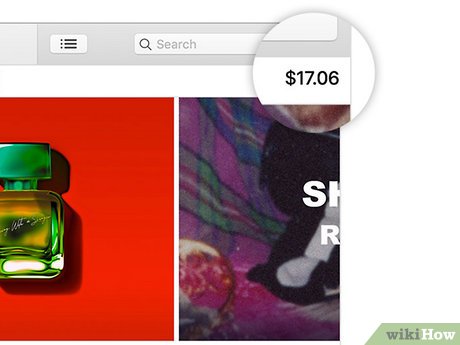
 How to Import Audiobooks Into iTunes
How to Import Audiobooks Into iTunes How to Update iTunes
How to Update iTunes How to Make a Playlist in iTunes
How to Make a Playlist in iTunes How to Switch Countries in iTunes or the App Store
How to Switch Countries in iTunes or the App Store How to Turn On Home Sharing
How to Turn On Home Sharing How to Sync Your iPhone to iTunes
How to Sync Your iPhone to iTunes