How to fix Windows activation error 0x803F700F
Below are the troubleshooting methods you can try to fix the problem.
1. Check network connection
During activation, your computer contacts Microsoft's activation server to transfer data and verify your Windows license. If you don't have a stable Internet connection, this communication cannot take place, leading to issues similar to the current one.
This is why we recommend you start by making sure you have a stable network connection. If possible, try switching to another WiFi network and then perform the action that caused the original error.
There are also a few different ways to fix network errors that you can try to resolve the problem.
2. Disable firewalls and security software
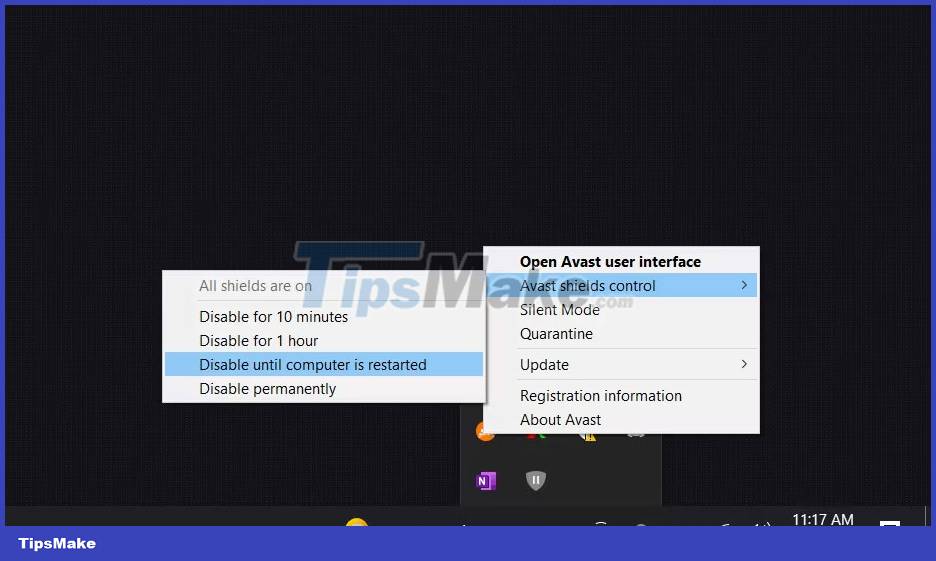
If your network connection is stable and working properly, the next solution you should try is to turn off your firewall or third-party security software as it is common for these programs to block communication between your computers. and Microsoft activation server.
This typically occurs when a firewall or security program misinterprets activation-related information as suspicious or unauthorized activity. To proceed with deactivation, right-click on the program icon on the taskbar and select Disable until the computer is restarted . This option may be slightly different for you, depending on the antivirus program you are using.
If disabling the security software solves the activation problem, then it is best to modify the settings in the software to allow the necessary communication. Alternatively, you can switch to any of the best antivirus programs for Windows that won't cause these problems.
3. Verify date and time
The activation process typically uses a timestamp as a marker to notify the server when something happens. If your computer's time is out of sync with the server's time, the activation request will most likely be denied.
Here's how you can adjust the date and time on your computer:
- Press the Win + I keys together to open the Settings app.
- Select Time & language > Date & time .
- Turn on Set time automatically and Set the time zone automatically .
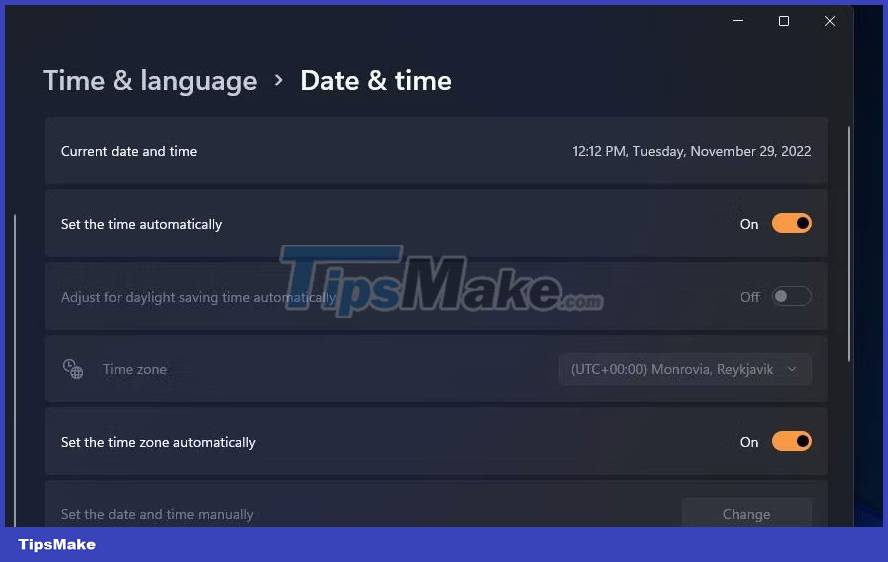
Once done, try activating Windows again and check if it works.
4. Activate by phone
Microsoft also allows you to activate Windows using your phone, which is a great solution to try when your computer can't connect to Microsoft's activation server to verify the Windows license.
When you select this option, Windows will give you a toll-free phone number and a series of numbers called the installation ID. You can call the number provided and the automated system will guide you through the activation process. You will be asked to enter the installation ID using your phone keypad.
Follow these steps to activate via phone:
- Open the Settings application by pressing the Win + I keys together.
- Navigate to System > Activation .
- Go to the Activate Windows Now section and select Activate by Phone .
- Follow the on-screen instructions to complete the procedure and check if this fixes the problem.
5. Use Activation Troubleshooter
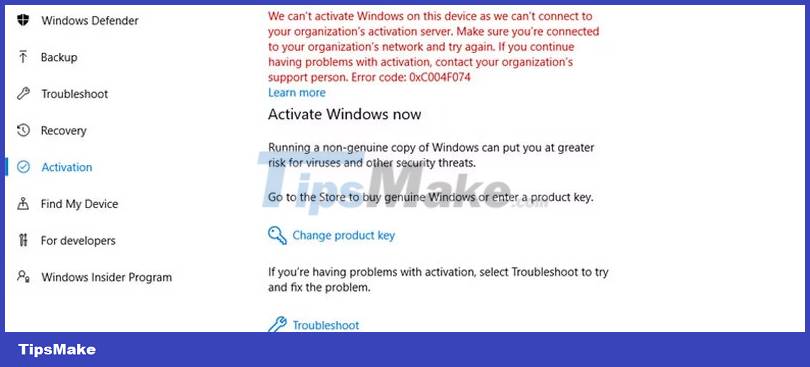
Microsoft offers an activation troubleshooter that can help you diagnose and fix problems related to Windows activation. If a problem is identified, it will guide you through the steps to resolve it, making it easier for you to follow and apply the suggested solutions.
To access the troubleshooter, navigate to System > Activation in the Settings app. Select Troubleshoot in Activation state and follow the on-screen instructions to proceed with the troubleshooting.
6. Reactivate Windows
When you install and activate Windows, it creates a digital license linked to your device's hardware. This license tells Windows that your device is allowed to run it.
However, if you change a major hardware component (such as the motherboard), Windows will no longer recognize your device and will deactivate your license. To fix this, you will need to reactivate Windows from scratch.
If you have a digital license, add a Microsoft account to your device and associate it with the license. Once done, run the activation troubleshooter and select I changed hardware on this device recently . Enter your Microsoft account details and sign in. In the next window, select the device you want to activate Windows on and click the Activate button .
 How to fix 'Someone Else Is Still Using This PC' error on Windows
How to fix 'Someone Else Is Still Using This PC' error on Windows How to fix constant 'Enter Network Credentials' message on Windows
How to fix constant 'Enter Network Credentials' message on Windows How to fix Windows Security Center not starting error
How to fix Windows Security Center not starting error How to fix 'Windows Cannot Access the Specified Device, Path or File' error
How to fix 'Windows Cannot Access the Specified Device, Path or File' error How to fix 'Access Control Entry Is Corrupt' error on Windows
How to fix 'Access Control Entry Is Corrupt' error on Windows How to fix the error Run as Administrator does not work in Windows
How to fix the error Run as Administrator does not work in Windows