How to Check Hard Drive Capacity
On Windows
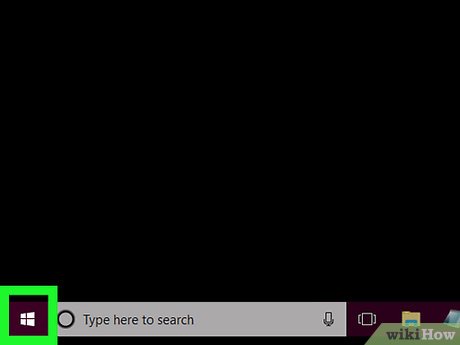
Open Start . The task is in the lower left corner of the screen.
You can also press the key ⊞ Winto open Start.
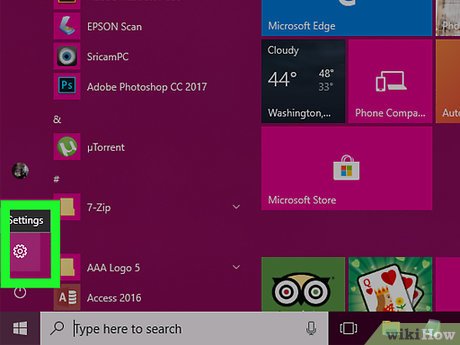
Click the icon below, toward the left of the Start window.
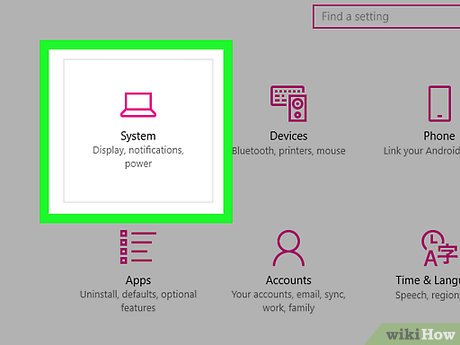
Click the System section with the computer icon, located on the Settings page.
If after clicking the Settings app your computer takes you to a different page than the main Settings page, click the "Back" button in the upper left corner of the window until it disappears. lost.
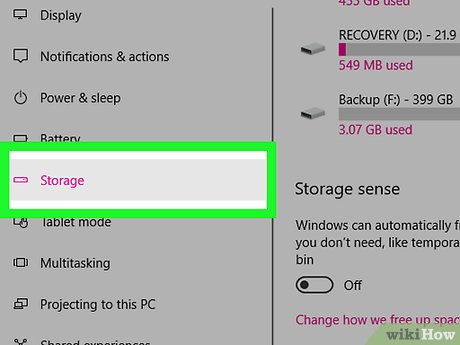
Click the Storage tab . This option is located at the top left of the Settings page.
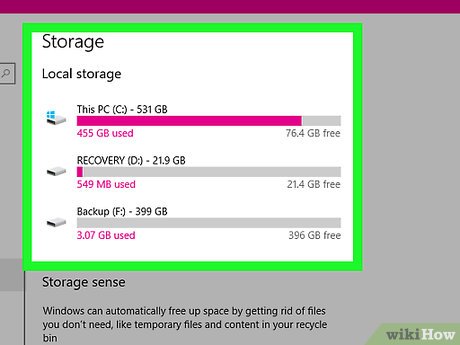
Just below the "Local storage" heading on the page, click your hard drive.
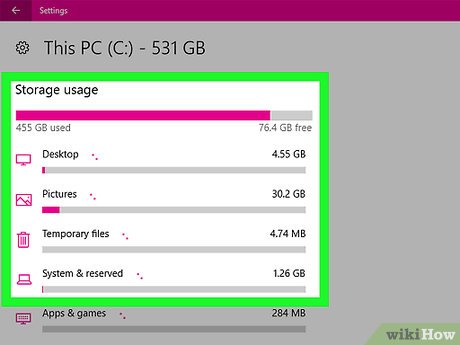
View hard drive usage. Right near the top of the window, you will see hard drive memory capacity divided into three categories:
Total – Total allowable storage capacity of the drive after subtracting the space needed to set up the Windows operating system.
Used – The amount of disk space that files and programs are currently taking up.
Remaining – The remaining storage capacity of the drive.
On Mac
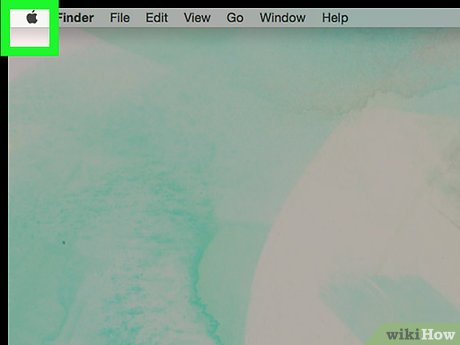
Open the Apple menu by clicking the apple icon in the upper left corner of the screen.
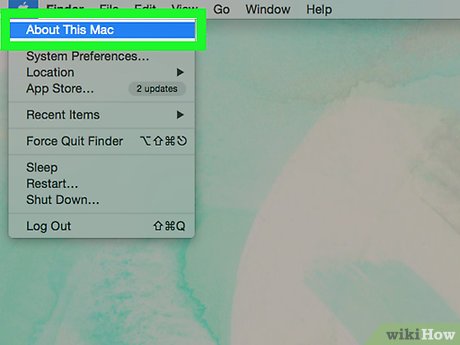
Click About This Mac . The option is at the top of the drop-down menu.
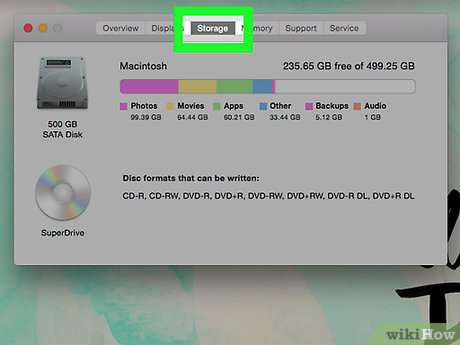
Click the Storage tab at the top of the window.
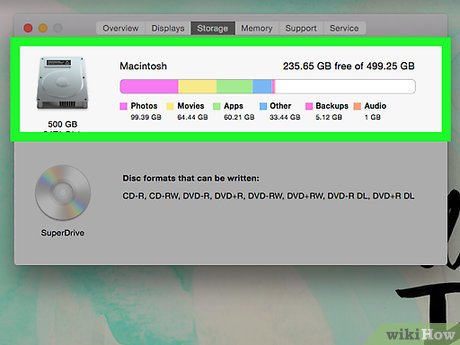
View your Mac computer's hard drive capacity. In the upper right corner of the window, you'll see how much storage space is left from your computer's total available storage space (for example, "15 GB free of 249 GB", meaning there's 15 GB available on the drive). compared to a total capacity of 249 GB).
On this page, you can also see a table of statistics, highlighted with colored symbols, about which programs are taking up the most space.
On iPhone
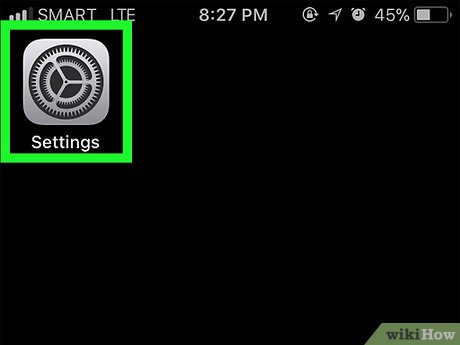
Open the iPhone's Settings or Settings app. The application is gray with a gear image inside, usually located on the Home screen.
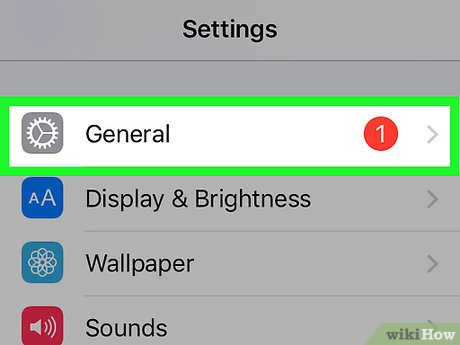
Tap General. It's near the top of the Settings page.
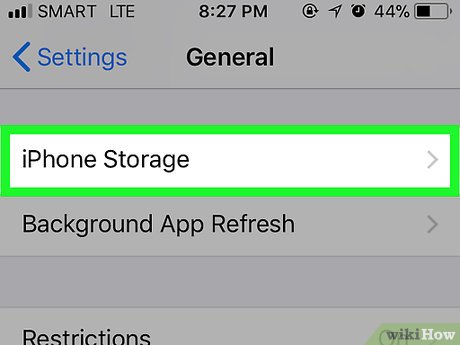
Tap Storage & iCloud Usage . This option is near the bottom of the screen.
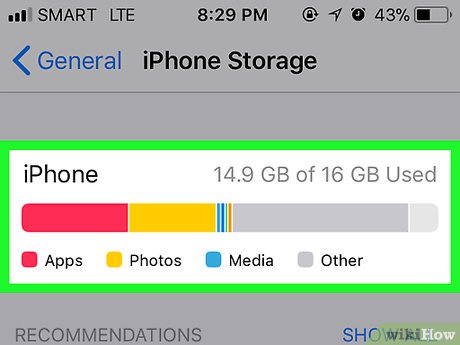
See your iPhone's used and available storage space. Just below the "STORAGE" heading at the top of the page, you'll see two sections:
Used – The total amount of hard drive space your documents, applications, and data are taking up.
Available – Total available space on the drive.
Adding the Used and Available values together, you will know the total capacity of the iPhone.
On Android
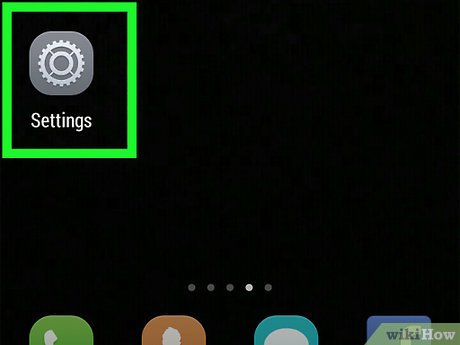
Open the Android device's Settings app. This application has a gear shape, usually located in the Drawer application (similar to the iPhone's Home screen application).
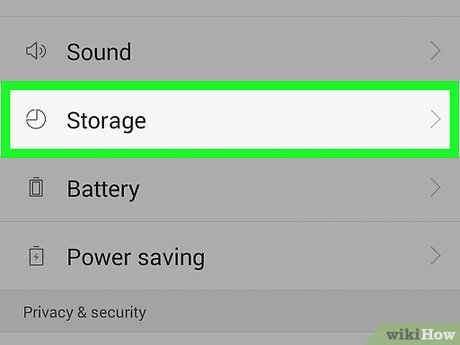
Tap Storage , located below the "Device" heading.
On your Samsung device, tap Apps .
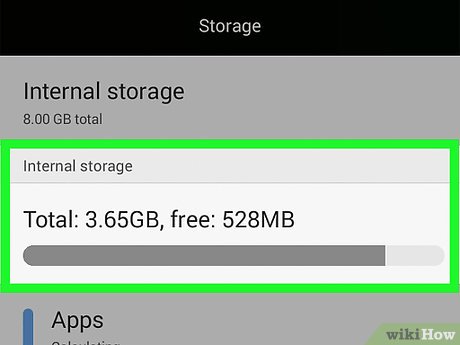
View your Android device's memory capacity. Right at the top of the screen, you'll see "X GB Used of Y GB" (for example, "8.50 GB Used of 32 GB", which means 8.5 GB has been used, out of a total of 32 GB). On this page, you can see statistics about the space each piece of software is currently taking up on your Android device.
On Samsung devices, you must swipe the SD card to the right.
You should read it
- Dissection of hard drive components
- How to use Disk Utility to repair the hard drive and decentralize the drive
- How to Create Disk Images with Disk Utility (Mac OS)
- To download Hard Disk Sentinel, the hard drive temperature checker application for USD 20, is free
- Disk Management access in Windows 7 and Windows 8
- What is RAM Disk? How does it work?
 How to Check the Graphics Card on Your Computer
How to Check the Graphics Card on Your Computer How to Boot Your Computer from an External Hard Drive
How to Boot Your Computer from an External Hard Drive How to Use an SD Memory Card
How to Use an SD Memory Card How to Update Graphics Card
How to Update Graphics Card How to Install Webcam for Computer or Laptop
How to Install Webcam for Computer or Laptop How to Install a Printer Without an Installation Disc
How to Install a Printer Without an Installation Disc