How to check computer hardware information using Speccy
To test a computer system, we will have 3 methods: Remove the device, check immediately on Windows and install the software. With the removal of the machine, it will be difficult for those who are not familiar with computer hardware, checking right on the windows is quite simple but the information is often incomplete. So checking with 3rd party software will be the optimal choice and the software we choose to test computer hardware is called Speccy. Speccy at first glance doesn't look like any other system management software. However, it is easy to use. You do not need to be a computer expert to use Speccy. If you do not know how to use Speccy to check computer hardware, please follow the following article of TipsMake.com.
First of all, to download the software, please visit the following link: https://www.ccleaner.com/speccy/download/standard
After downloading you double click on the file to install, note in the installation window you tick No thanks, I don't need Ccleaner so that the software does not automatically install Ccleaner on the computer. Then you click Install to install Speccy.

After installation is complete, launch the program and at the main interface of the software we will see some information of computer hardware:

From the top, there is information about: Windows version, CPU, RAM, Motherboard, Monitor and Display Card, Hard Drive, Optical port and finally Sound Card.
But this is just an overview, if you want to see details about a piece of hardware, you can click on the item you want to see in the left column.
For example, if you want to see detailed information about the CPU, you select the CPU section, the right window will display full information about the CPU and operating temperature:

The Graphics section will be display and graphics card information:
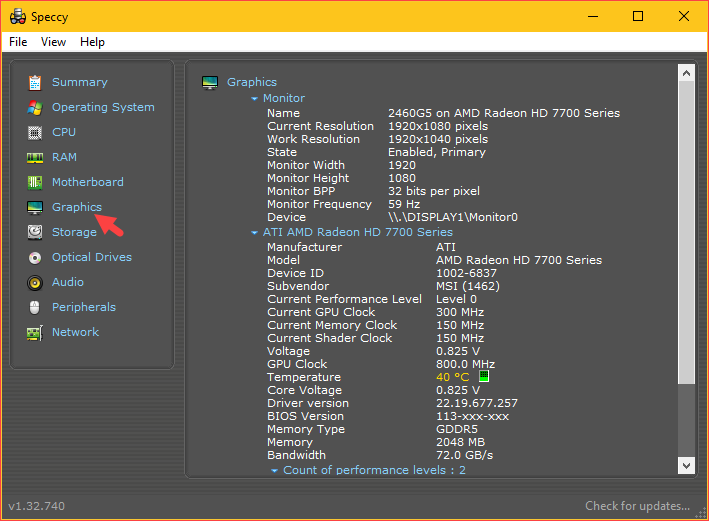
And there are many other important information please find out for yourself. Above is a tutorial on how to use Speccy software to check computer hardware, hope you will find the article useful. Good luck!
You should read it
- How to check if the computer is running well or not?
- How to view the parameters of computer components using Speccy
- How to check the configuration, computer hardware information is simple
- How to check computer hardware information using AIDA64
- View iPhone configuration, check iPhone hardware information
- How to check the computer configuration with CPU-Z, View computer hardware information using CPU-Z
 How to check bad hard drive, check bad hard drive by HDDScan
How to check bad hard drive, check bad hard drive by HDDScan Top 5 free bulk mailing software
Top 5 free bulk mailing software How to compress the smallest file size with WinRAR
How to compress the smallest file size with WinRAR Top 5 best computer recording software 2020
Top 5 best computer recording software 2020 How to use NoxPlayer to simulate Android gaming on computers
How to use NoxPlayer to simulate Android gaming on computers Top 3 software to reduce image size best 2020
Top 3 software to reduce image size best 2020