How to check a computer hard drive using standard GPT or MBR
The GPT and MBR standards are both standards for how to import and export data from a hard drive. MBR stands for Master Boot Record and was born before GPT (GUID Partition Table). Because of the later release, the GPT standard only supports Windows 7 or higher operating systems, while the MBR standard supports all operating systems.

Method 1: Check which standard hard drive is used with Disk Management
Step 1: Right-click Computer => Manage .
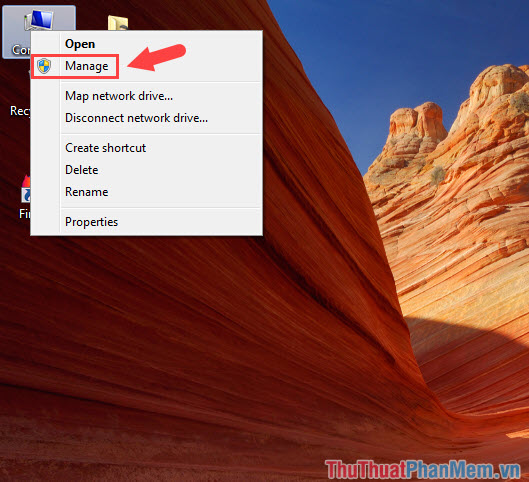
Step 2: Go to Disk Management , then right-click the drive and select Properties .

Step 3: Switch to the Volumes tab and notice the Partition style section if there is a Master Boot Record (MBR) line that means your hard drive is an MBR standard .
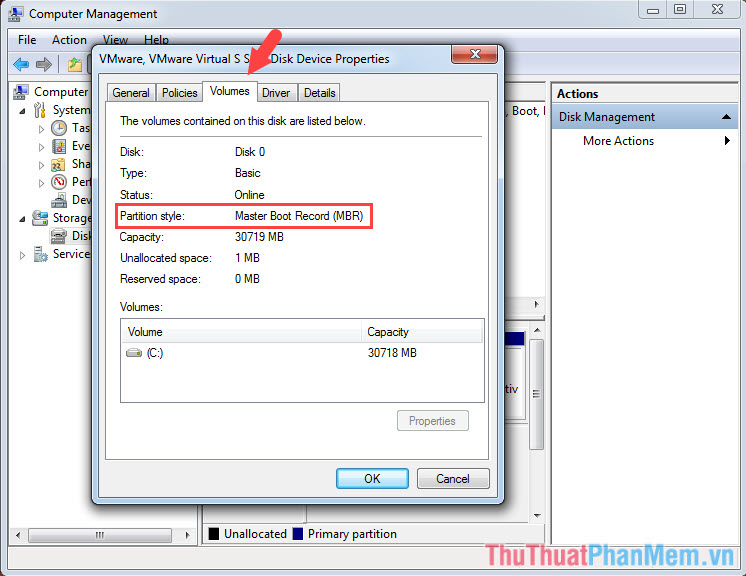
In contrast, your hard drive shows the GUID Partition Table (GPT) text, meaning your hard drive is GPT.

Method 2: How to check a standard hard disk GPT or MBR with the command diskpart.
Step 1: You press Windows  + R key combination to open the Run dialog box . Then you enter the diskpart command and select OK .
+ R key combination to open the Run dialog box . Then you enter the diskpart command and select OK .

Step 2: Then type the list disk command and press Enter . Here, you notice the Gpt line without the * means that your hard drive is MBR standard .
 ;
;
Conversely, if you see the Gpt line marked with * means your hard drive is GPT standard .

With 2 ways to check the GPT or MBR hard drive in the article, hope you can check and install the operating system in accordance with your hard drive standard. Good luck!
You should read it
- How to check hard drive health in 3 ways
- How to identify hard drive failure, hard drive failure, bad hard drive on Windows
- Know about bad sectors on your hard drive
- 3 How to check the working status of the hard drive
- 3 ways to check the health of the hard drive on a Windows computer
- How to check and diagnose computer hard drive health
 How to Format USB on a computer
How to Format USB on a computer The fastest and most standard way to test a microphone
The fastest and most standard way to test a microphone How to turn off the Laptop keyboard to use an external keyboard
How to turn off the Laptop keyboard to use an external keyboard How to adjust the brightness of the Laptop computer screen
How to adjust the brightness of the Laptop computer screen Check who is using Wifi and how to block Wifi users in temples
Check who is using Wifi and how to block Wifi users in temples How to test RAM errors, RAM test software
How to test RAM errors, RAM test software