How to Change Your iCloud Account
On iPhone or iPad
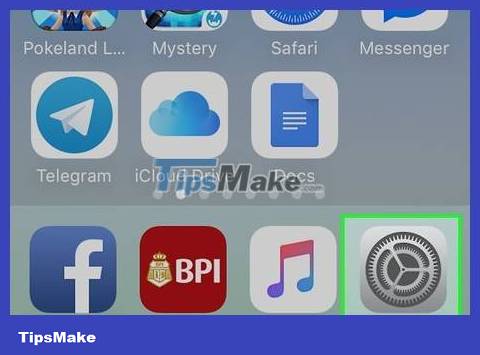
Open your device's Settings. It's the app that has a gray gear icon (⚙️) and is usually displayed on the home screen.
Click here ↓, if you want to change iCloud account on used iPhone or iPad.
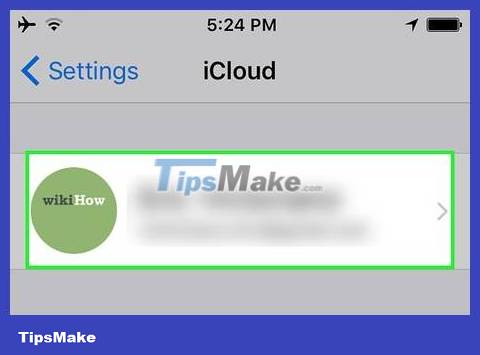
Tap Apple ID. It's the section at the top of the screen that displays the name and photo you added earlier.
If you're using an older version of iOS, you'll tap iCloud.
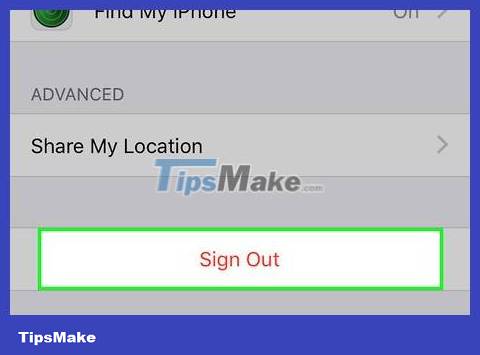
Scroll down and select Sign Out at the bottom of the selection list.
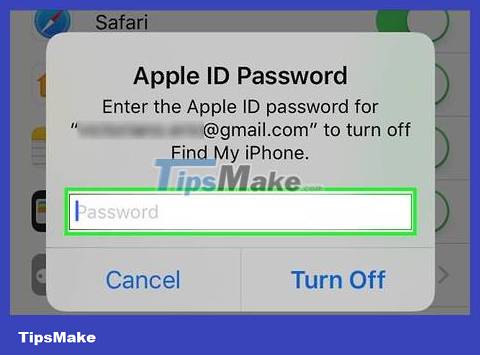
Enter your password. Type your Apple ID password into the information input field.

Select Turn Off below the dialog box. This will turn off the "Find My iPhone" feature for the current iCloud account on the device.
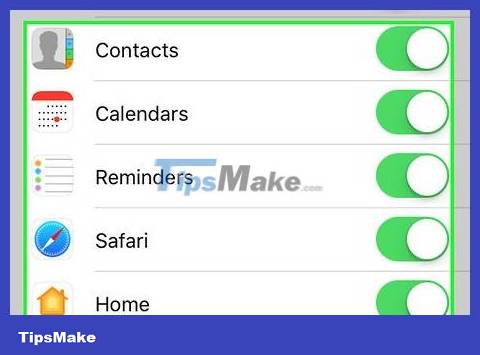
Select the data you want to save on the device. To save a copy of old iCloud data, such as contacts on your device, you'll push the slider next to the relevant app name to toggle it to "On" (green).
To delete all iCloud data on your device, you need to make sure all sliders are "Off" (white).
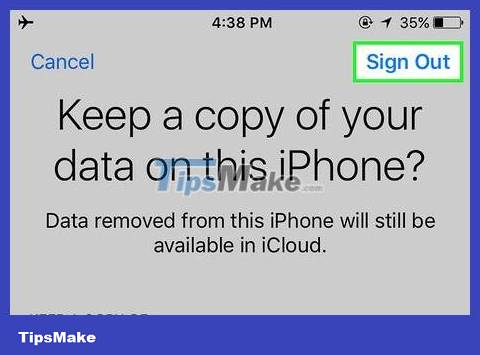
Select Sign Out in the top right corner of the screen.
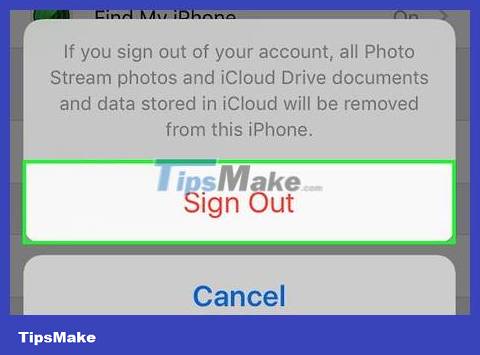
Select Sign Out . This will confirm that you want to exit the current iCloud account on your device.
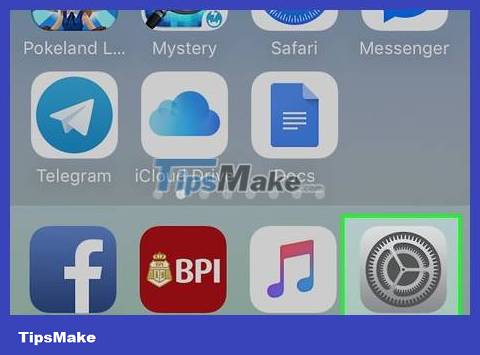
Open your device's Settings. It's the app with the gray gear icon (⚙️) that's usually displayed on the home screen.
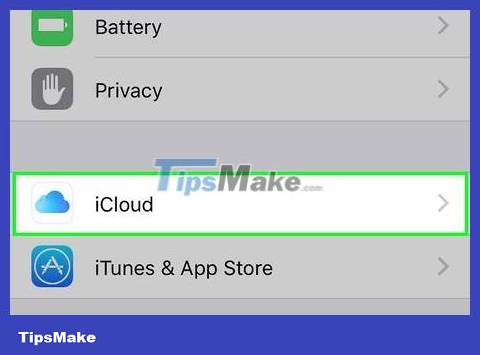
Select Sign in to your (device) at the top of the menu.
If you want to create a new Apple ID, select Don't have an Apple ID or forgot it? (Don't have an Apple ID or forgot?) below the password field on the screen and follow the prompts to create a free Apple ID and iCloud account.
If you use an older version of iOS, you will select iCloud.
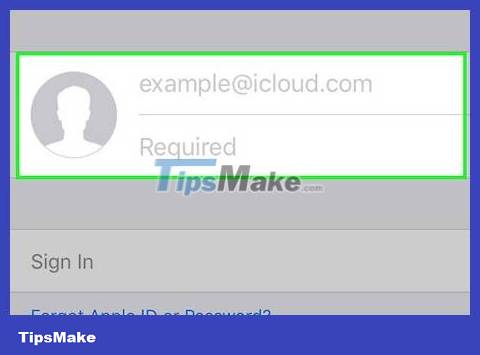
Enter Apple ID and password.
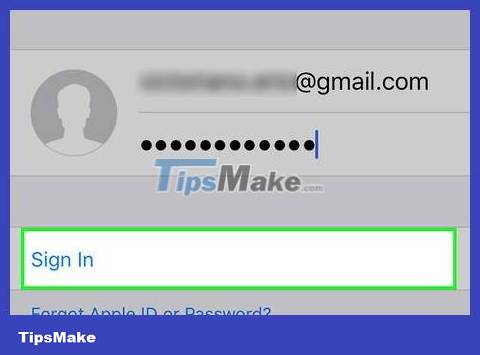
Select Sign In. It's in the top right corner of the screen.
The screen will display a request to "Sign into iCloud" when you access your data during the sign-in process.
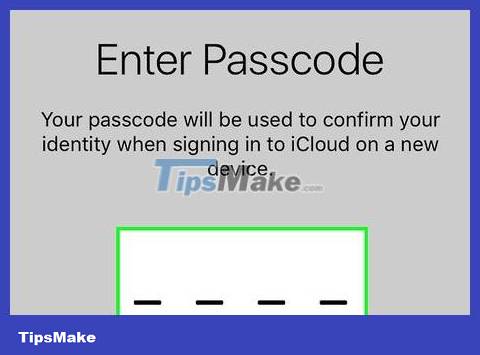
Enter your device's passcode. That's the key code generated when you set up the device.
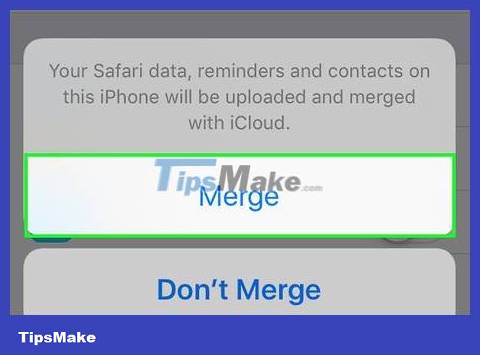
Merge data. If you want to merge your calendars, reminders, contacts, notes, and other data saved on your device with your iCloud account, select Merge ; If you don't want to, choose Don't Merge .
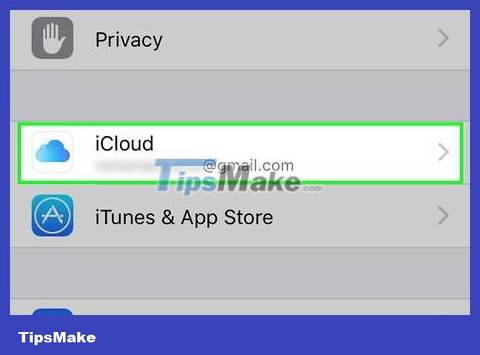
Select iCloud in the second part of the menu.
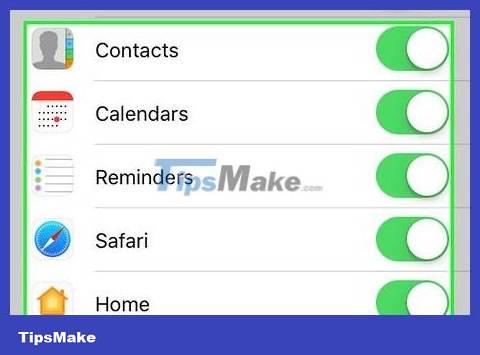
Choose the type of data you want to save on iCloud. In the "APPS USING ICLOUD" section, push the slider next to each type of data you want to save to "On" (green) or "Off" (white).
The selected data will appear on iCloud and any devices where you're signed in with your existing iCloud account.
Scroll down to see the full list of apps that can access iCloud.
On Mac computers
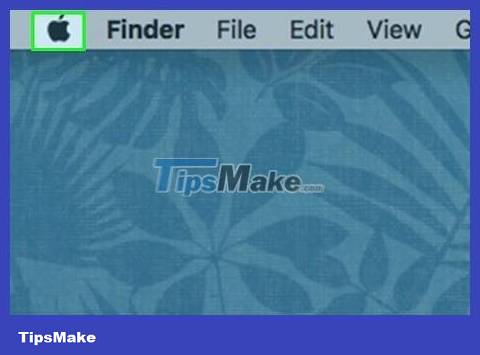
Click the Apple menu with the black apple icon in the upper left corner of the screen.
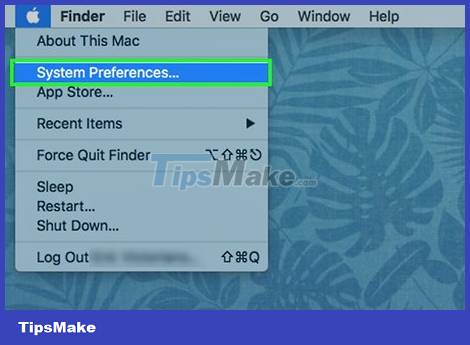
Click System Preferences . It's in the second part of the drop-down list.
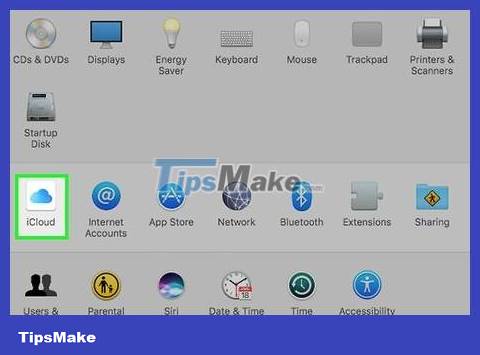
Click iCloud on the left side of the window.
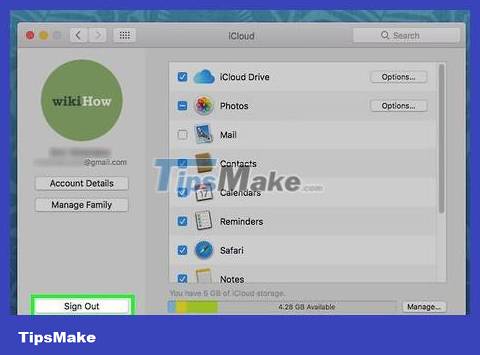
Click Sign Out . It's in the bottom left corner of the window.
All of your iCloud data, including calendar information and iCloud photos, is removed from your Mac.
If you receive an error message while signing out, the problem may be due to a problem with your iPhone or other iOS device. In this case, you'll open your device's Settings, select Apple ID, then iCloud , then Keychain , and push the slider next to "iCloud Keychain" to "On" (green).
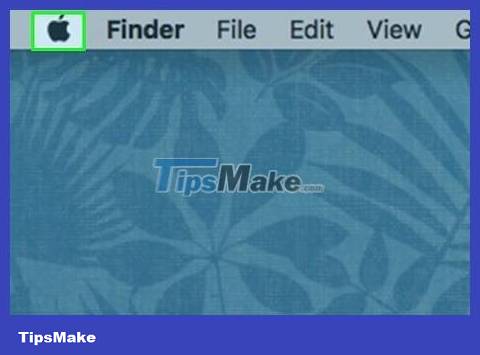
Click the Apple menu with the black apple icon in the upper left corner of the screen.
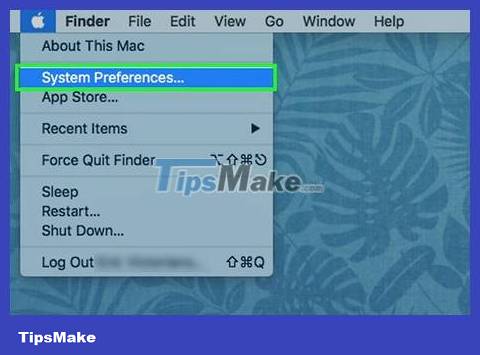
Click System Preferences . It's in the second part of the drop-down list.
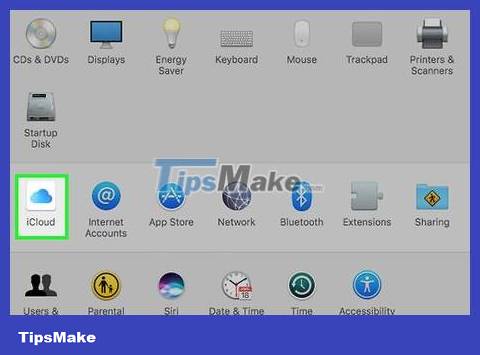
Select iCloud on the left side of the window.
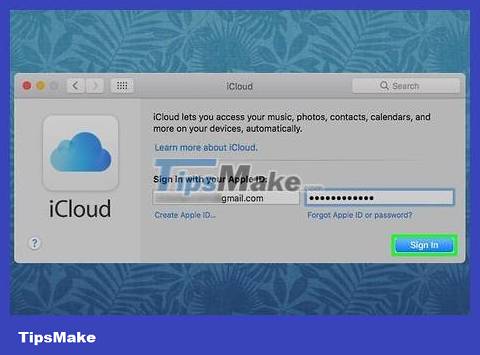
Click Sign In. It's at the top of the dialog box.
If you want to create a new Apple ID, click Create Apple ID. below the Apple ID field that appears on the screen, then follow the prompts to create a free Apple ID and iCloud account. .
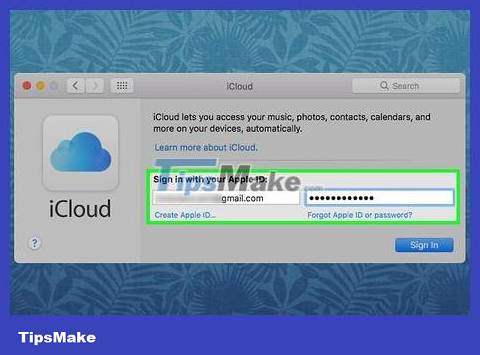
Enter Apple ID and password. Type your Apple ID email address and password in the appropriate fields on the right side of the dialog box.

Click Sign In. It's in the bottom right corner of the dialog box.
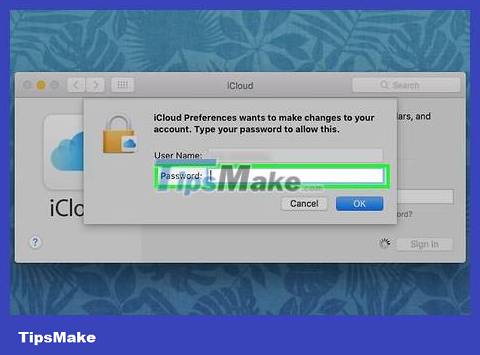
Allow iCloud Preferences to make changes by entering your Mac's administrator name and password.
When asked, you'll enter another device's passcode because you've enabled 2-step verification.
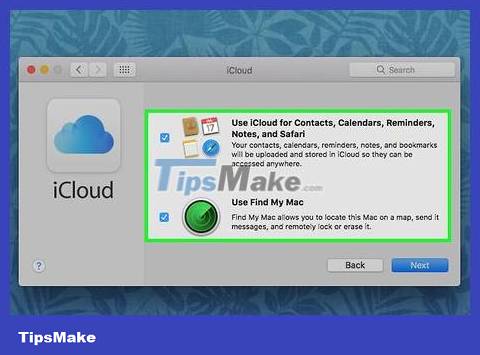
Select sync data. Check the box above the dialog box if you want to merge your calendar, reminders, contacts, notes, and other data saved on your device with your iCloud account. Check the box below to enable the feature to find your device in case of loss or theft.
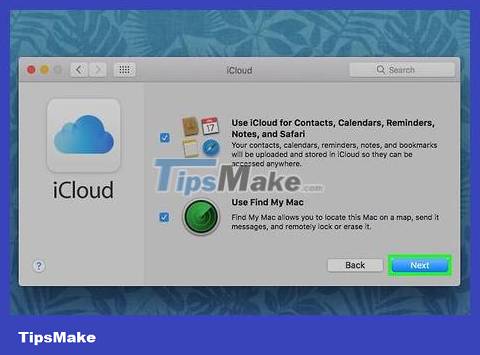
Click Next . It's in the top right corner of the dialog box.
Click Allow to enable location support for the "Find My Mac" feature.
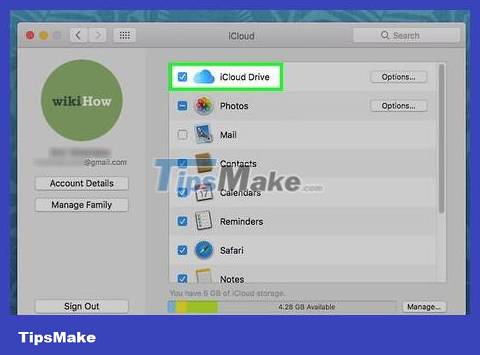
Check the box next to "iCloud Drive" if you want to save files and documents on iCloud.
Choose which apps have access to iCloud Drive by clicking the Options button next to "iCloud Drive" in the dialog box.

Choose the type of data to sync with iCloud by checking the boxes under "iCloud Drive". For example, check the "Photos" box if you want to back up and access your iCloud photo vault. Now, the selected piece of data is accessible on iCloud and any device signed into the current iCloud account.
You need to scroll down to see all the options.
On used iOS devices

Contact the previous owner. If you buy a used iPhone from someone else and their iCloud account is still logged in on the device, you will have to contact them to sign out of their account on that device. There is no other way to log out of the account on the device. Even after resetting the settings, you're still asked to enter their login information.
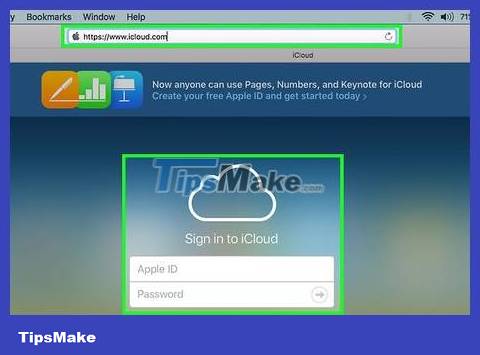
Ask the previous owner to access their iCloud page. The previous owner can quickly sign out of their account on iPhone by visiting the iCloud site. Please guide them to log inicloud.comwith the account associated with your device.
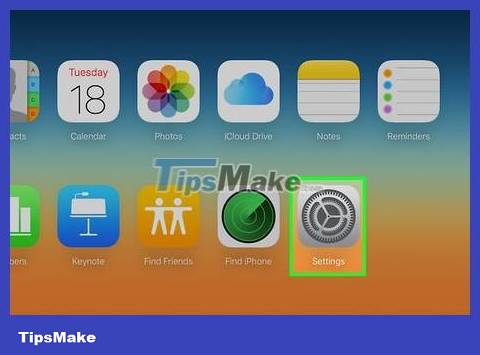
Instruct them to click the Settings button on the iCloud page to open their iCloud Settings page.
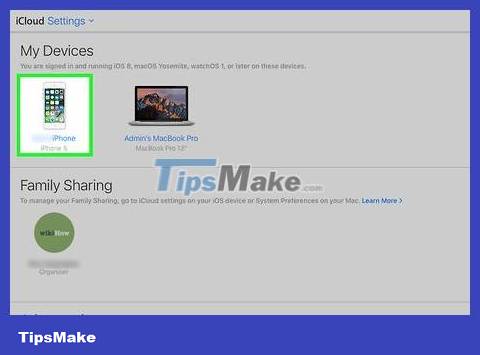
Have the previous owner click on their old iPhone in the list of devices. This will open a new window with detailed iPhone information.
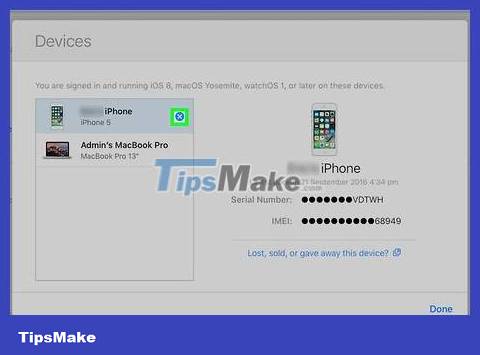
Instruct them to click the "X" button next to the iPhone's name. This will remove the iPhone from their account, allowing you to sign in with your own iCloud account.
 How to Change Volume on Mac
How to Change Volume on Mac How to Change MAC Address on Windows
How to Change MAC Address on Windows How to Change Mac Screen Resolution
How to Change Mac Screen Resolution How to Reset MacBook Pro
How to Reset MacBook Pro How to Zoom Out on Mac
How to Zoom Out on Mac How to Temporarily Remove Keys from Macbook
How to Temporarily Remove Keys from Macbook