How to delete iCloud account on iPhone
To delete iCloud account on iPhone, we can do it right on the device without having to visit the Apple website.
For those who use iOS devices, iCloud is an extremely important service. The iCloud account will help synchronize data from images, videos, contacts, email, . between iPhone, iPad, Macbook or Windows computers. And in the process of using, users can completely exit or delete iCloud account easily without needing to perform on Apple's home page. The following article will guide you how to completely exit iCloud account on iPhone.
How to check if iPhone has iCloud locked?- Forgot your iCloud password and the fastest way to recover
Step 1:
First we access the Settings interface on the device. In that interface click on iCloud item . Next go to iCloud interface, click Logout below.
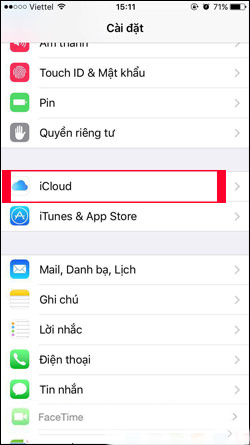
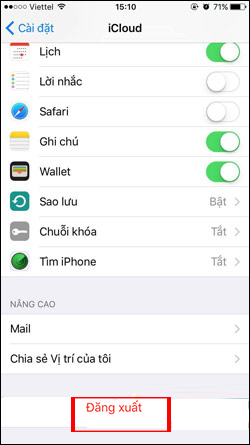
Step 2:
Next, the system will ask whether the user is sure to exit the current iCloud account, click Sign out to be sure to exit the account. When exiting iCloud account, all images in iCloud library will be deleted from the device.
So before you exit iCloud you should back up the entire data. Next, there will be the option Delete from iPhone with the Textinput changes not yet uploaded to iCloud will also be deleted.
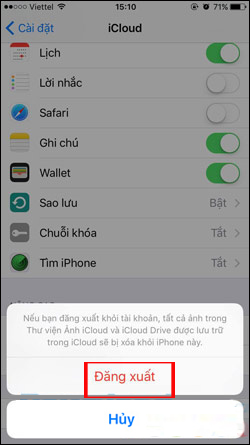
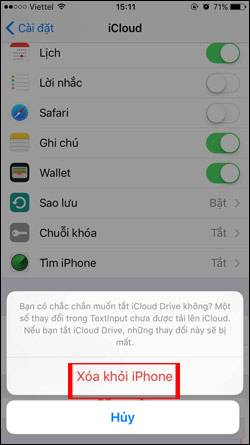
Step 3:
Go to the next interface, notes saved on iCloud will also be deleted from the iPhone device, press Delete from my iPhone to agree to delete data from iPhone. Finally the user waits for the process of deleting the iCloud account completed on the iPhone device.
When exiting iCloud account successfully on iPhone device, the interface will return to the original iCloud account login screen.
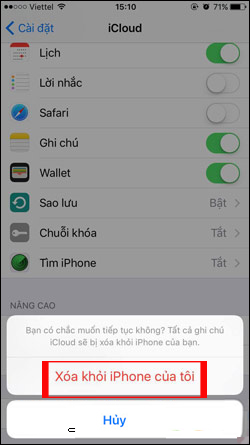
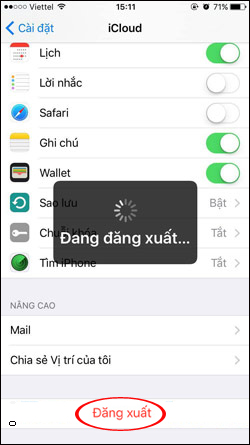
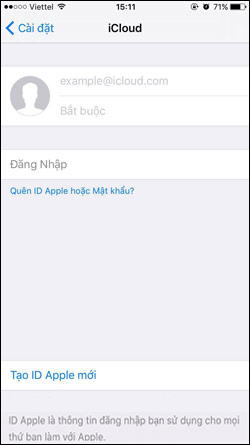
So we have completely escaped, delete iCloud account on iPhone device. Any data stored on the iCloud account when deleted on iPhone will be deleted from the device. So you need to check all the data before doing it. After deleting the old iCloud account on iPhone, you can log in to your new iCloud account on the device.
I wish you all success!
You should read it
- How to choose the iCloud account that suits your needs on iPhone?
- Instructions on how to delete apps from iCloud on any device
- Differentiate Apple ID and iCloud
- How to protect your iCloud account from being stolen
- How to create an iCloud account for free on your phone
- Manage devices connected to iCloud on iPhone in 3 steps
 How to create links to download files directly from Google Drive
How to create links to download files directly from Google Drive 8 install Google Drive you should change today
8 install Google Drive you should change today How to hide data on Google Drive
How to hide data on Google Drive Embed video into simple website with 6 ways
Embed video into simple website with 6 ways Instructions to save screenshots directly to Dropbox
Instructions to save screenshots directly to Dropbox Troubleshoot 'Dropbox Has Stopped Syncing' problem in Dropbox
Troubleshoot 'Dropbox Has Stopped Syncing' problem in Dropbox