How to change TP-LINK TL-WR845N WiFi password, simple operation
Changing TP-LINK TL-WR845N WiFi password helps enhance security and prevent unauthorized access. With just a few simple steps, you can change the password and manage your network connection effectively.
Prepare before changing password
- Make sure the device is connected to the TP-LINK TL-WR845N WiFi.
- Determine the router's IP address (usually 192.168.1.1 or 192.168.0.1).
- Check the account and password to log in to the administration page (usually admin/admin).
Instructions for changing TP-LINK TL-WR845N Wifi password
Step 1: Connect your computer to the router
First, connect your laptop or PC directly to the router using a network cable. If there are multiple modems in the system, unplug some network cables to avoid connection conflicts.

Step 2: In case you do not know the access address, you can open the back of the device or modem to find the default address, account and password.

Step 3: Access the WiFi administration page
- Open a web browser, enter the address 192.168.1.1 (or the address printed on the router's label).
- Log in with the default account (admin/admin) or the information printed on the router.

Step 4: Open WiFi security settings
- After logging in, select Wireless > Wireless Security.
- This is where you can change your WiFi password.

Step 5: In the Wireless Security section, you have 4 options:
- Disable Security: If you use this mode your WiFi will be completely free and without a password.
- WEP: An old security standard, running on 256-bit WEP technology and still one of the most widely used standards in the past.
- WPA: Extremely strong WiFi security standard, allowing you to use a combination of characters and letters for your password.
- WPA 2: The latest standard to upgrade the current WPA, the most popular and widely used with strong security capabilities, advanced protection algorithms and up to now no one has been able to completely crack this system.
After choosing 1 of the 4 standards, you just enter the password in the Password box and Save it.
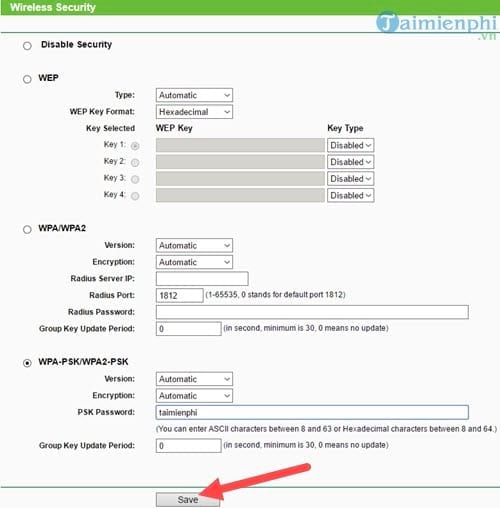
Step 6: After saving the password, there will be a notification asking to reboot the device.
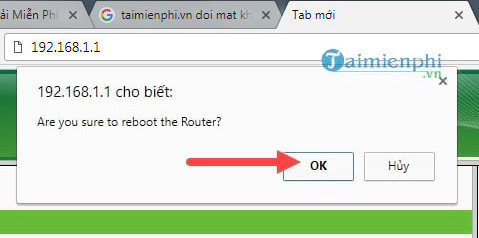
Step 7: Scroll down to the bottom of the page and click Click here to restart the program.
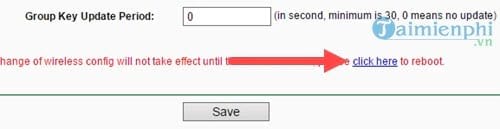
So, you have completed changing the TP-LINK TL-WR845N WiFi password with just a few simple steps. This is a popular device, supports good security and is easy to manage. If you use other TP-Link router lines, the implementation process is similar.
You should read it
- How to create and add TP-Link ID to TP-Link WiFi 6 router
- How to set up TP-LINK WIFI
- How to change Wifi password, change wifi pass VNPT, FPT, Tenda, TP-Link, Viettel on computer, phone
- Review D-Link DIR-822: Cheap WiFi Router for Home
- 2 ways to set up TP-Link WiFi 6 . router
- 6 Wifi boosters, amplify the best Wifi wave 2020
 Smartphone with luxurious design, gaming performance, cheap and easy to buy
Smartphone with luxurious design, gaming performance, cheap and easy to buy Samsung stuns fans with 24GB update for Galaxy S25
Samsung stuns fans with 24GB update for Galaxy S25 Hidden features on Galaxy smartphones that many people may not know
Hidden features on Galaxy smartphones that many people may not know The Most Reliable Casio Watches
The Most Reliable Casio Watches Breakthrough creates wood that glows in the dark
Breakthrough creates wood that glows in the dark The mysterious UFO that has confused Americans in recent days has found an answer?
The mysterious UFO that has confused Americans in recent days has found an answer?