How to change the website interface on Chrome with More Plants
The utility of changing website interface on Chrome is easy to find. This will help the website interface on Chrome less boring and monotonous. The More Plants utility will change the look of the website on Chrome into a true botanical garden.
There will be a variety of ornamental plants with different colors displayed on the interface, bringing a fresh, relaxing feeling every time you access the Chrome browser. Besides, users can adjust the number of trees currently on the page, as well as the location where the tree appears. The following article will guide you how to use the More Plants utility on Chrome browser.
- How to put videos for New Tab interface on Chrome
- Refresh Chrome's New Tab interface with a funny cat wallpaper
- How to customize Facebook and Google interface with Stylish utility
Instructions to change website interface on Chrome
Step 1:
The user clicks on the link below to install the More Plants utility for Chrome browser. Click Add to Chrome to install.
- Download the More Plants utility for Chrome

Step 2:
After the installation is complete, the utility will automatically change the website interface. The new default setting will only show one type of tree at the bottom of the screen. We can change the position of the tree if we want.

Step 3:
To add a green tree displayed on the page interface, click the widget icon on the toolbar and drag the horizontal bar to the number of trees you want to use.
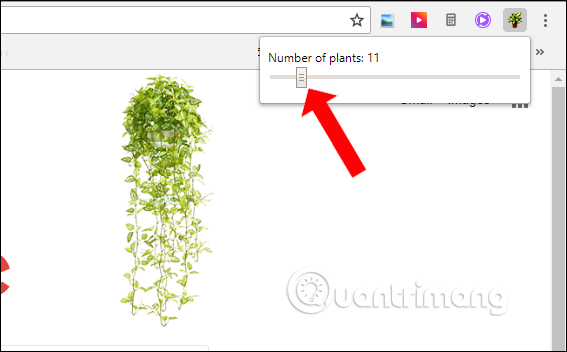
There will be up to 100 trees displayed on the website interface. When you switch to the new site, the location and type of tree also change automatically. If you don't want to show the tree, you just need to change the horizontal bar to zero.
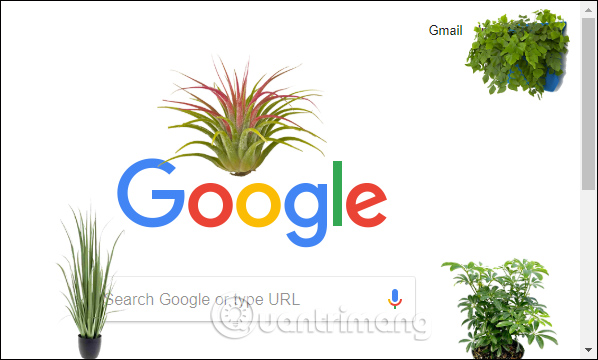
Although the More Plants utility does not have too many changes on the Chrome interface, simply add a few trees but also make it new when using the browser. Besides, the utility also partly helps users feel comfortable when working long on the computer.
See more:
- Change Facebook interface with 5 widgets on Chrome
- How to create a clock waiting screen on Windows 10
- How to split the screen on Google Chrome
I wish you all success!
You should read it
- How to open an AMP website on Chrome
- How to quickly blur the content of the web that Chrome is accessing
- How to create text on New Tab Chrome
- How to create standby screens, reminders on Google Chrome
- How to change the position of New Tab button on Chrome
- How to customize Facebook and Google interface with Stylish utility
 How to recover the content entered on the website
How to recover the content entered on the website How to search photos on Opera via Google Images
How to search photos on Opera via Google Images RedApp Web Browser, a new web browser developed by Vietnamese people, invites you to experience
RedApp Web Browser, a new web browser developed by Vietnamese people, invites you to experience How to select and move multiple tabs simultaneously on Chrome
How to select and move multiple tabs simultaneously on Chrome Why does Chrome ask users to update or delete incompatible applications?
Why does Chrome ask users to update or delete incompatible applications? Missed updating Chrome, how to return to the old interface?
Missed updating Chrome, how to return to the old interface?