How to change the wallpaper when chatting on Zalo
On Zalo there are many different features for users that can be set according to individual preferences. One of them we can mention that is changing the wallpaper when chatting on Zalo. In this article, Software Tips will guide you how to change the wallpaper when chatting on Zalo as you like.

I. Change the wallpaper available on Zalo
Step 1: You proceed to open the application Zalo and select the conversation you want to change the wallpaper. Then click on the "Three dots" icon and choose Change wallpaper .
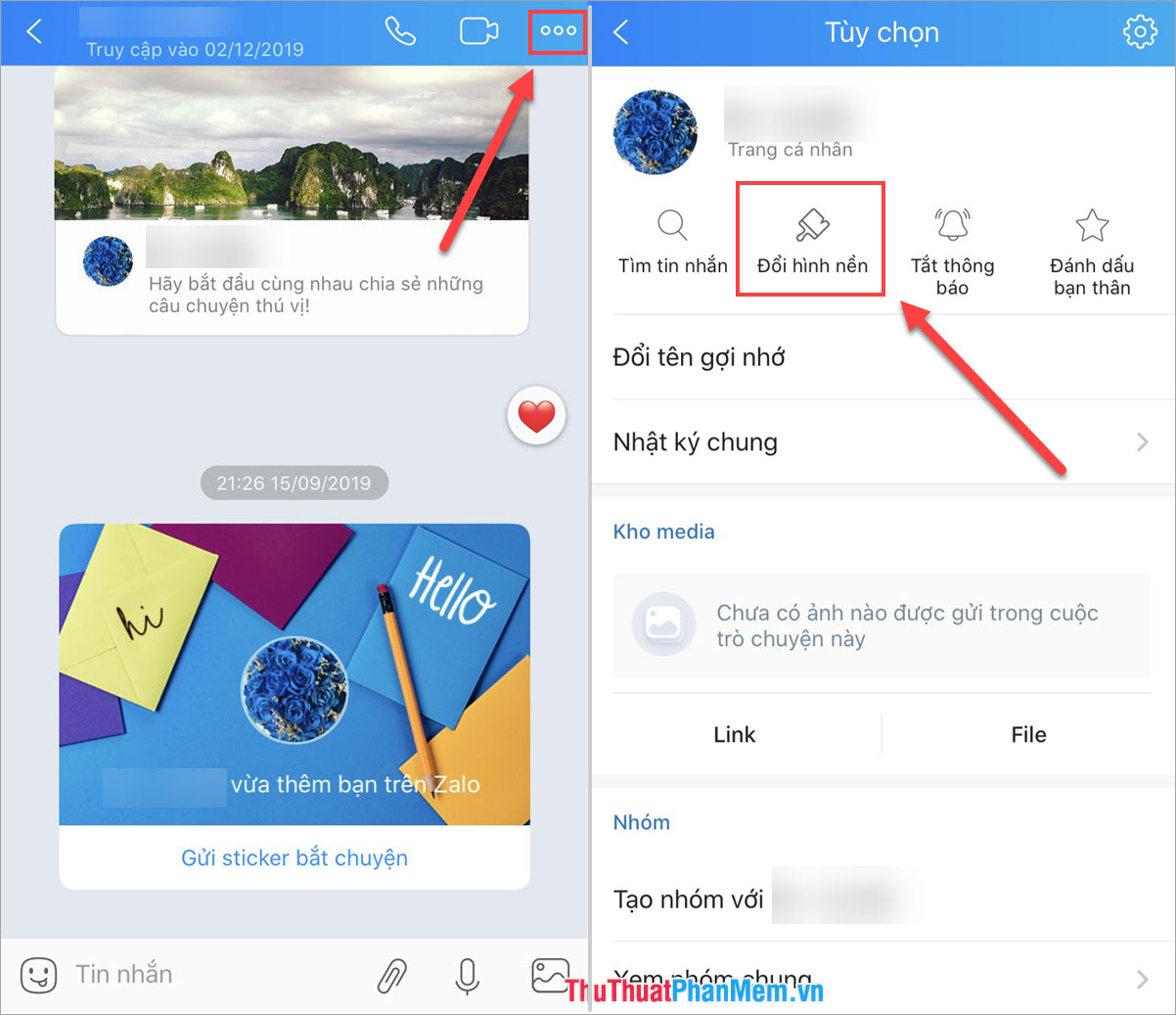
Step 2: You choose one of the available wallpapers and click Done to save.
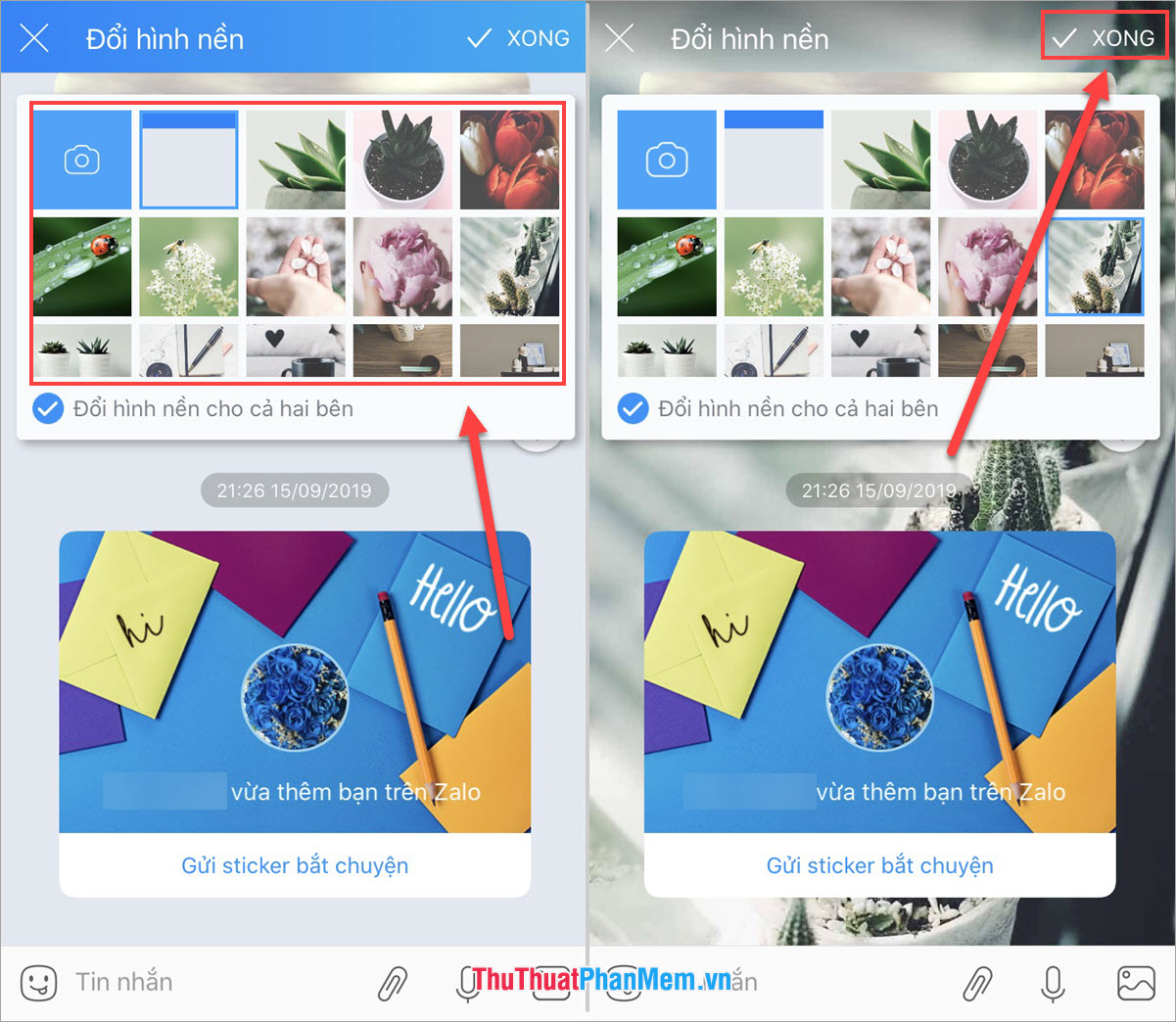
So you have changed the conversation background on Zalo successfully.
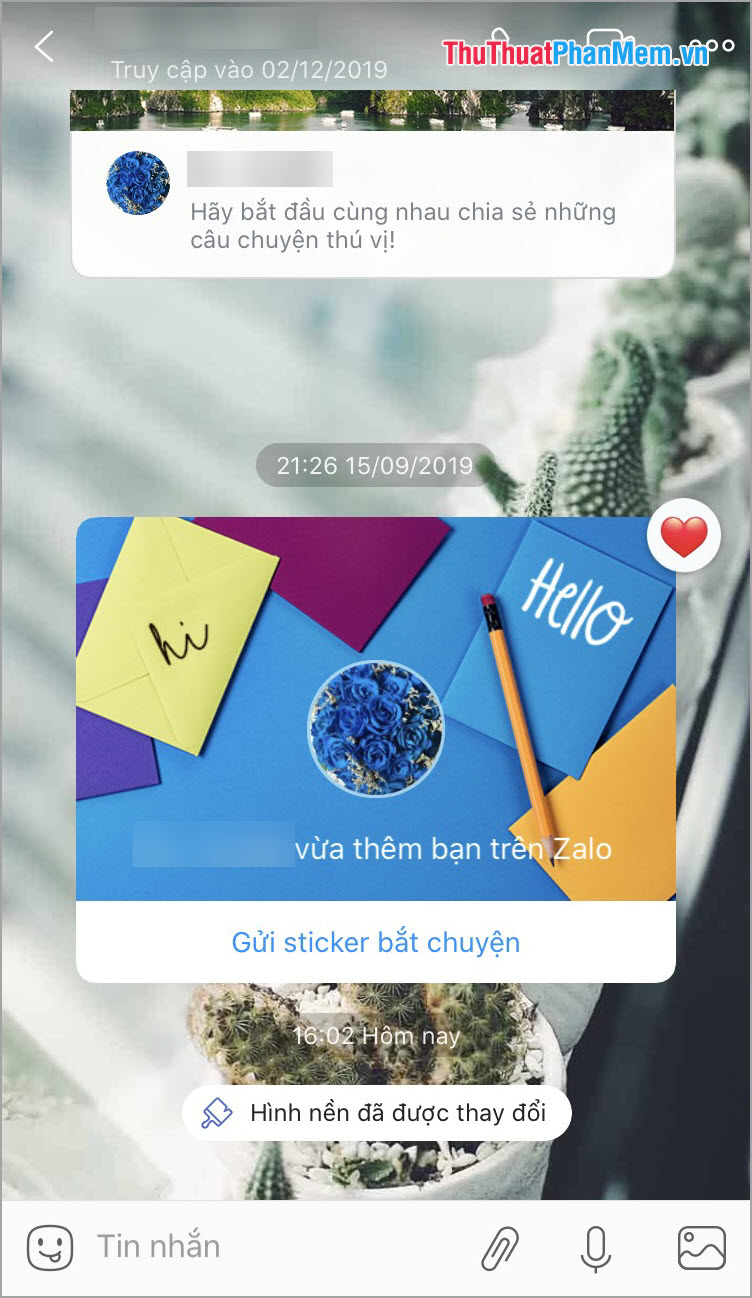
II. Change wallpaper with optional image
Step 1: You proceed to open the application Zalo and select the conversation you want to change the wallpaper. Then click on the "Three dots" icon and choose Change wallpaper .
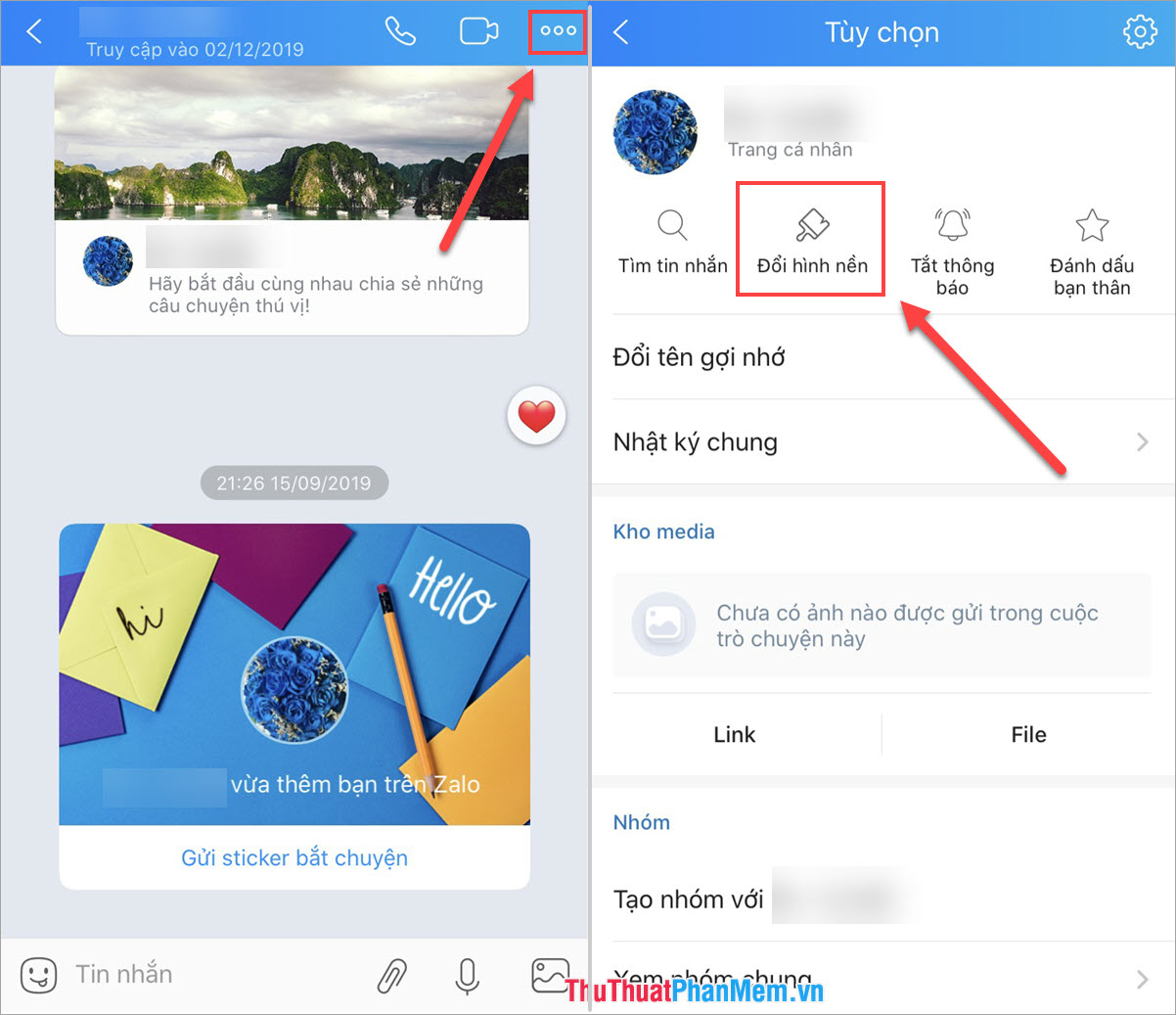
Step 2: Here you select the icon "Camera" and proceed to select an existing image in your image library.
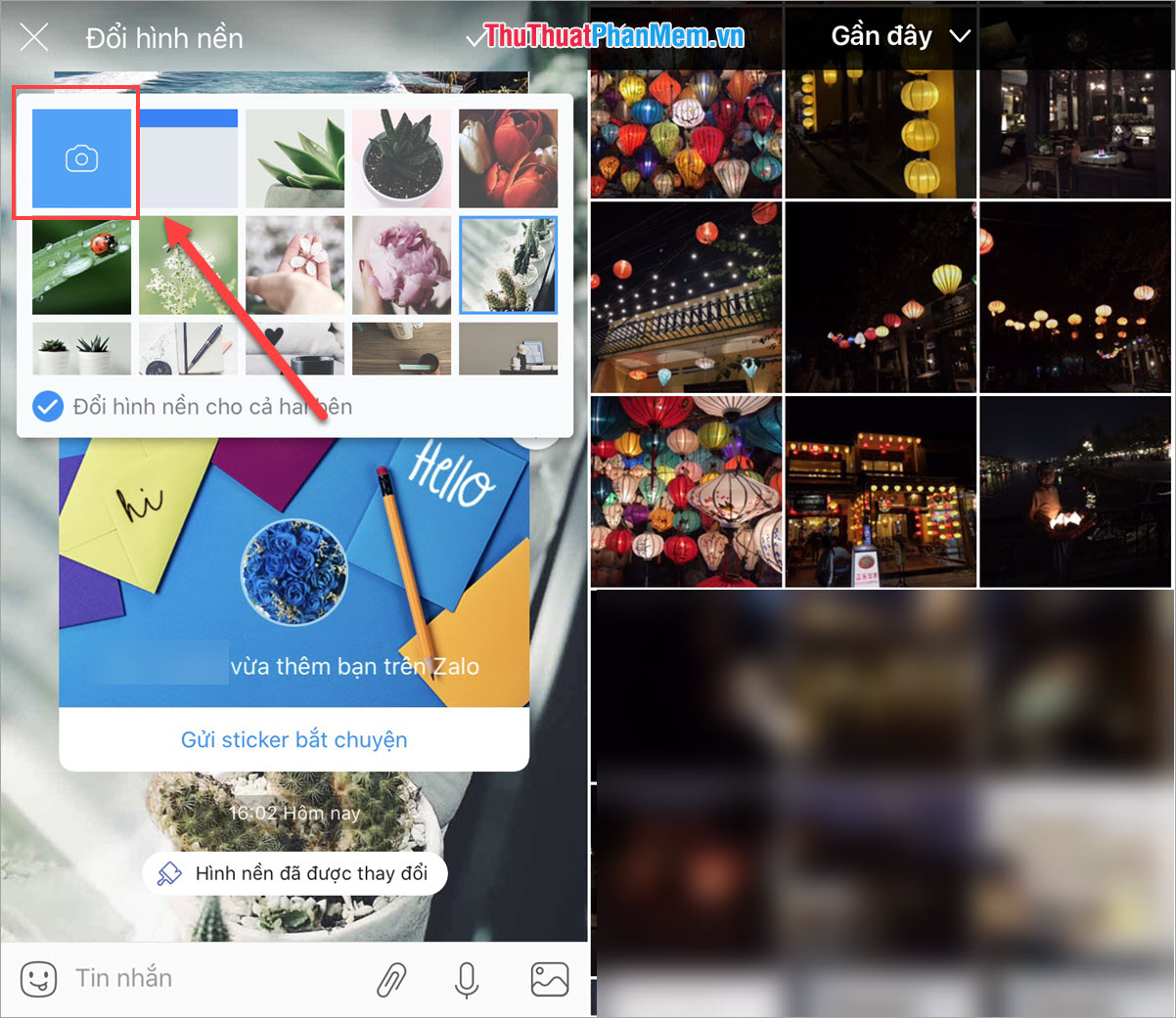
Step 3: After you have selected the image, you will have 06 different options to edit including the following.
- Cropping photo
- Pen drawing
- Insert the word
- Color filter
- Sticker
- Tag location, location.
In this article, the Software Tips will insert a few stickers (5) to make the image a bit more funny.
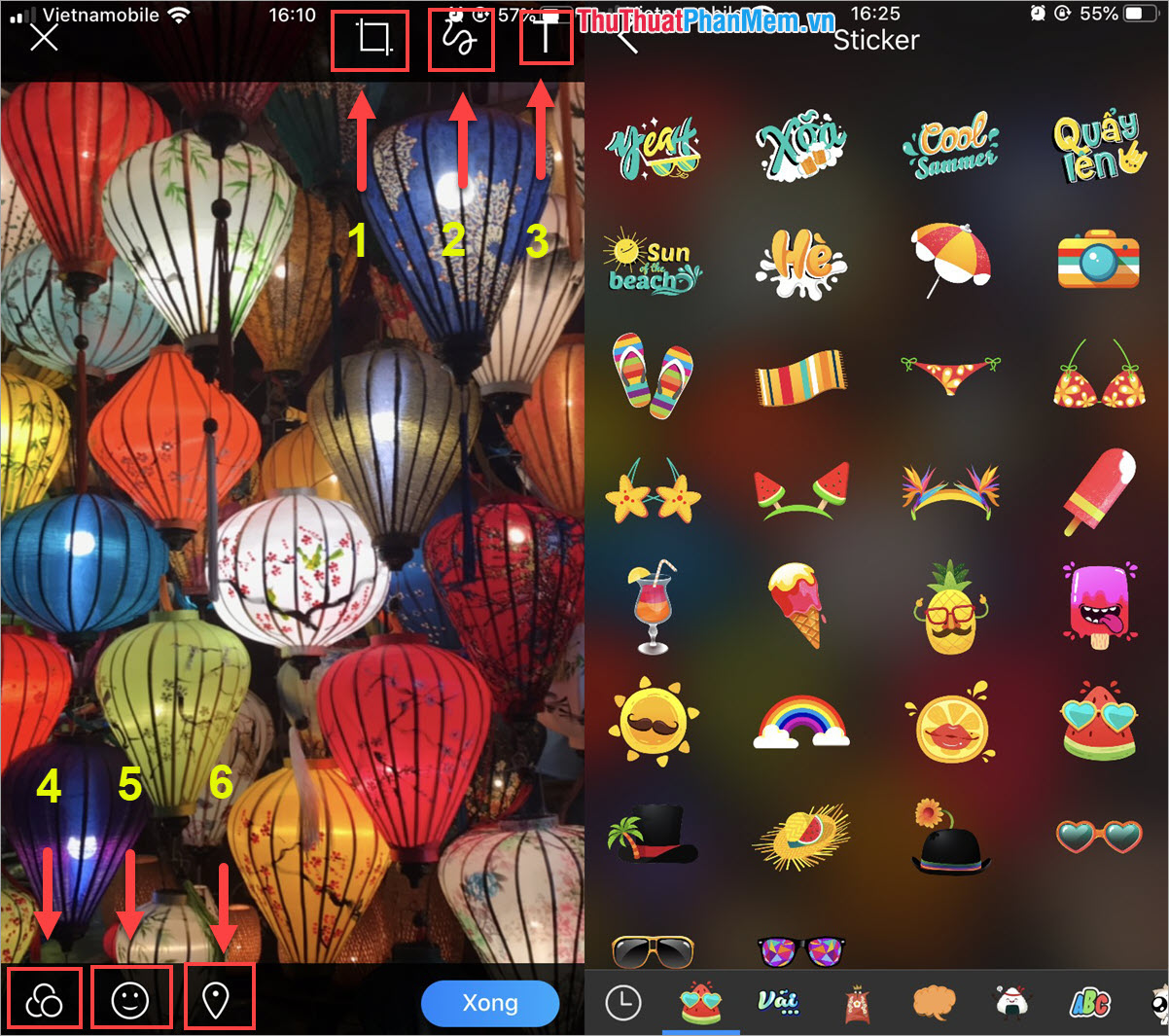
Step 4: Then add a bit of text to make the image more vivid. When finished, the image you want to change you select " Done ".
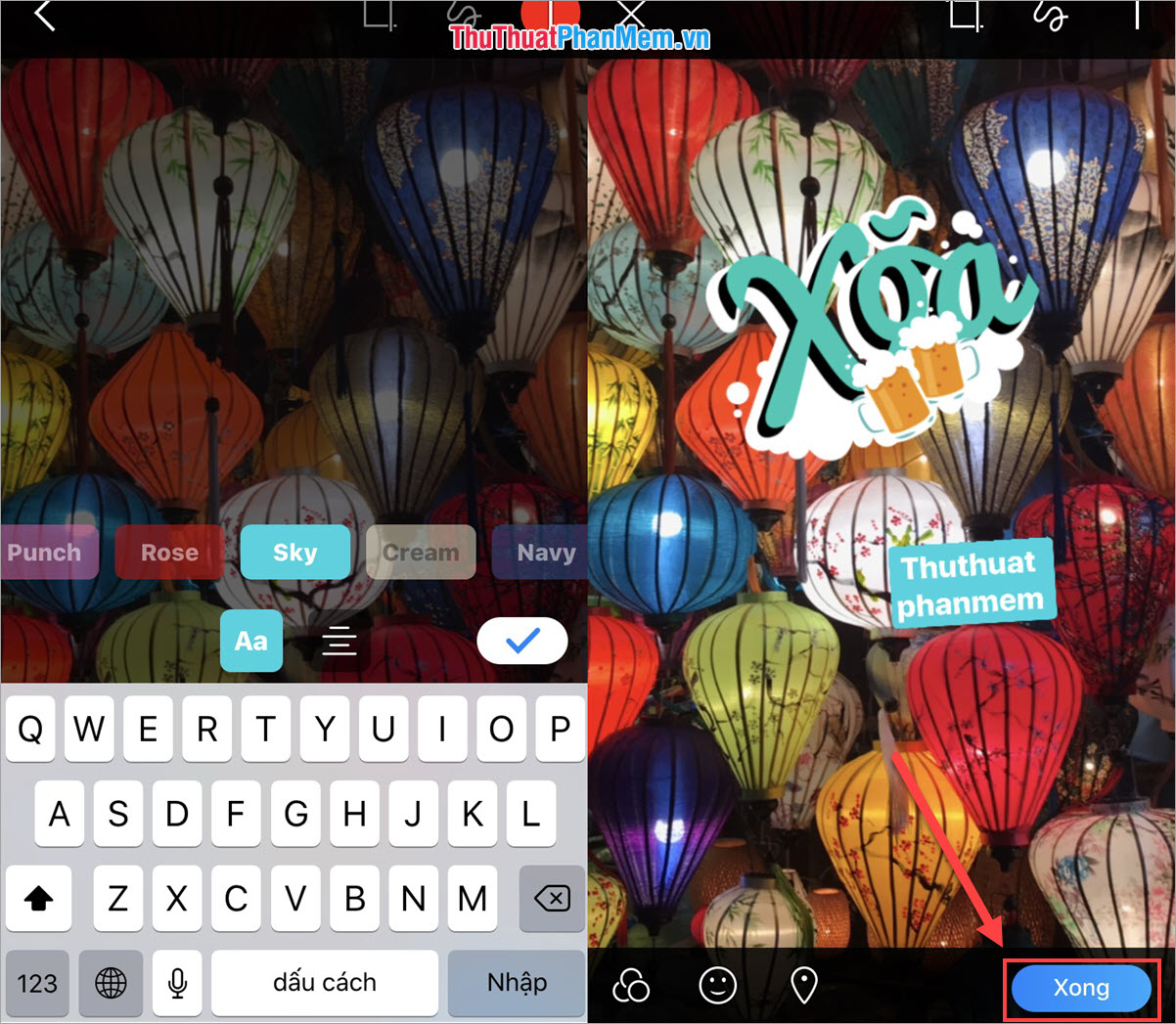
Step 5: Continue to press Done again to save the image as wallpaper. And here is our result after changing the wallpaper.
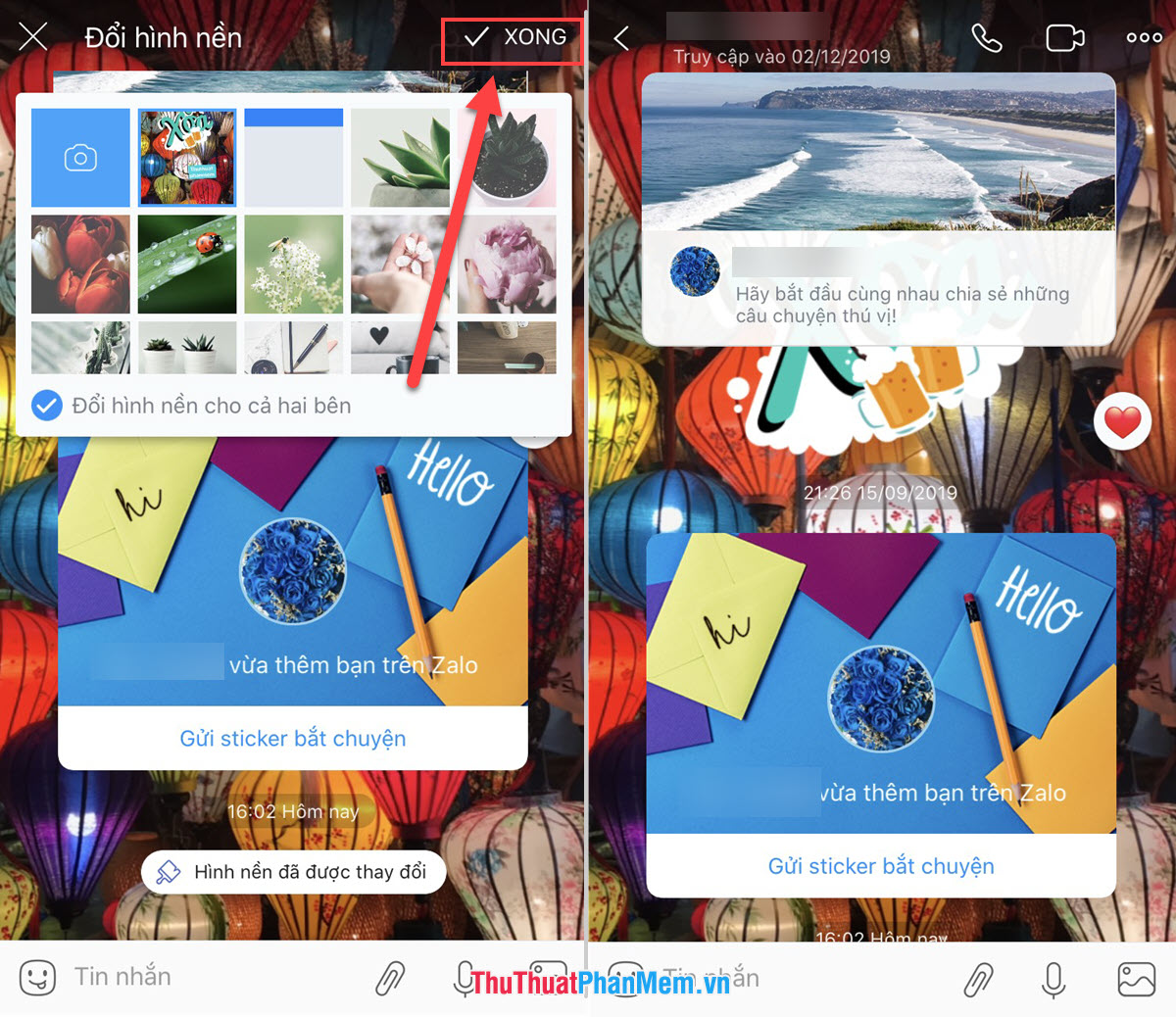
In this article, the Software Tips guide you how to change the conversation background in Zalo fastest and most beautiful. Have a nice day!
 50+ Black Facebook cover photos for people in a sad mood
50+ Black Facebook cover photos for people in a sad mood Synthesis of shortcuts on Youtube very well
Synthesis of shortcuts on Youtube very well Check the level of air pollution by Zalo
Check the level of air pollution by Zalo How to login 2 nick Zalo on the computer
How to login 2 nick Zalo on the computer How to delete a Skype account permanently
How to delete a Skype account permanently How to create online quote online fastest and most beautiful
How to create online quote online fastest and most beautiful