How to change the chat wallpaper on Mocha
Mocha is a free messaging and calling application that many people choose to use today. While chatting you can completely change the conversation background with another available image or by yourself. This little trick will help you to have a more beautiful and easy-to-see background in conversations, when the chat will feel more comfortable, more comfortable than the default wallpaper very much. So if you are interested in using this Mocha tip, join the Network Administrator to make this change now.
- How to send HD photos on Mocha
- How to sync phone contacts with Mocha
- Guide to watching fortune-telling fortune on Mocha
Instructions for setting wallpaper chat on Mocha
First, you need to download and update the Mocha application for your phone to the latest version under the link below. Then, log in Mocha and follow the instructions below to change the Mocha chat wallpaper on your phone.
- Download Mocha for Android
- Download Mocha for iPhone
- Download Mocha for Windows Phone
Step 1:
After successful login, at the main interface of Mocha you click on the Messages section and select the desired conversation in your friends and contacts list.

Step 2:
Next, to install the chat background on Mocha, click on the three dots icon in the upper right corner of the chat frame and select Settings wallpaper .
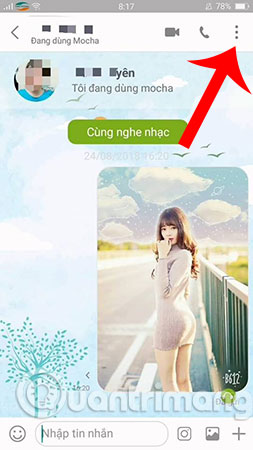
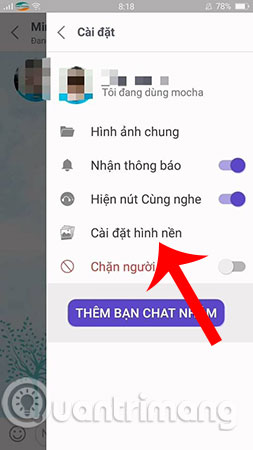
Step 3:
The Mocha wallpaper menu is immediately displayed, the app offers a lot of different wallpapers for you to choose from. Search for wallpapers you feel like the best and press Finish or Apply all for conversations. In addition, you can also use your images to install chat backgrounds on Mocha by clicking on the Library icon like the image below.
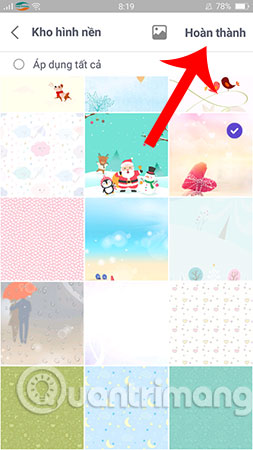

There are 2 options for you to choose the image available on the device or take a new photo to apply wallpaper changes. In this example, we will use a photo in the phone library as an example, click Finish to continue.

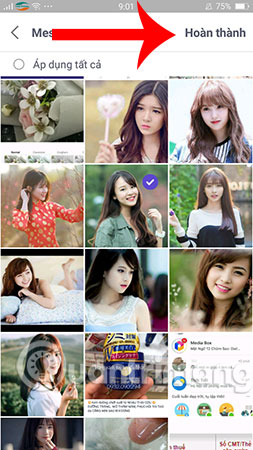
Step 4:
Once you have selected the appropriate wallpaper, proceed to adjusting the image size to fit the chat background on Mocha, then select Save .

Step 6:
The program will automatically set the chat background on Mocha to help you. And this is the result after having successfully changed the Mocha wallpaper.
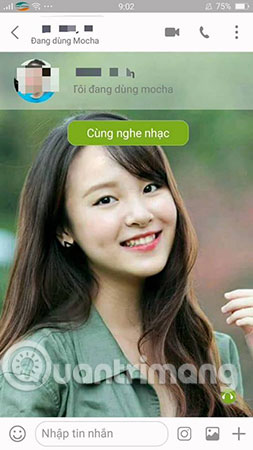
Note:
This tutorial is implemented on Android phones, iOS users can do the same as above to change the chat background in Mocha application.
So, with just a few simple steps, we have finished setting up the chat background on Mocha. Hope you will also succeed on your device and make the conversation interesting.
In addition, you can also change the chat background on Zalo, change the Viber chat background if you regularly use these OTT apps to communicate with friends and relatives. Please replace 'embellish' for monochrome chat interface, boring with unique images, according to your liking.
Hope you are succesful.
See more:
- How to change wallpaper on iPhone / iPad
- How to change Gmail wallpaper as you like
- Instructions for changing Windows 10 wallpaper timer
 How to create fake location on Zalo
How to create fake location on Zalo The interface of Messenger messages is converted to a square and this is a fix
The interface of Messenger messages is converted to a square and this is a fix How to post videos on Mocha
How to post videos on Mocha How to take a picture of the 2018 World Cup effect on Messenger
How to take a picture of the 2018 World Cup effect on Messenger Free messaging application without Internet
Free messaging application without Internet Fixed a bug with Facebook Messenger being escaped on iOS
Fixed a bug with Facebook Messenger being escaped on iOS