How to change the chat wallpaper on Zalo
When chatting on Zalo, having more chat wallpapers will create a more interesting atmosphere for the conversation. Not only Zalo but also Viber also have the option of adding chat wallpapers or in Messenger with the option to change colors for the conversation. Especially Zalo also provides many wallpapers according to the events in the world, in the country or the holidays of the country such as the traditional Tet every year. You will be given a choice of backgrounds with many themes such as landscape, animal themes, .
If you do not want to use the available Zalo chat gallery collection, we can use the images available in the device gallery. Photos have additional editing options such as cropping images, selecting color filters, adding text or sticker if you like. The following article will guide you how to change the wallpaper on Zalo.
- How to set the right to view Zalo Logs
- How to turn off the suggestion of writing a message on Zalo
- Instructions to change the font size in Zalo
Instructions for setting wallpaper Zalo chat
Step 1:
At the chat conversation on Zalo, users click on the 3 horizontal dots icon . Display the interface options for the conversation, tap Change wallpaper .

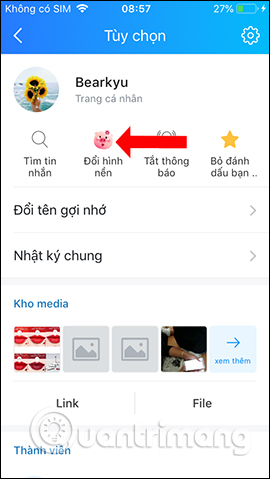
Step 2:
Show frame Change wallpaper with available background images provided by Zalo. You will see many traditional Tet-themed background images such as apricot background, cherry blossom background, . The wallpapers are all in sharp quality and rich colors. Below is an option to Change wallpaper for both sides .
Click on the wallpaper you want to use, then press the Done button above. Soon the chat wallpaper has been changed according to the image you selected.
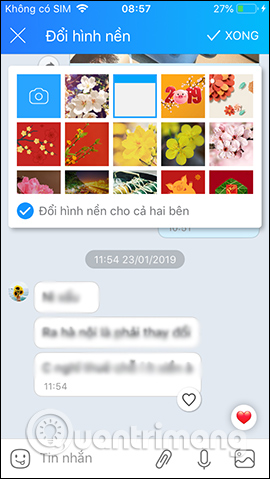
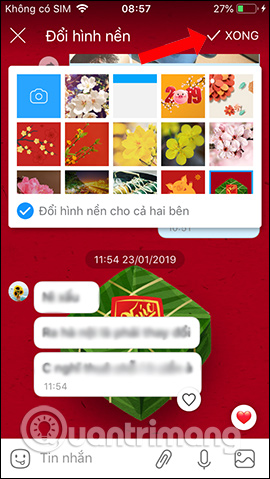

Step 3:
If the user wants to use the existing image in the album on the device, click on the camera icon . This will display all the images in the gallery to use.
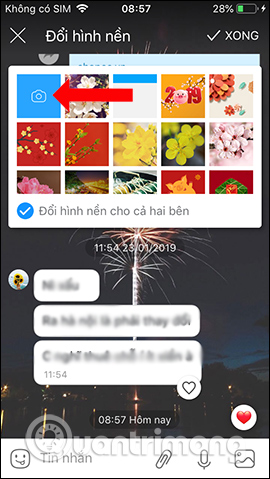
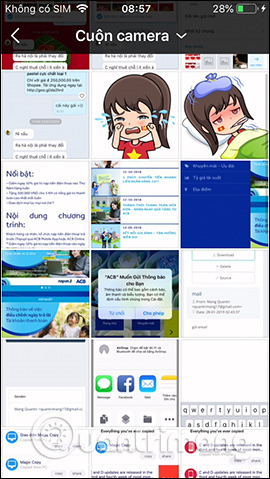
Step 4:
Next, the user selects the location of the image to use as the wallpaper and the size of the selected part as the wallpaper. Press the Done button to save. Next to the image editing section. Click the 3 circle icon to replace the image filter.
Select the color effects for the background image you like. After selecting, click on the upward arrow to hide the color filter option.
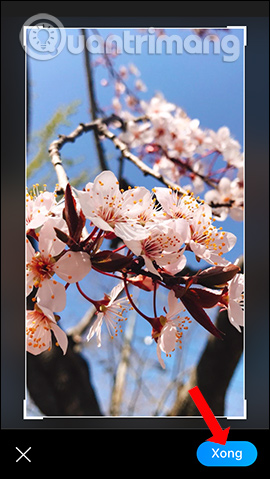


Step 5:
Clicking on the sticker icon will display the sticker themes for you to add to the background image. Sticker can change position, display size. If you do not want to use, press and move to the trash can icon to delete.
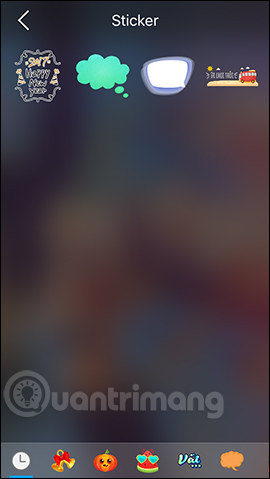
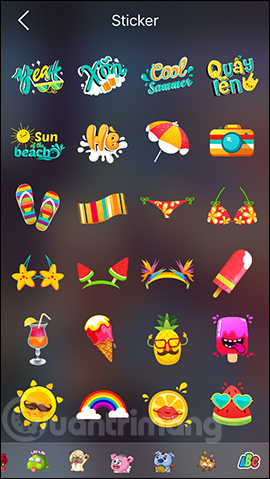
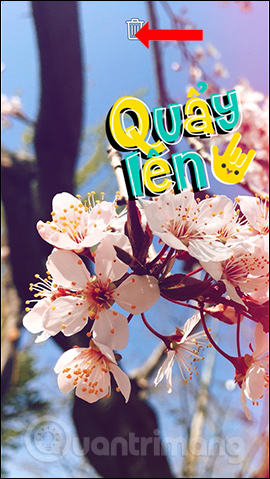
Step 6:
Click on the brush icon to write text or pictures in the background image. Click the rotating arrow icon to remove the stroke. Click on the T symbol to write the text according to the provided styles.
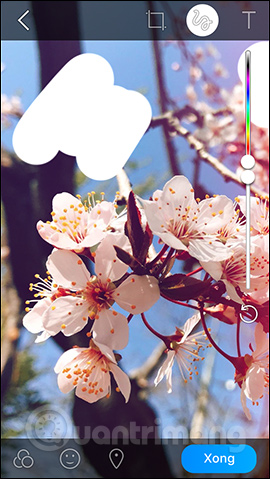
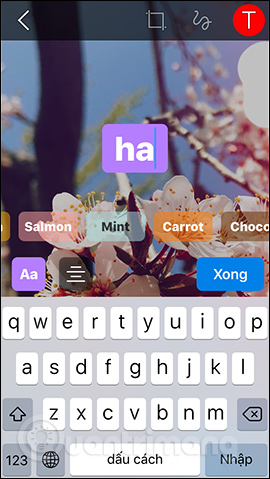
If you do not want the word with the effect available, press Aa to switch to the normal writing style. Use the color vertical bar next to the color to select the text.
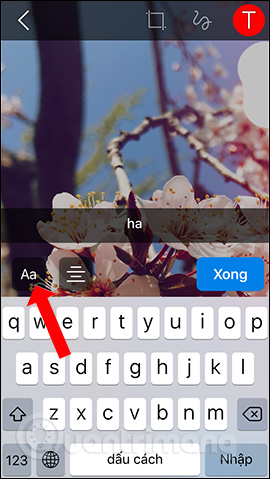
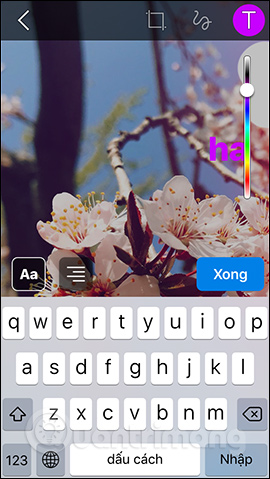
Step 7:
After editing, press the Done button to save. Zalo chat wallpaper will be changed according to the image and the design you have chosen.
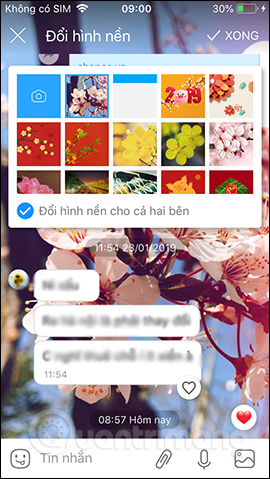

Zalo background images are constantly being changed and updated so that users can choose for different occasions, memories, or themes for each conversation. Options to edit photos in albums to make Zalo wallpapers are also useful to create completely new background images.
Video tutorial set wallpaper on Zalo
See more:
- How to message Zalo at the same time for many people
- How to turn off log notifications and moments on Zalo
How to record videos repeatedly on Zalo
I wish you all success!
 How to hide Zalo messages on iOS and review messages Zalo has hidden
How to hide Zalo messages on iOS and review messages Zalo has hidden How to set a Zalo PC security key
How to set a Zalo PC security key How to create Zalo chat group on computer
How to create Zalo chat group on computer How to message Zalo at the same time for many people
How to message Zalo at the same time for many people Instructions to install Zalo, log in Zalo on PC, laptop
Instructions to install Zalo, log in Zalo on PC, laptop 6 main settings must check when Skype is not working
6 main settings must check when Skype is not working