How to change WiFi Archer C9 password, replace pass WiFi TP Link Archer C9 simple
You are using the Archer C9 WiFi transmitter - one of TP Link's high-end wifi transmitters, but don't know how to change the wifi password. This is understandable because the Archer C9 uses the new interface of TP Link, so the password change operations are not the same as the popular TP Link modem lines.
A technician is needed now, but instead of relying on them, you can solve the problem yourself simply. Moreover, this also saves time because the technical call is not sure they have appeared immediately, sometimes you have to wait a few hours or even the whole day. The best option in this situation is to become a temporary technical expert and TipsMake.com will guide you how to change the simple Archer C9 wifi password at home. Let's take a look and start working.
- How to change WiFi password modem HuaWei VNPT like?
- How to change WiFi DLink password for network operators
- Instructions for changing Yes Telecom VNPT WiFi password
Steps to change wifi password Archer C9 , install wifi pass tplink Archer C9
Step 1: Please access the modem settings page by entering the address: 192.168.1.1 in the URL bar of the browser browser any CocCoc, Chrome, . are.
Then you need to enter User and Password to access Archer C9 wifi, usually it will be:
User: admin
Password: admin
Next, select Login to login and proceed to change wifi password Archer C9.
From the WiFi Archer C9 management interface, click on Wireless to start editing WiFi settings.

Step 2: You will see the Password section of the 2.4Ghz and 5Ghz frequency bands , set the password for these two bands. After you have entered the wifi password as you wish, please scroll down to the bottom and select Save button to save.
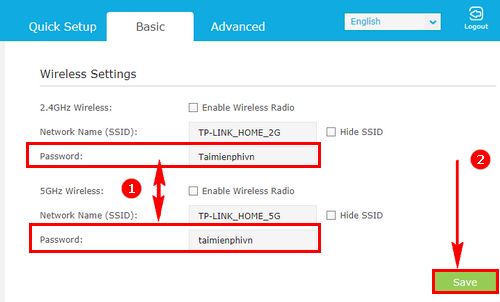
Step 3: Restart the Archer C9 wifi modem by selecting the Reboot button in the right corner of the Archer C9 interface.
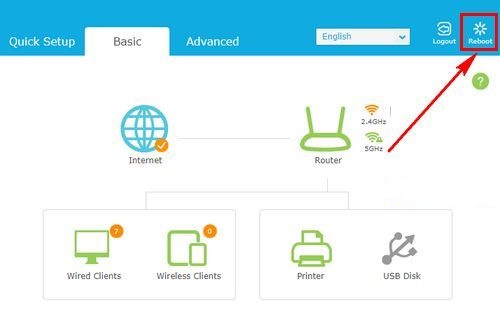
Select Yes to start rebooting.
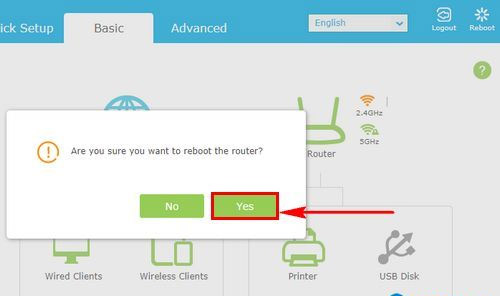
Wait a moment for the Archer C9 modem to restart.
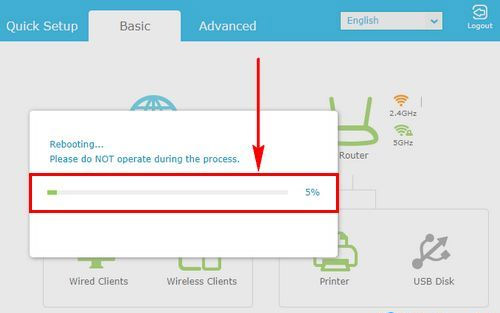
So you have completed the role of a technician already. Changing the wifi pass Archer C9 is relatively easy but not everyone knows how to do it, from now on you only need to follow these four simple steps to change the password Tplink Archer C9 quickly and easily without Ask a technician to come home.
Good luck!
See more:
- Instructions for changing WiFi iGate VNPT password
- The best wifi transmitter, wifi modem, worth buying for you
 How to create a new host file on Windows
How to create a new host file on Windows What is the difference between Proxy and VPN?
What is the difference between Proxy and VPN? Quick handling of iPhone screen error is not sensitive and poor
Quick handling of iPhone screen error is not sensitive and poor What is IPSW file?
What is IPSW file? What is an IP address?
What is an IP address? Learn SSID and wireless network
Learn SSID and wireless network