Instructions on how to change the TP-Link Wifi password
Changing the wifi password regularly will help protect the internet of your home better, avoiding the case of neighbors using the temple. Currently on the market there are many different types of wifi modems and of course how to change the wifi password of each type of modem is also different. In the following article, I will guide you in detail how to change the wifi password on TP-Link modem, please follow along.
Step 1 : Open a browser on your computer or phone and access the admin page of the TP-Link modem by entering the address on the back of the modem.
For example, the following modem has admin address is http://tplinkwifi.net
Or you can enter 192.168.0.1 or 192.168.1.1

Step 2 : When you access the admin page, you will have to log in with your account and password (written on the bottom of the modem with the IP address shown above).
Usually the account and password will be admin.
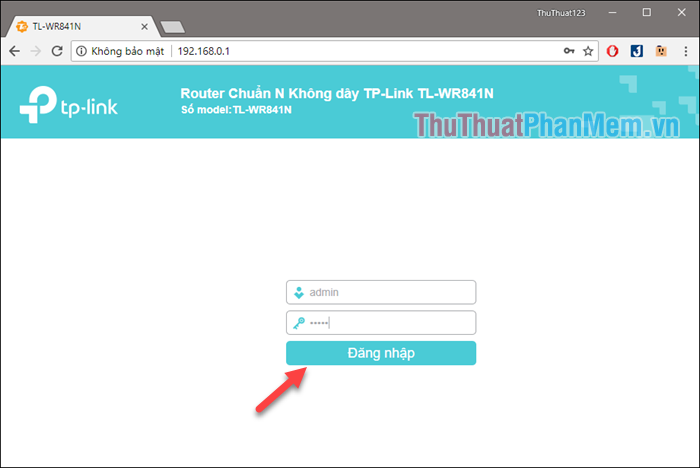
Step 3: After logging in to the admin page, select the Wireless network item
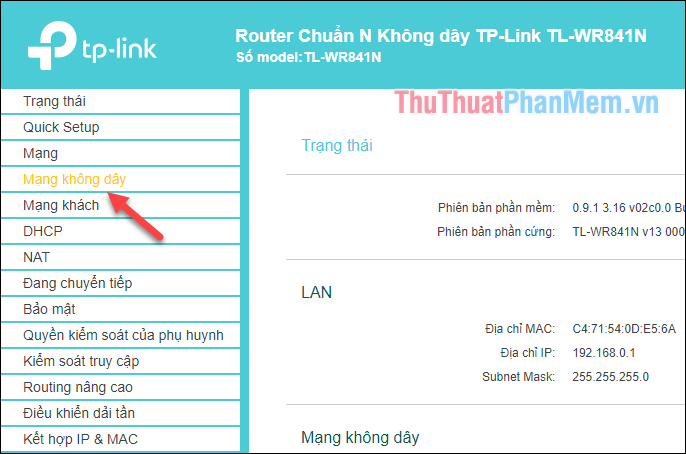
Step 4 : Next you select Secured wireless network , then you enter a new wifi password box Password wireless network .
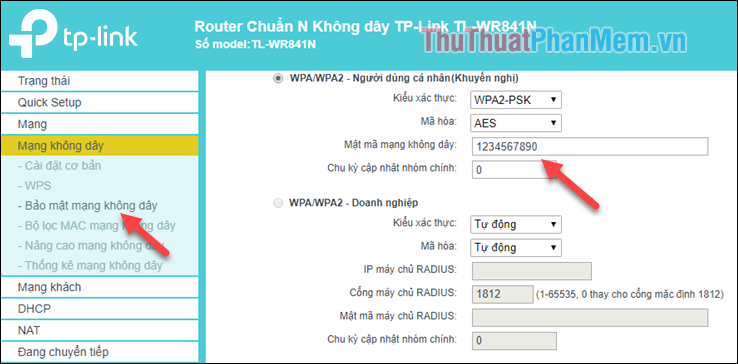
Enter the new password, scroll down and click Save .
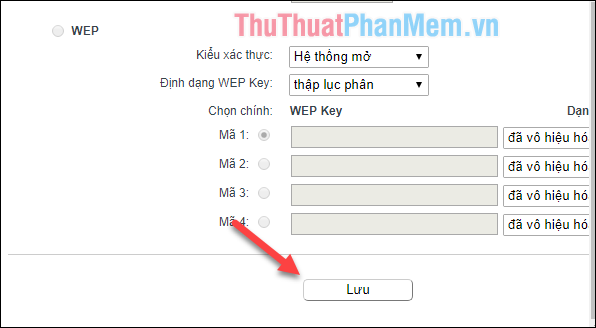
So we have successfully changed the wifi password on TP-Link modem, with completely Vietnamese interface so you can do it easily. Thank you for watching the article!
 How to fix, delete sent messages on Skype
How to fix, delete sent messages on Skype Create Shortcuts for Website on Desktop
Create Shortcuts for Website on Desktop Tips for finding effective information on Google
Tips for finding effective information on Google Instructions for using Google Maps to find your way
Instructions for using Google Maps to find your way Tips and search syntax in Google effectively
Tips and search syntax in Google effectively How to change your phone number on Zalo, Facebook, Gmail
How to change your phone number on Zalo, Facebook, Gmail