How to Use Siri Offline on iPhone
Siri is a virtual assistant on iPhone that supports you while using the device. However, some functions of Siri do not completely depend on whether the iPhone is connected to WiFi or not and users can completely use Siri offline. Thus, without a WiFi connection, you can still use Siri on iPhone easily. Below are instructions for using Siri offline on iPhone.
How to enable Siri offline on iPhone
Step 1:
On the iPhone interface, click on settings and select Siri or Apple Intelligence & Siri.
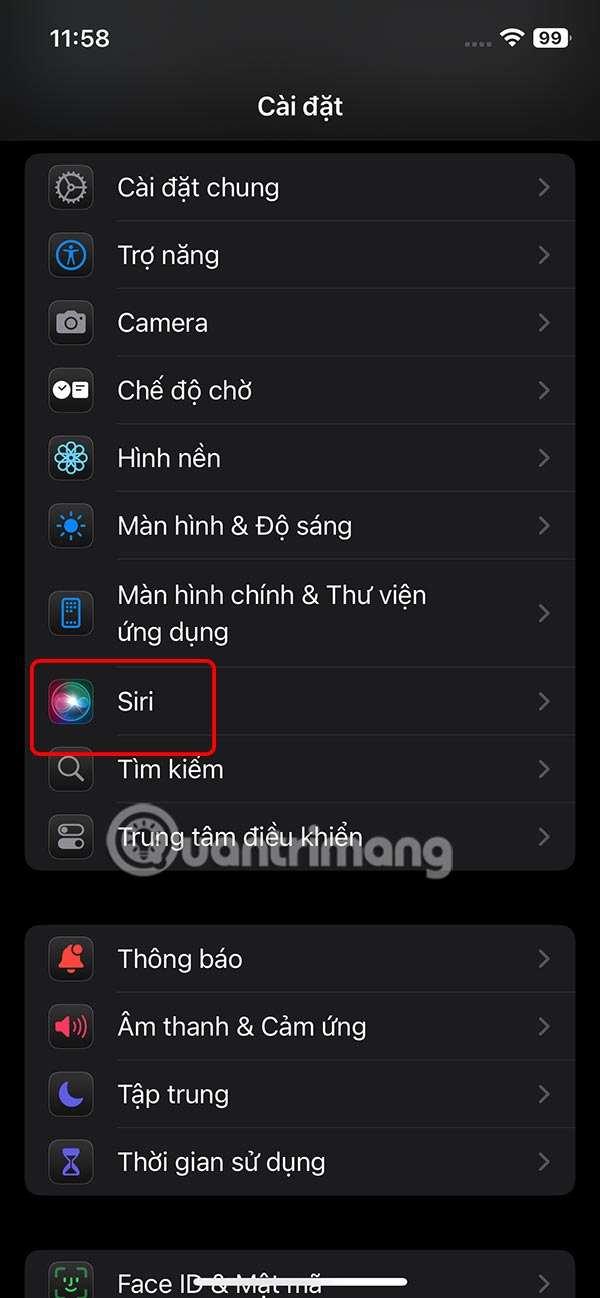
Step 2:
Switch to the new interface, users click on Talk to Siri to perform. Here users choose how to call Siri on iPhone .
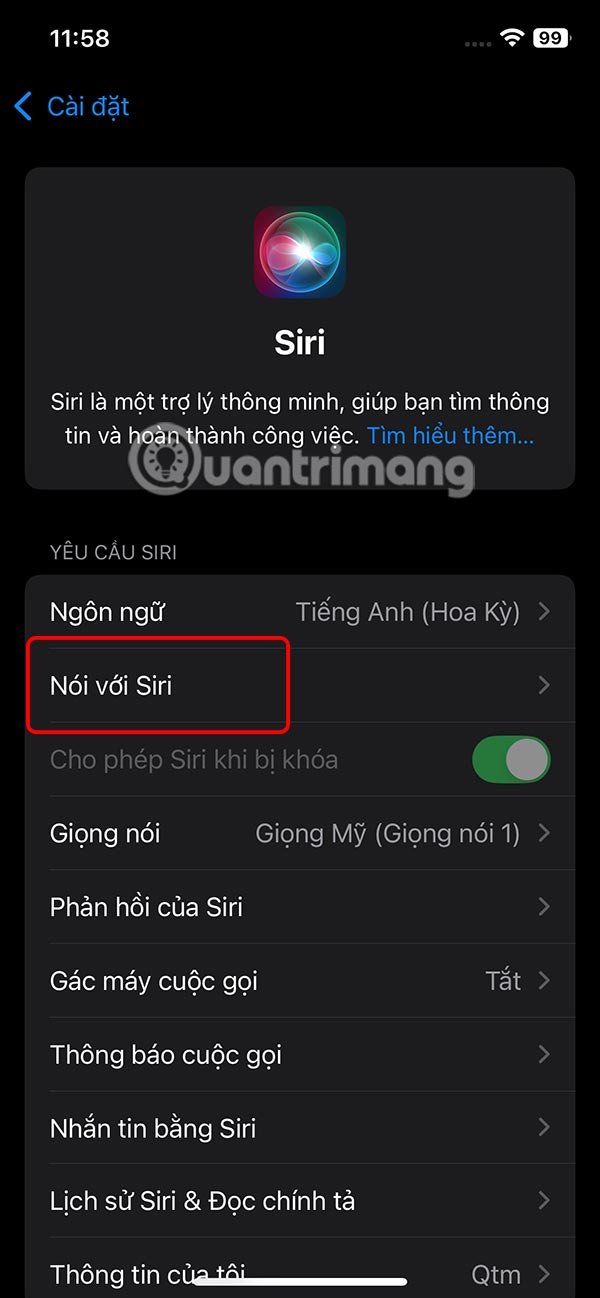
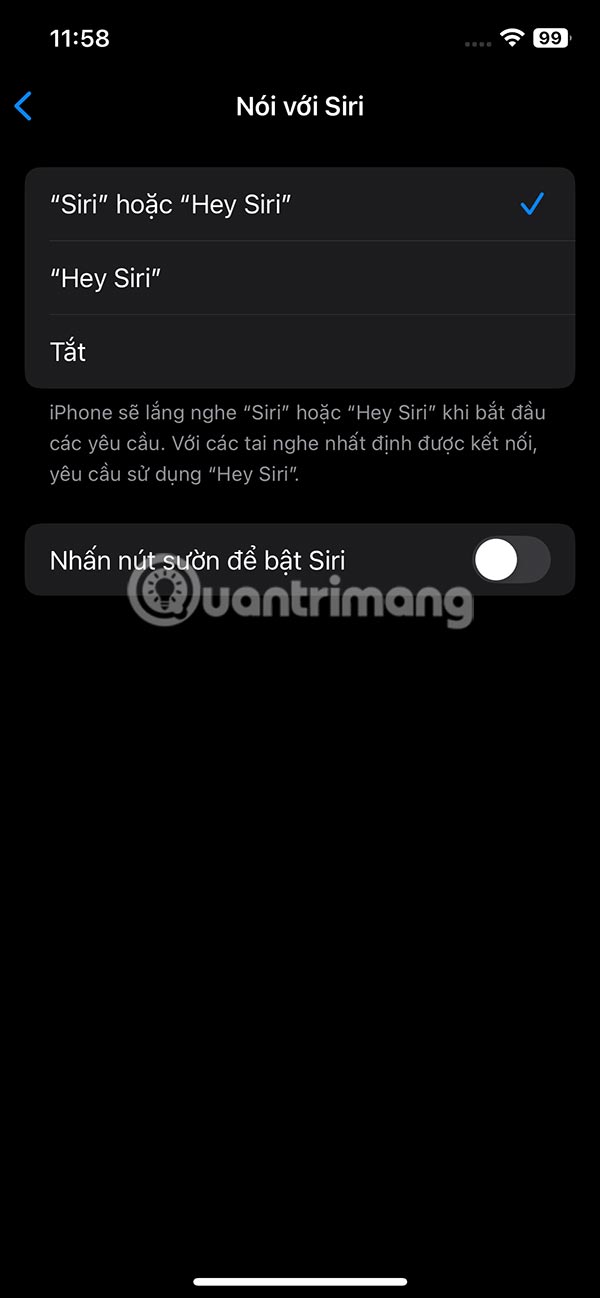
Step 3:
Go back to the interface and tap Siri Responses and choose how you want to receive Siri responses. On devices that don't support Apple Intelligence, you may see Always Show Siri Notes and Always Show Requests options to enable.

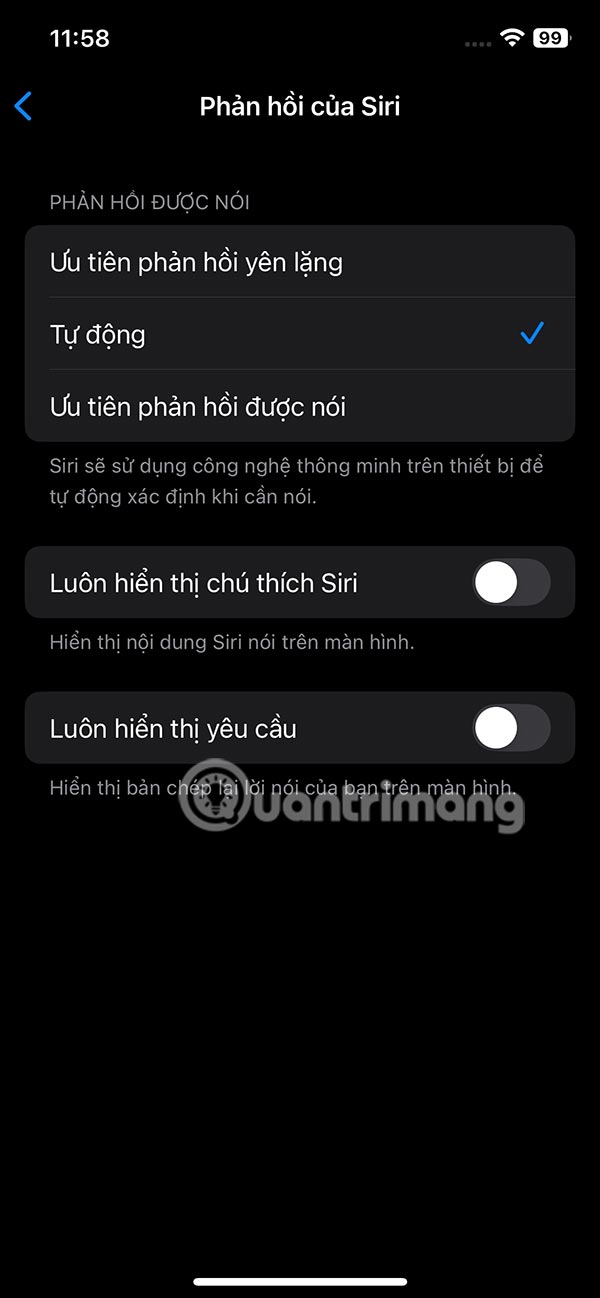
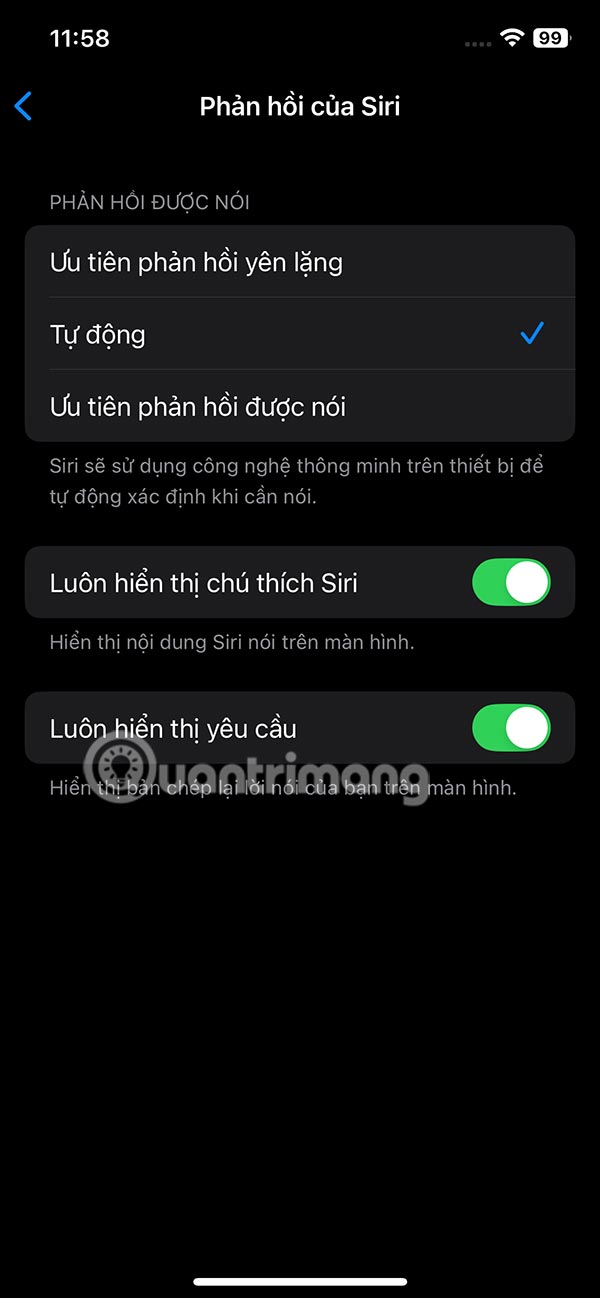
How to use Siri offline
Timer and alarm : Just say Hey Siri, set a timer for 30 seconds and then Siri will respond.
Turn dark mode on or off : Hey Siri, turn on dark mode.
Open an app : Hey Siri, open Apple Music.
Turn Bluetooth, Wi-Fi, cellular data on or off : Hey Siri, turn on Bluetooth.
Check for new messages : In case you don't want your friends to know that you've read a message, you can ask Siri to read the new messages that have arrived. Just say Hey Siri, read my messages.
In addition to the above operations, there are a few other operations you can do with Siri without the Internet:
- Turn Airplane Mode on or off
- Change screen brightness level
- Change volume level
- Reject phone call
- Send text messages with emojis
You should read it
- Good features with Siri on Mac
- How to turn on vulgar language limits with Siri on iPhone and iPad
- How to use Siri Shortcuts to manipulate quickly and smartly on iPhone
- How to mute Siri with the ring switch on iPhone
- How to turn off Siri on iPhone, iPad
- The 'critical' answers of Siri, the funny assistant on iOS
 Instructions for exporting chats on ChatGPT
Instructions for exporting chats on ChatGPT Sea Angel - a dangerous predator with a surreal beauty that seems to only exist in fairy tales
Sea Angel - a dangerous predator with a surreal beauty that seems to only exist in fairy tales![Excel doesn't have A3 size, what to do? [Super fast fix]](https://tipsmake.com/data8/thumbs_80x80/excel-doesnt-have-a3-size-what-to-do-[super-fast-fix]_thumbs_80x80_XGXSvPTzd.jpg) Excel doesn't have A3 size, what to do? [Super fast fix]
Excel doesn't have A3 size, what to do? [Super fast fix] Latest AFK Six Realms Code
Latest AFK Six Realms Code Acer's New 5G Wi-Fi Hotspot Is One of the Best New Products from CES 2025
Acer's New 5G Wi-Fi Hotspot Is One of the Best New Products from CES 2025 What is HMPV virus?
What is HMPV virus?