How to change the homepage in the web browser
The home page is the first page that the browser will appear on startup. Most web browsers have a default home page that displays recently visited web pages and possibly other content depending on their preferences. You can change this default homepage and this is how to change on Chrome, Firefox, Edge and Safari.
How to change the homepage in the web browser
- How to change the homepage in Google Chrome
- Homepage changes in Mozilla Firefox
- On the desktop version of Firefox
- On Firefox for mobile version
- How to change the homepage in Microsoft Edge
- How to change the homepage in Apple Safari
How to change the homepage in Google Chrome
You refer to the post How to reset the homepage for Google Chrome browser to know the implementation.
Homepage changes in Mozilla Firefox
Mozilla Firefox supports home pages on both desktop and mobile versions.
On the desktop version of Firefox
Click the menu button at the top right, then click the " Options " command.
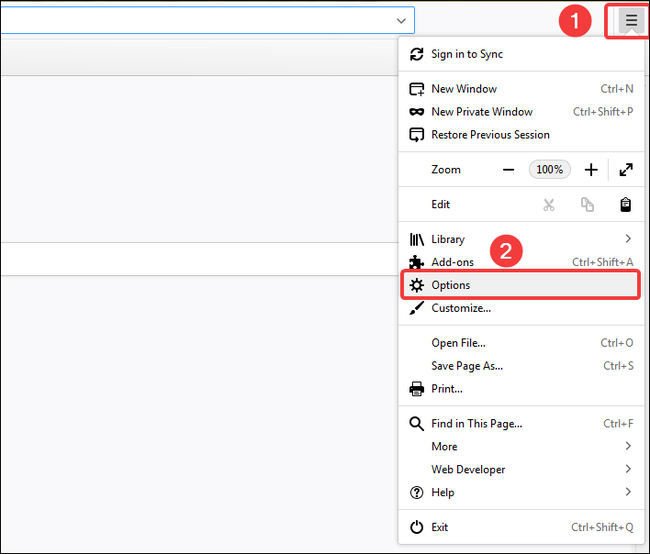
On the next page, you will see the ' Home Page ' section with many options.
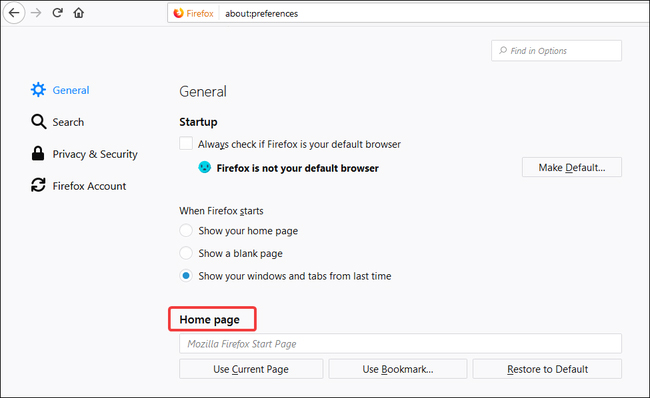
Firefox supports many home pages. If you have multiple home pages, each page will open in a separate tab when you start the browser. You can enter (or paste) addresses directly into the text box. If you enter multiple addresses, separate them with characters (/).
Clicking the " Use Current Pages " button will add all open tabs in the active window to your homepage. Clicking the " Use Bookmark " button allows you to select an address from the bookmark.
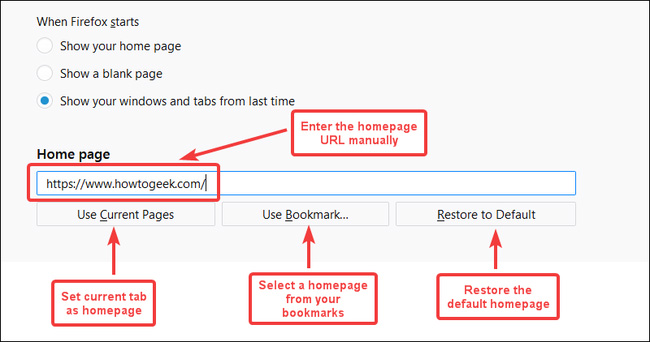
There is no save button on this interface because any changes you make will be saved automatically. Just above the Home Page section, you'll see several options displayed when Firefox starts. Select the " Show Your Home Page " setting to let Firefox open your homepage when it starts.
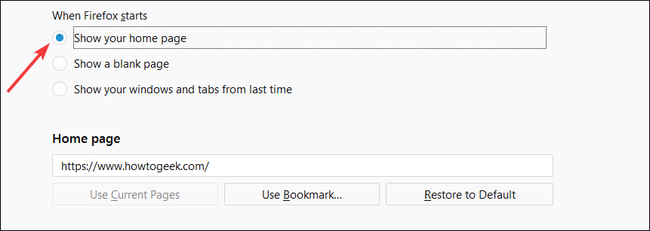
- How to make Google your homepage on Firefox
On Firefox for mobile version
On the mobile version of Firefox, the home page setup process is slightly different. Open Firefox on your phone, then touch the menu button at the top right. On the menu, touch the ' Settings ' option.
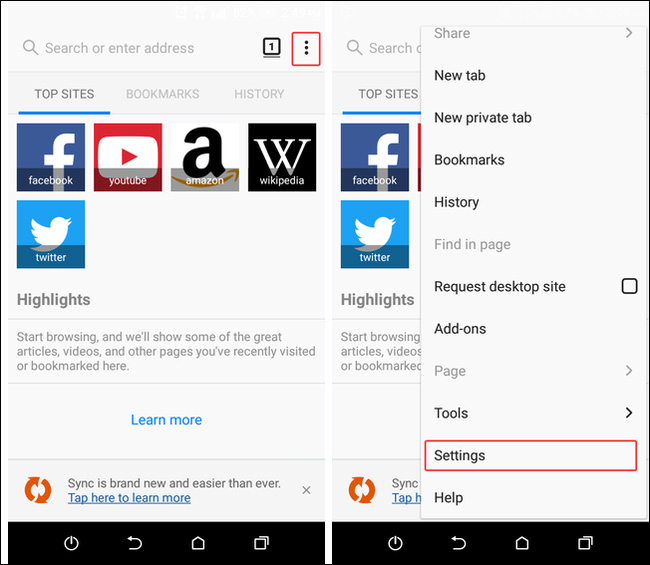
On the Settings page, tap the " General " category. On the General page, click on the ' Home ' setting.
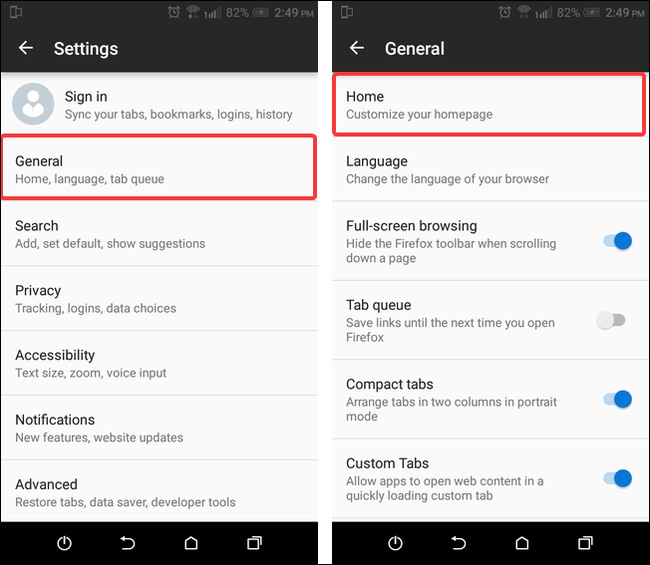
On the Home page, click on the ' Set a Homepage ' option.
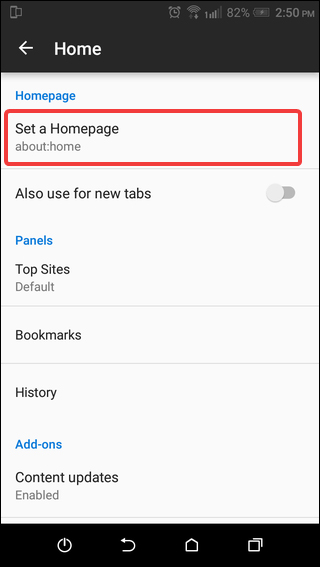
In the pop-up window, select the option ' Custom ', then click the ' OK ' button.
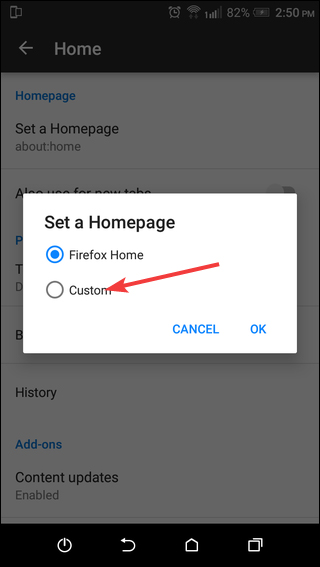
In the text box that appears, enter the URL you want to set as your homepage and click the ' OK ' button.
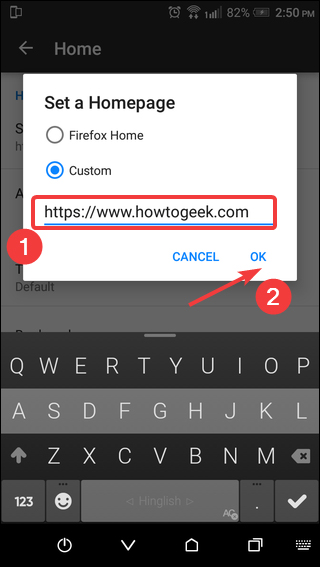
Back to the Home page, you will see your new homepage has been set up.
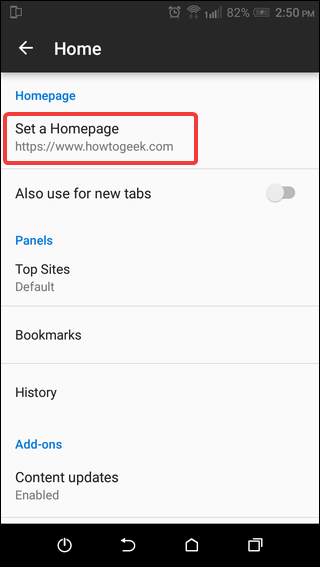
How to change the homepage in Microsoft Edge
Similar to Chrome, Microsoft Edge only supports home page changes in the desktop version. Start by clicking the menu button at the top right of the Edge window.
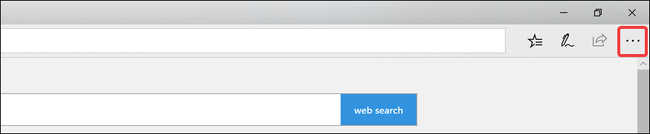
On the menu, click on the ' Settings ' option.
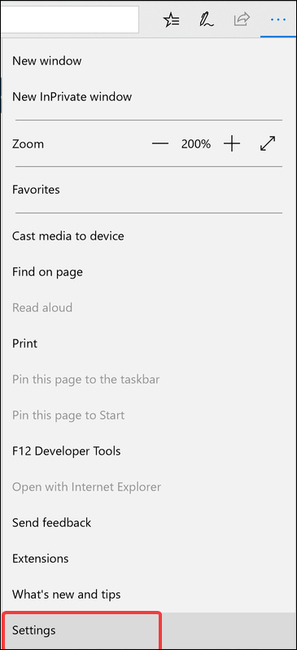
Menu changes to display settings. Click on the ' Open Microsoft Edge With ' drop-down menu and then click on the option ' A Specific Page Or Pages '.
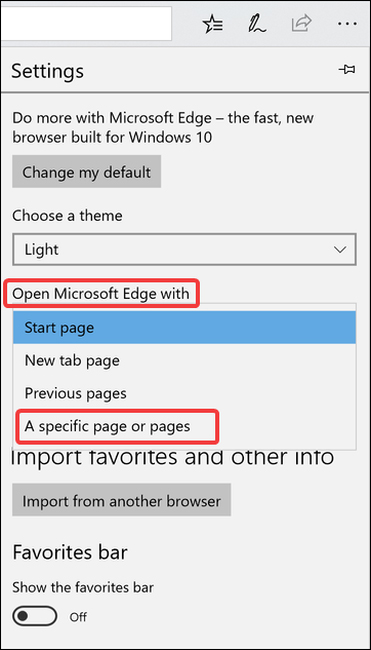
In the text box that appears below that drop-down menu, enter the URL you want to set as your homepage and click the " Save " button.
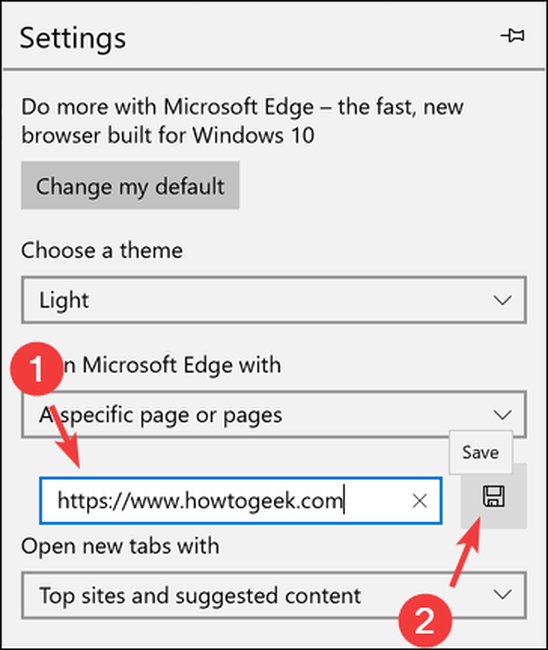
Your changes are saved and the homepage is set to the address you entered.
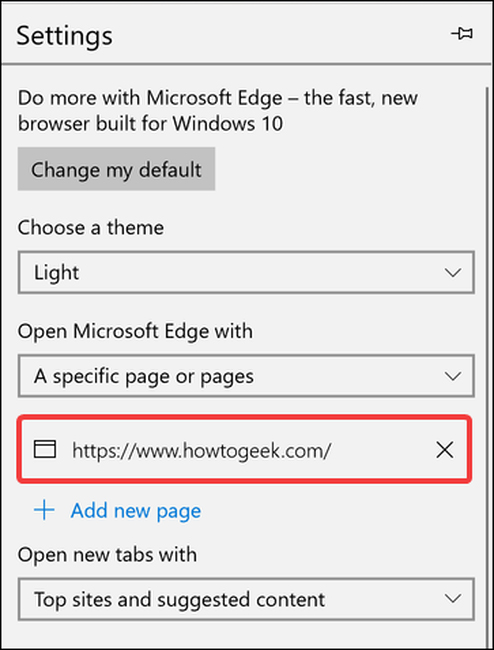
How to change the homepage in Apple Safari
Just like with Chrome and Edge, you can only set the home page on the desktop version of Safari. In Safari, click the gear icon in the top right to open the settings menu, then click the " Preferences " command.
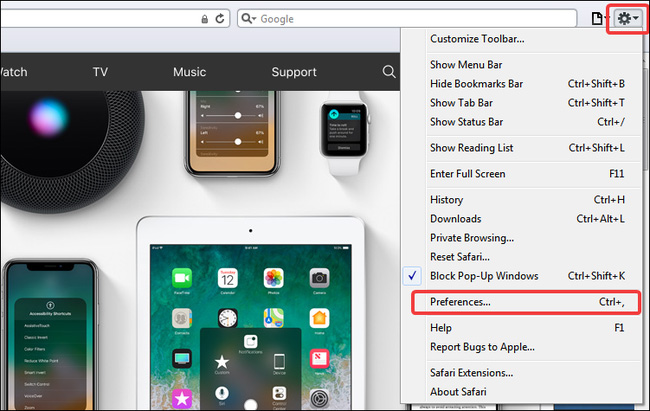
Safari supports separate home pages for new windows and new tabs. The new ' Windows Open With ' drop-down menus control what appears when you open a new Safari window.
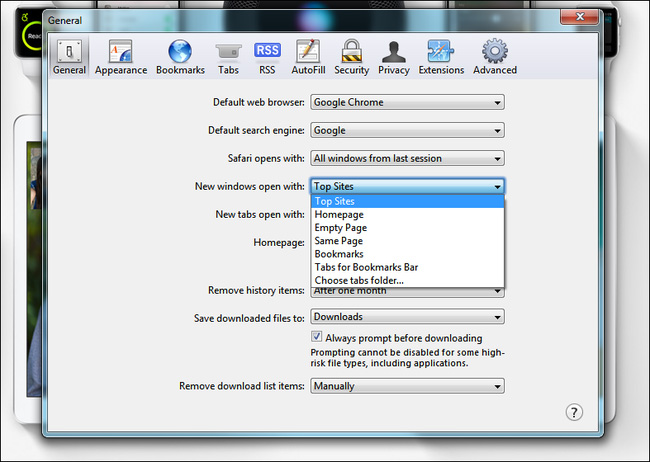
The settings just below will configure how new tabs work.
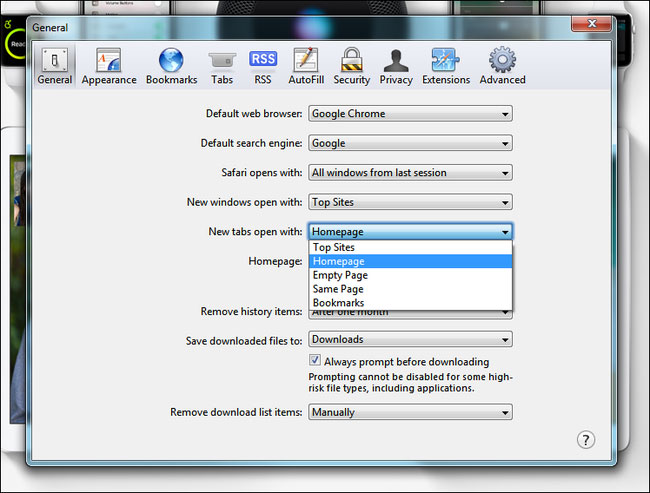
To set your own home page for windows or tabs (or both), simply select the " Homepage " option on those drop-down menus, then enter the URL for the homepage you want to use in the " Homepage " box. . You can also click the ' Set To Current Page ' button to set your homepage to the current tab.
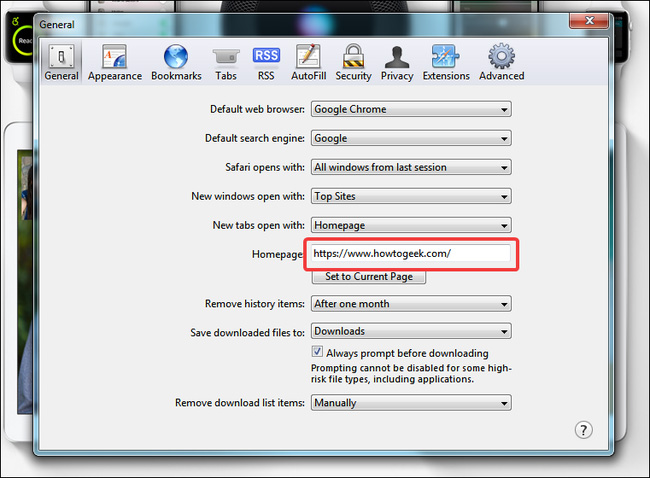
You do not need to save because these changes have been saved automatically.
I wish you all success!
- How to change the browser User Agent without extenstion
- How to set the default browser when opening any link on the computer
- How to change advanced settings hidden in the browser
You should read it
- Put Google as the homepage on Google Chrome
- Which browser is the fastest on Android: Chrome, Firefox, Samsung Browser or Edge?
- How to Set Up a Personalized Google Chrome Homepage
- How to reset the homepage for Google Chrome browser
- 6 extensions that help Chrome molt become lively, convenient and less boring
- The Google home page on mobile has changed, no longer just a search engine, but also many other interesting things
 How to use Firefox Color to customize the Firefox interface
How to use Firefox Color to customize the Firefox interface How to split the Firefox window with Side View
How to split the Firefox window with Side View How to fix the colorless title bar error in Chrome 67 on Windows 10
How to fix the colorless title bar error in Chrome 67 on Windows 10 Enjoy the 2018 World Cup with Google's useful services
Enjoy the 2018 World Cup with Google's useful services 11 Firefox acceleration Quantum less than 10 minutes
11 Firefox acceleration Quantum less than 10 minutes How to save files to multiple folders on the web browser
How to save files to multiple folders on the web browser