How to restore lost homepage on any browser
How to restore lost homepage on Google Chrome
To restore homepage in Chrome, follow these steps:
- Navigate to chrome://settings/.
- From the left menu, select Appearance .
- Turn on the Show Home button setting .
- Select the Custom option .
- In the Enter custom web address field , enter the URL of the website you want to use as your homepage.
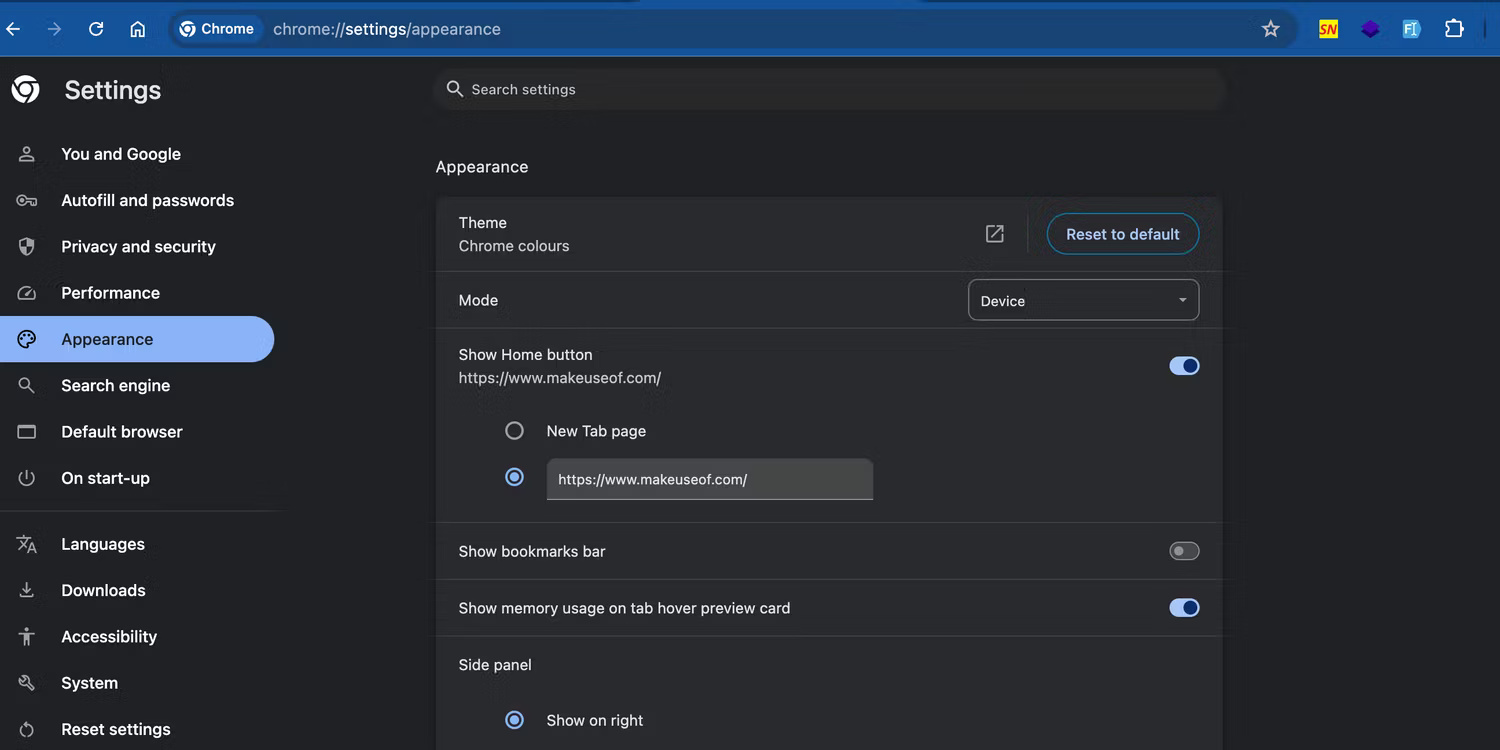
Google Chrome displays the Home button to the left of the address bar. There are also many other fixes if your Chrome toolbar is missing.
How to restore lost homepage on Microsoft Edge
If using Microsoft Edge, follow these steps to restore your lost homepage:
- Navigate to edge://settings/startHomeNTP.
- In the Home button section , enable the Show home button on the toolbar option .
- Next, select the second checkbox button next to the Enter URL field .
- From here, enter the website URL you want to use as your homepage.
- Click Save .
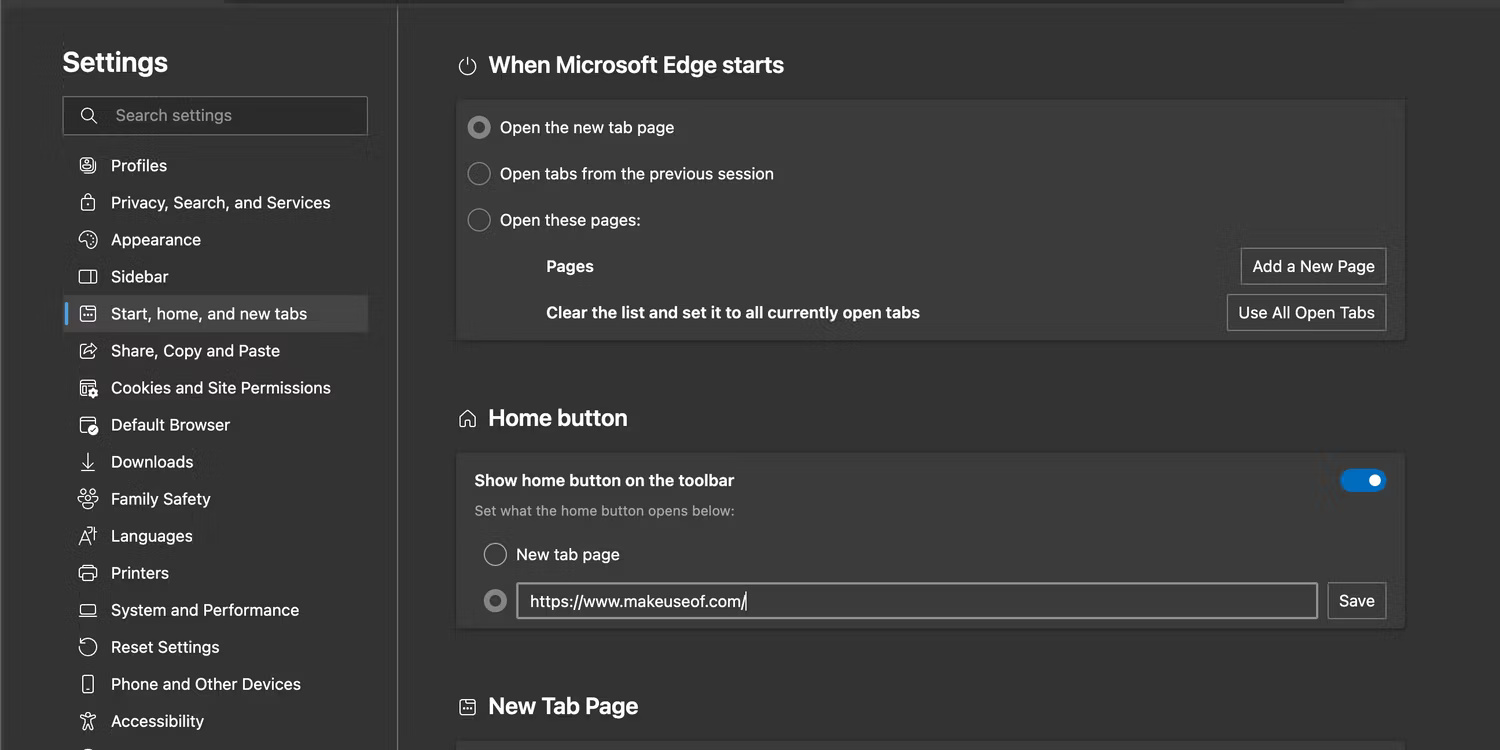
Now you can click the homepage icon to the left of the address bar to access your homepage.
How to restore lost homepage on Mozilla Firefox
In Mozilla Firefox, you can recover your lost homepage by following these steps:
- Navigate to about:preferences.
- In the left sidebar, select the Home section .
- Expand the drop-down menu next to Homepage and new windows and select Custom URLs .
- In the Paste a URL field , enter the URL of the website you want to use as your homepage.
- Close the Preferences page when finished.
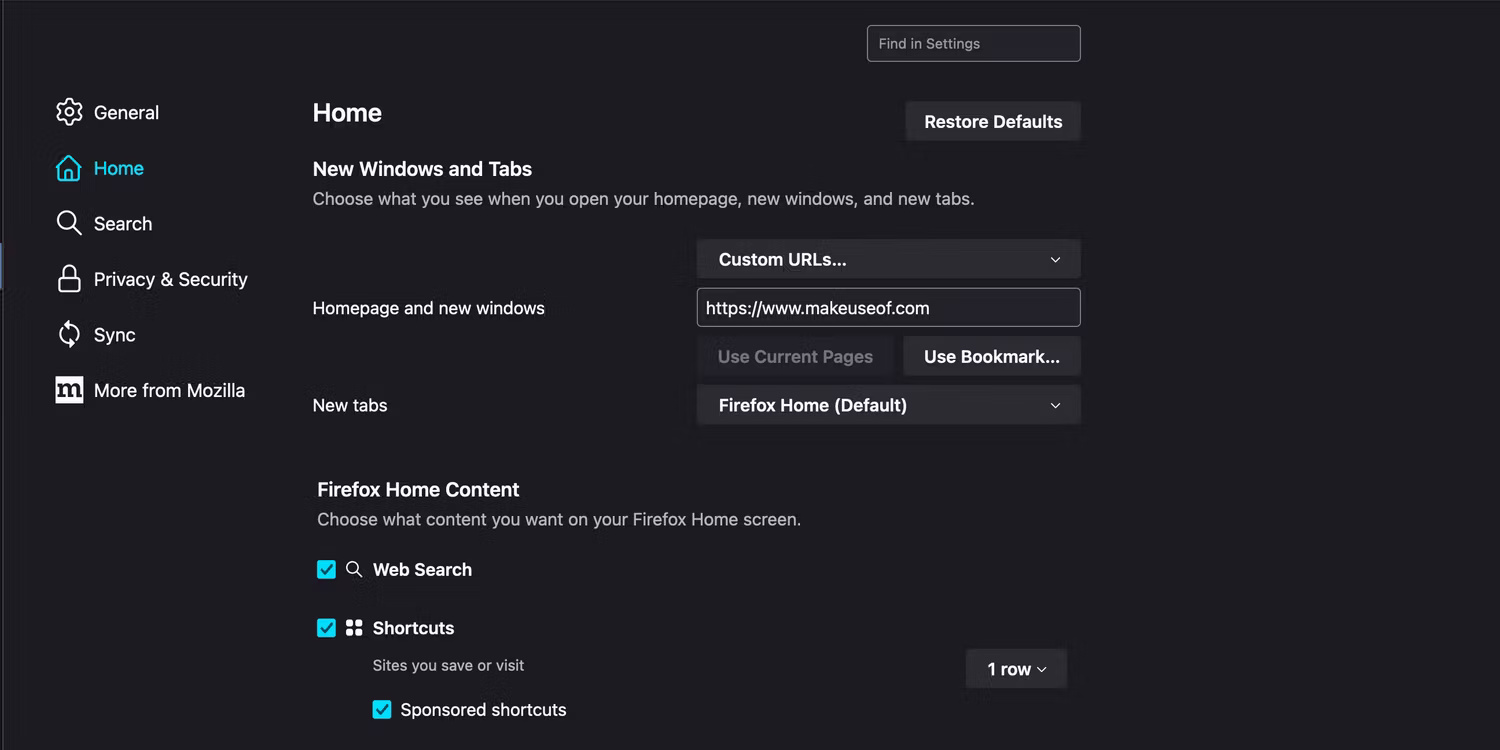
Firefox automatically saves changes so you don't need to do this manually. Clicking the homepage icon to the left of the address bar will take you to the set up URL.
How to restore lost homepage on Safari
If you're using Apple Safari, follow these steps:
- Click Safari in the menu bar and select Settings .
- Select General to open the General tab if you're not taken there directly.
- In the Homepage field , enter the URL of the website you want to use as your homepage.
- Make sure to set both New windows open with and New tabs open with to the Homepage setting .
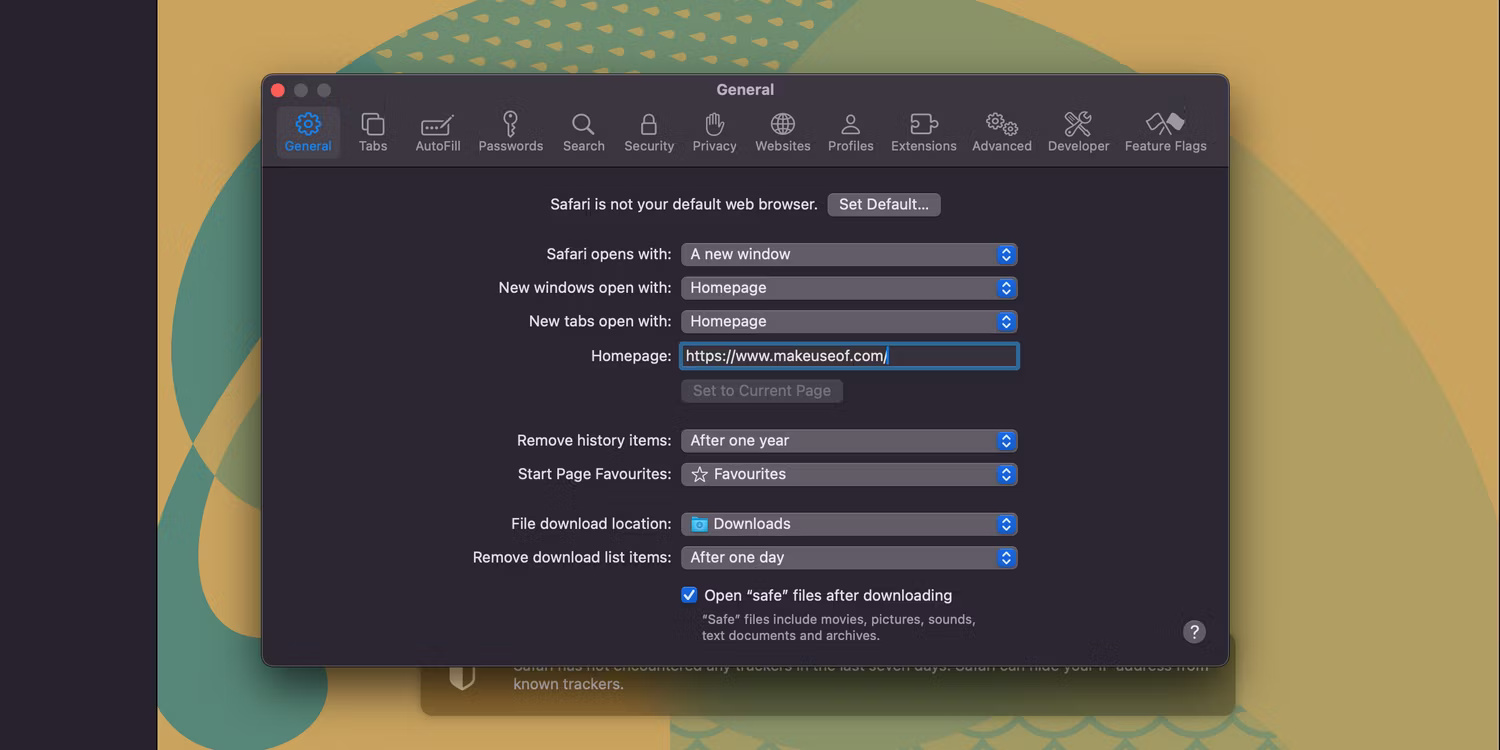
Tip : If you want to use the page you're currently viewing as your homepage, click Set to Current Page .
If you're a fan of Apple's browser, here are other Safari settings you should adjust for a better browsing experience.
Many of us have a favorite website we like to see when we open our browser. Whether the homepage is set to a search engine or a news site, it's always helpful to open the browser to that page by default.
You should read it
- Instructions to recover lost data using Recover My Files software
- Steps to recover lost Taskbar icon on Windows 10
- Recover lost data using Handy Recovery software
- How to recover a corrupted or lost Word 2016 document
- How to recover Zalo messages, get back Zalo messages lost
- Causes of lost items in the Adorable Home
 6 best note-taking apps for iPad and iPad Pro
6 best note-taking apps for iPad and iPad Pro 8 useful functions in Google Sheets you may not know
8 useful functions in Google Sheets you may not know Instructions for changing the default PDF reader on Windows 10
Instructions for changing the default PDF reader on Windows 10 How to enable and disable macros in Excel
How to enable and disable macros in Excel How to start using Gemini 1.5 Pro for free
How to start using Gemini 1.5 Pro for free Summary of the best photo viewing software on PC
Summary of the best photo viewing software on PC