How to change the Facebook Fanpage page name
After creating Facebook Fanpage, if the user wants to change the page name is very simple. We can change both the page name and Fanpage username if desired. Changing the Facebook Fanpage page name is similar to when you rename Facebook personal, but not limited to the number of days to rename Fanpage.
Facebook fanpage is a place where we can get websites, products or any information to Facebook users faster, more widely promote the products that we own. Changing the Facebook Fanpage name if necessary will also increase the user access to Fanpage, so that they can better understand the content of the page you are promoting. The following article will guide you how to change the page name on Facebook.
Note to users, not every fanpage will change the name and not every name will be used as the Fanpage name.
- How to use videos to make Facebook Fanpage cover photos
- Size, size of the standard image for Facebook Fanpage is how much?
- Instructions on how to lock, hide Facebook Fanpage temporarily
1. Rename the Facebook Fanpage page
Step 1:
First of all, you log in to the Facebook Fanpage that is managing as Admin. Then look at the list of options on the left, select About .

Step 2:
In the Introduction section next to the General section, you will see the Facebook Fanpage User Name and Name. First of all at Name click on the Edit button to change the name for Fanpage.

Facebook will display the current page name and the new page name so that the user can enter a new name to change. After entering the new name, click Continue .
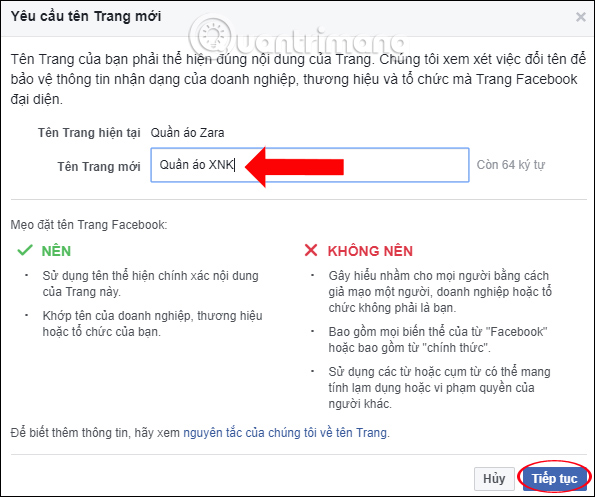
Step 3:
We will see Facebook give the previous name of the page and the new name is now changed. Click Request to change the Fanpage page name is done.
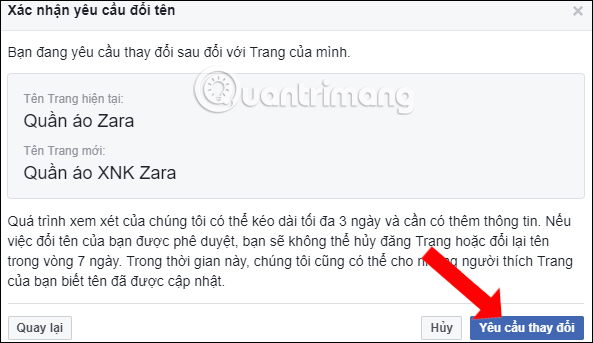
2. Change Facebook Fanpage Facebook address
User page name is the name that appears on the URL behind the facebook.com cluster. This username cannot be identical to another page name and can be searched through this Fanpage username.
Step 1:
Also at the Introduction section of the Username section, you also click the Edit button to proceed to change the username.
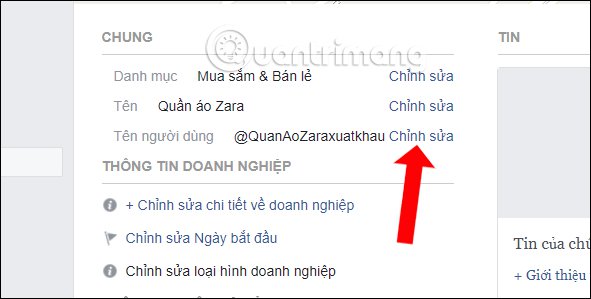
Step 2:
Switch to the Create user interface, enter the username you want to change for Fanpage to the Username bar. User name must not exceed 50 characters. When there are blue traces as shown, that means the username is available. Click Create username .
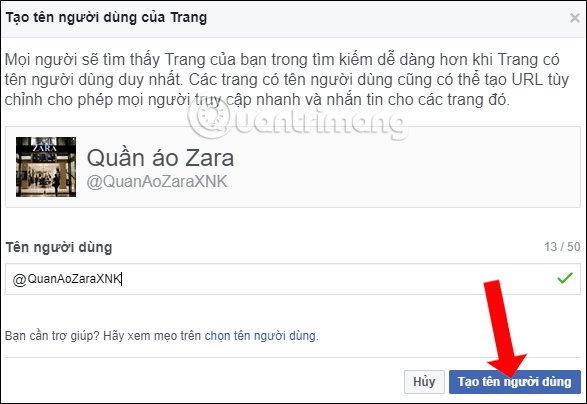
Finally, users will receive a notification that changing the name for Fanpage was successful. Click OK to exit the interface.
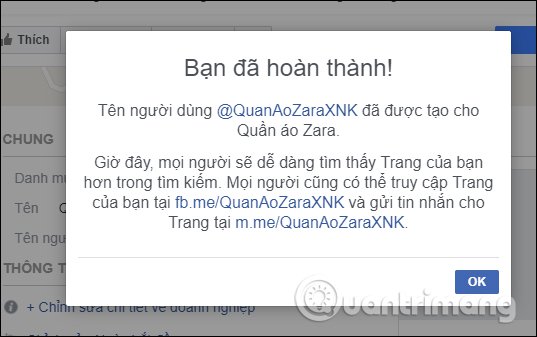
So you have finished changing the page name and user name for Facebook Fanpage. Changing the name for Fanpage should be avoided many times, just rename it when necessary because it will reduce the number of searchers if they are familiar with the previous Facebook page name.
See more:
- How to schedule posting to Fanpage on Facebook
- Instructions on how to check in for Facebook Fanpage
- Instructions for setting up auto reply to messages on Facebook Fanpage
I wish you all success!
 Trick to show posts from more favorite Facebook pages
Trick to show posts from more favorite Facebook pages How to temporarily suspend friends, hide posts of temporary friends on Facebook
How to temporarily suspend friends, hide posts of temporary friends on Facebook Summarize the keywords that make up Facebook
Summarize the keywords that make up Facebook How to retrieve a hacked Facebook account
How to retrieve a hacked Facebook account Summary of the most popular Facebook acronyms today
Summary of the most popular Facebook acronyms today How to live stream with BIGO LIVE
How to live stream with BIGO LIVE