How to change Facebook Fanpage catalog
Creating Facebook Fanpage is now very simple, you just need to choose between Business or Brand and Community or People of the public, enter Facebook Fanpage name and enter the item or is the list of the page. In which Facebook Fanpage catalog helps viewers understand the basics of the main content and information that Fanpage brings such as Art Entertainment, Entertainment Website, Computer Website, Health & Health, .
These categories are always displayed on the page and on the page search results. Facebook relies on the same items on the Facebook Fanpage to classify and suggest Page to users when they click like another previous Page with the same category. Categories added to Facebook Fanpage can be changed to better suit the page. The following article will guide you how to change the Facebook Fanpage category.
- Instructions on how to lock, hide Facebook Fanpage temporarily
- How to change the Facebook Fanpage page name
- Instructions on how to check in for Facebook Fanpage
- How to cancel Facebook Fanpage Admin
1. Change Facebook Android and iOS Fanpage categories
Step 1:
In the user account interface click on the 3 dashes icon and select Page in the list. Then display the Facebook Fanpage that the user has created, click on Fanpage to exchange information.
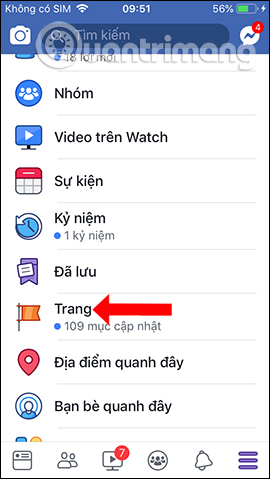
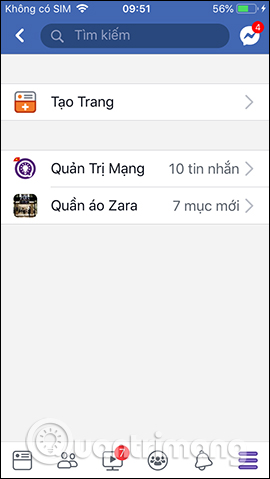
Step 2:
In the new interface click on the Page icon to enter the main interface of the page. Here we drag right to go to Introduction . Click on Edit page information .
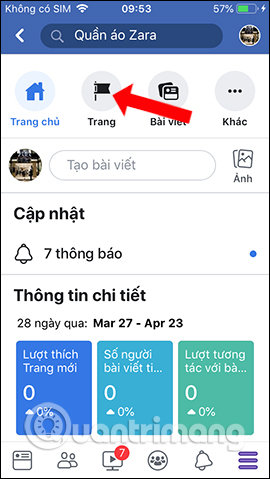
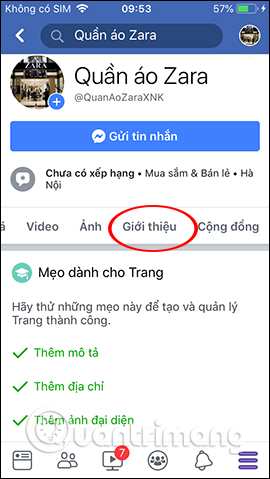
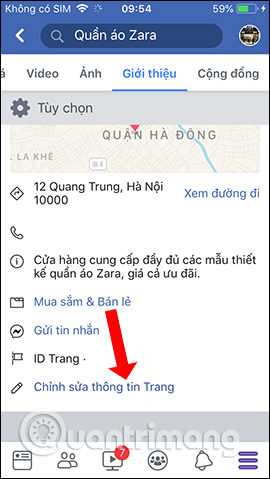
Step 3:
The interface displays basic information about the page, the About section will see the Category item is the categories that we need to change. Users can delete the added item and then click Add category to select a new item.
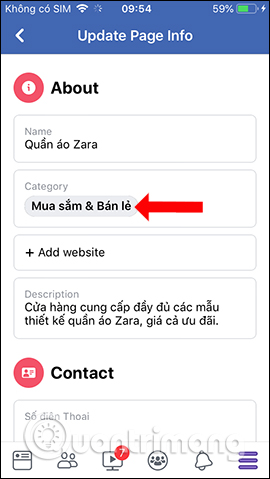
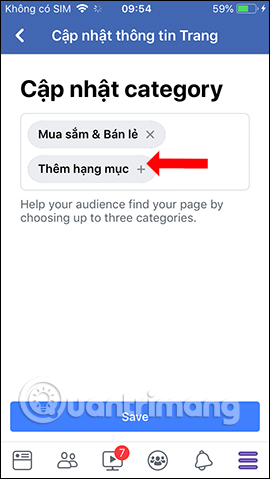
Enter the new category you want to add to your Facebook Fanpage and then click Done to save it. Check the Facebook category, finally click Save to save.
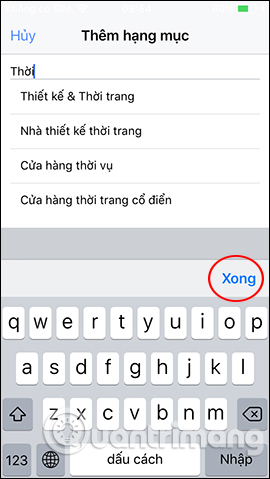
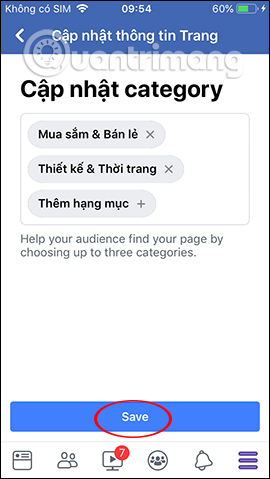
2. Instructions to change Facebook Fanpage catalog
Step 1:
Access to Facebook Fanpage and click on About in the list on the left of the screen.
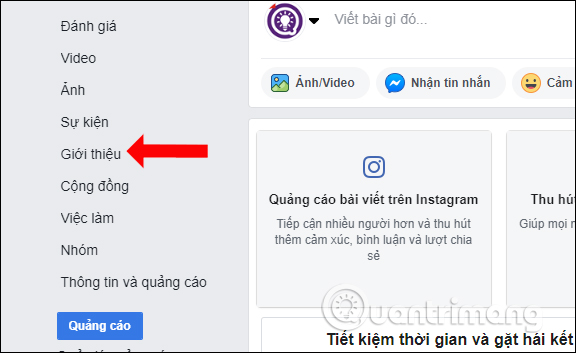
Step 2:
Switching to the new interface, General section, we will see the Items section added earlier. To change the content click on Edit .
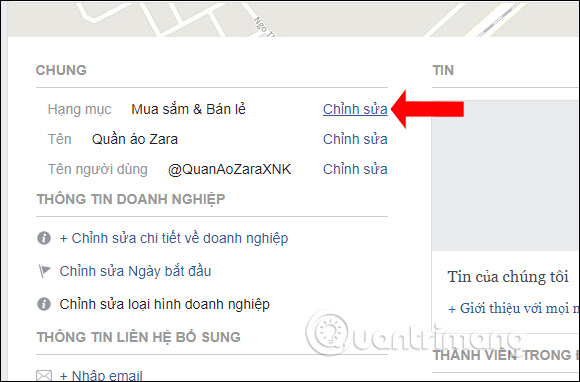
Step 3:
Show Edit details interface. Here users can delete the categories that they have added and find other new categories. Each Facebook Fanpage can only select up to 3 categories. Users need to select the correct item with the page content to be more optimized for Facebook when categorizing as well as for users when searching. When entering keywords, the list of suggested items is shown below.
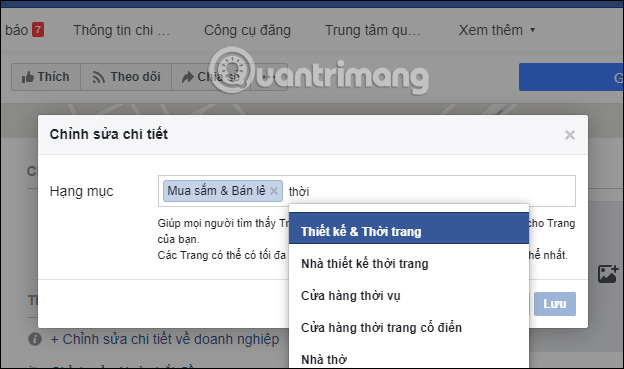
Step 4:
After you have finished editing the page rank, click Save to apply the new change.
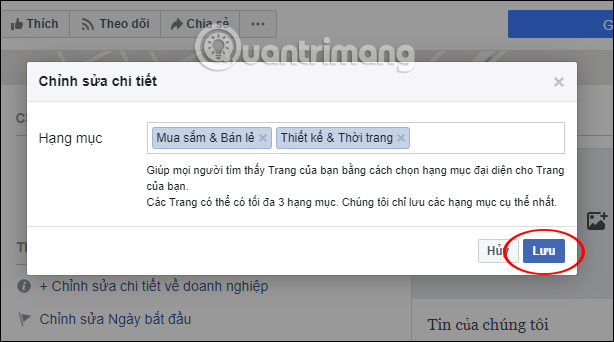
Facebook then asks users if they want to edit other content, click Other times.
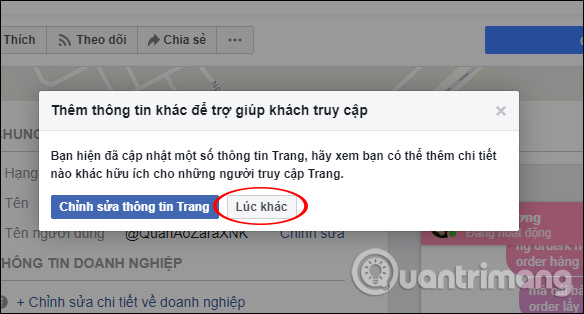
The list results of the page have changed as shown below.
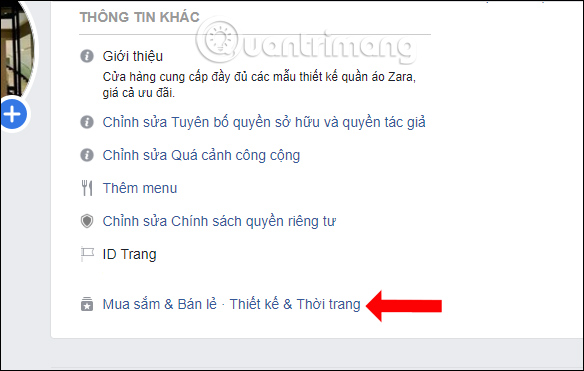
The operation of changing Facebook Fanpage items is very simple and does not limit the number of item changes. However, you should also note that you should not change Fanpage items too much, as well as just choose the right categories with Facebook Fanpage content to increase efficiency when users search for pages.
I wish you all success!
You should read it
- What causes the Fanpage to collapse?
- Instructions on how to check in for Facebook Fanpage
- Instructions on how to create Facebook Fanpage for online sales
- Facebook purification, a series of fanpage entertainment 'dead teeth'
- The simple way to retrieve deleted Facebook Fanpage
- 2 ways to dislike the super fast Facebook Fanpage
 How to tell stories with Stories on Instagram
How to tell stories with Stories on Instagram Instructions for changing Tik Tok account password
Instructions for changing Tik Tok account password Phone numbers can be revealed if using 2FA via SMS on Facebook
Phone numbers can be revealed if using 2FA via SMS on Facebook How to play 'Ask me anything' on Facebook
How to play 'Ask me anything' on Facebook Instructions for playing Confetti and tips for playing the most accurate answers
Instructions for playing Confetti and tips for playing the most accurate answers How to become a Facebook Admin group
How to become a Facebook Admin group