How to cancel Facebook Fanpage Admin
To manage Facebook Fanpage, you can be Admin, editor or any other position. And Admin will be the one with the most fanpage management rights like writing Note on Facebook Fanpage, controlling Fanpage participants or locking, deleting Facebook Fanpage.
So what if you want to check which fanpage I am managing? Or how do users want to cancel Admin on Facebook Fanpage? The following article will guide you how to check, as well as delete Facebook Fanpage Admin.
- Delete Facebook fanpage quickly in 3 steps
- The simple way to retrieve deleted Facebook Fanpage
- How to schedule posting to Fanpage on Facebook
1. Guide to check Facebook Fanpage Admin
Step 1:
In the home page interface on Facebook, users click on the gear icon and select Manage page in the drop down list.
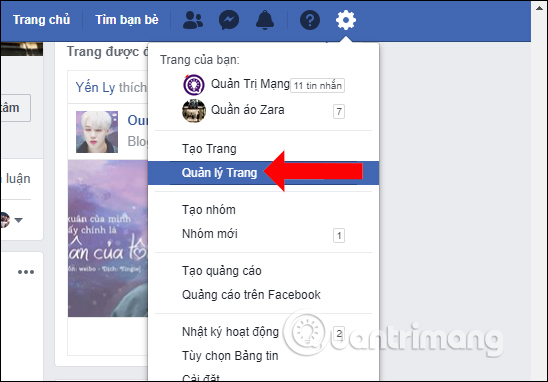
Step 2:
Then users will see the entire Facebook Fanpage under management. By viewing such a list of pages, you can be an Admin, an editor, a person who moderates content or takes on a certain position on Fanpage.
In the case of users managing Fanpage pages, when clicking on the gear icon will display immediately the pages that are managing, without having to access the Manage page.
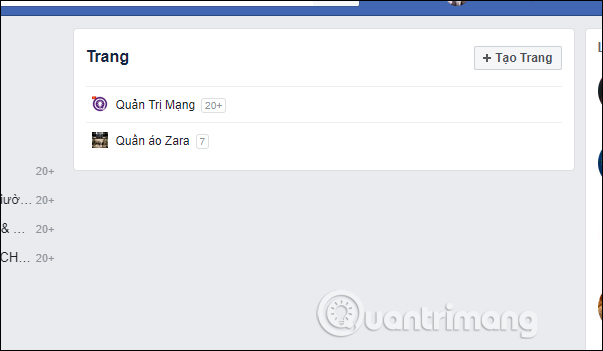
2. How to cancel Facebook Fanpage Admin
Step 1:
Visit the Facebook page that you want to cancel as Admin then click on Settings .
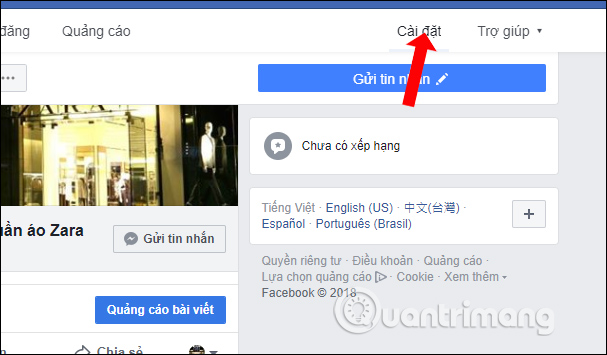
Step 2:
Switch to the new interface to find the list to the left of the interface, click on Role on Page .
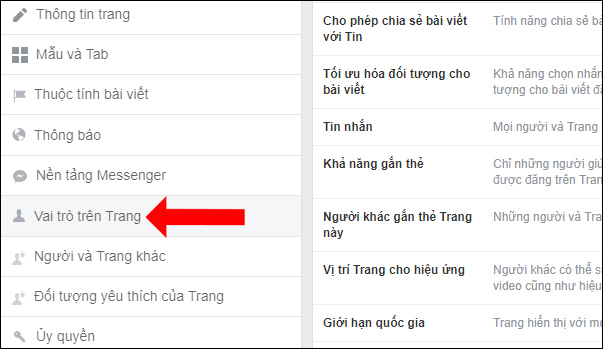
Step 3:
Here we will see all the members holding positions on the Facebook Fanpage, including the Admin Administrator and Editor as Editor. A Facebook Fanpage may have many Admin managers.
You find your Facebook account name then click the Edit button to proceed to cancel Admin status on Facebook Fanpage.
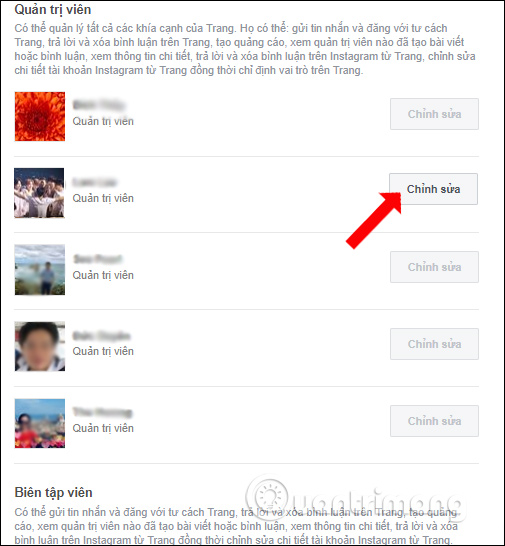
Step 4:
In the edit interface the user can change management rights from Admin to any other position. To cancel Admin rights click on the Remove text in the left corner of the screen.
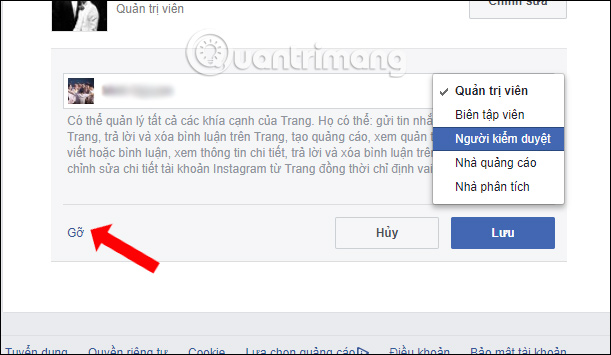
Then Facebook will ask if you want to be sure to cancel Admin rights, click Confirm .
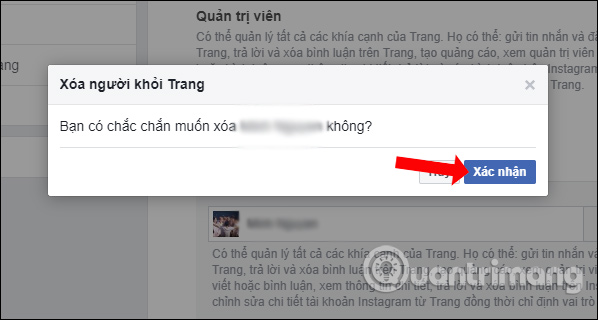
Finally enter your Facebook account password to complete the cancellation of Admin on Facebook Fanpage.
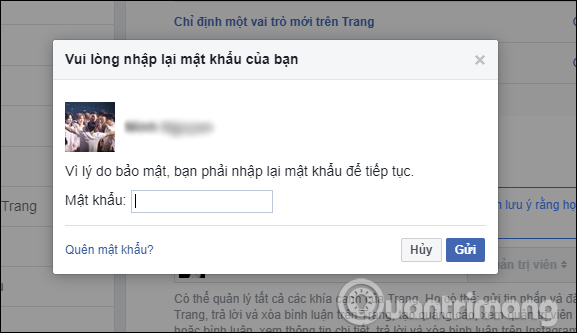
So you canceled the Facebook Fan Fanpage with a very simple way. We can cancel the Admin with our Facebook account or with another Facebook account. If you want to revoke your Facebook Account's editorial rights, you do the same.
See more:
- Size, size of the standard image for Facebook Fanpage is how much?
- 2 ways to dislike the super fast Facebook Fanpage
- Instructions to block posting on Fanpage Facebook
I wish you all success!
You should read it
- Facebook purification, a series of fanpage entertainment 'dead teeth'
- What causes the Fanpage to collapse?
- Instructions on how to create Facebook Fanpage for online sales
- How to change the Facebook Fanpage page name
- Delete Facebook fanpage on computer and phone
- 2 ways to dislike the super fast Facebook Fanpage
 How to prevent people from knowing you Follow anyone on Facebook
How to prevent people from knowing you Follow anyone on Facebook How to fix sharing Instagram photos on Facebook
How to fix sharing Instagram photos on Facebook Enable uploading HD videos to Facebook on iPhone
Enable uploading HD videos to Facebook on iPhone How to lock Wall Facebook, prevent others from posting on Facebook wall
How to lock Wall Facebook, prevent others from posting on Facebook wall How to see general Facebook videos with friends
How to see general Facebook videos with friends Instagram account is hacked, this is all you need to do
Instagram account is hacked, this is all you need to do