How to change the download folder on Chrome
Browsers like Chrome, Firefox, and Opera, after being installed on your computer, will default to the Downloads folder with the path C: UsersUserDownloads. All downloaded files are automatically saved to this Downloads folder. However, many people want to save to another folder so that they do not need to transfer where to save the file after downloading, saving the operation. The following article will guide you how to change the default file save folder on Chrome, save the downloaded file in an optional location.
- How to scan virus files downloaded on Chrome
- How to export Chrome browsing history to HTML, CSV or TXT file
- How to enable download acceleration on Chrome
Instructions to change location to download Chrome file
Step 1:
At the Chrome browser interface click on the 3 dots icon and then click on the Install option.

Step 2:
In the settings interface on Chrome browser, we scroll down and click on the Advanced section .

Continue to find the Download section and see the Default location to save the downloaded file on Chrome as the Downloads folder. Click the Change button to change where to save the file.

Step 3:
Show interface Browse For Folder for users to select other folders to save downloaded files. Click on the new folder and then click the OK button to save it. In case you want to create a new fie folder, click the Make New Folder button and name the folder.

As a result, we will see a new folder to store the downloaded file in Chrome browser.

How to find files, download links on Chrome
When downloading files on Chrome we have the option to pause downloading files and then reload. Users can find the place to store the download link, download file on Chrome in a separate interface.
Step 1:
We press Ctrl + J to open the Download folder on Chrome browser. Or you can click the 3 dots icon and select Download.

Step 2:
In this directory we will see a list of Chrome download files for each day. So we can easily find the file we downloaded. The file download links are also saved.
Here with the successful download file you can click Show in folder to open the downloaded file folder.
If the file is temporarily downloaded, there will be the option to continue to download or Cancel if there is no need to download the file. Files deleted or canceled on Chrome will be crossed out.
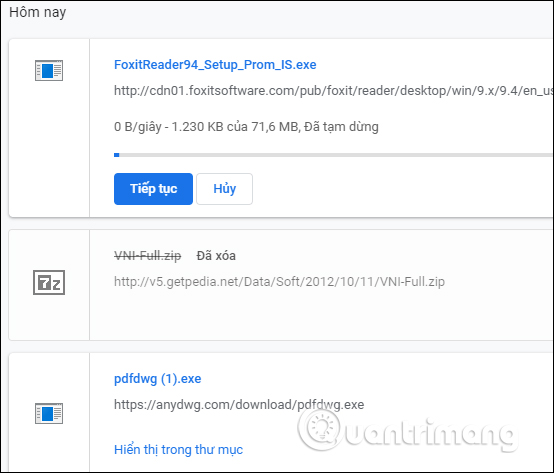
Thus users can change the default Downloads folder on Chrome browser to another folder for more convenient processing of files. List of downloaded files on Chrome will be saved in a separate interface, helping users manage more conveniently.
See more:
- To speed up Chrome browser, apply these tricks
- How to block Flash from accelerating Chrome browser
- This is how to reduce Internet traffic on Google Chrome
I wish you all success!
You should read it
- How to save files to multiple folders on the web browser
- 4 steps to change the default Download folder on Coc Coc
- How to change the default Download folder on any browser Chrome, Coc Coc, Edge, Firefox
- Change the default Download folder on Internet Explorer, Chrome, Firefox
- 4 steps to change the default Download folder on Firefox
- Better Download Manager in Chrome with Downloadr
 Open tab in tab with Sneak Peek new on Chrome for Android
Open tab in tab with Sneak Peek new on Chrome for Android How to write notes online in Notepad
How to write notes online in Notepad How to open an AMP website on Chrome
How to open an AMP website on Chrome How to create Teleprompter prompt online content
How to create Teleprompter prompt online content How to add Clipboard storage on Firefox
How to add Clipboard storage on Firefox Learn Firefox versions: Firefox Quantum, Nightly, Beta, Developer, Extended Support Release
Learn Firefox versions: Firefox Quantum, Nightly, Beta, Developer, Extended Support Release